<<<<<Instructions>>>>
Open up Gimp and go to >>>FILE>>>NEW>>>TEMPLATE and pick the>>>A4 SIZE;
209.97 Width,
297.01 Height
in mm.
2480 Width
3508 Height
in px
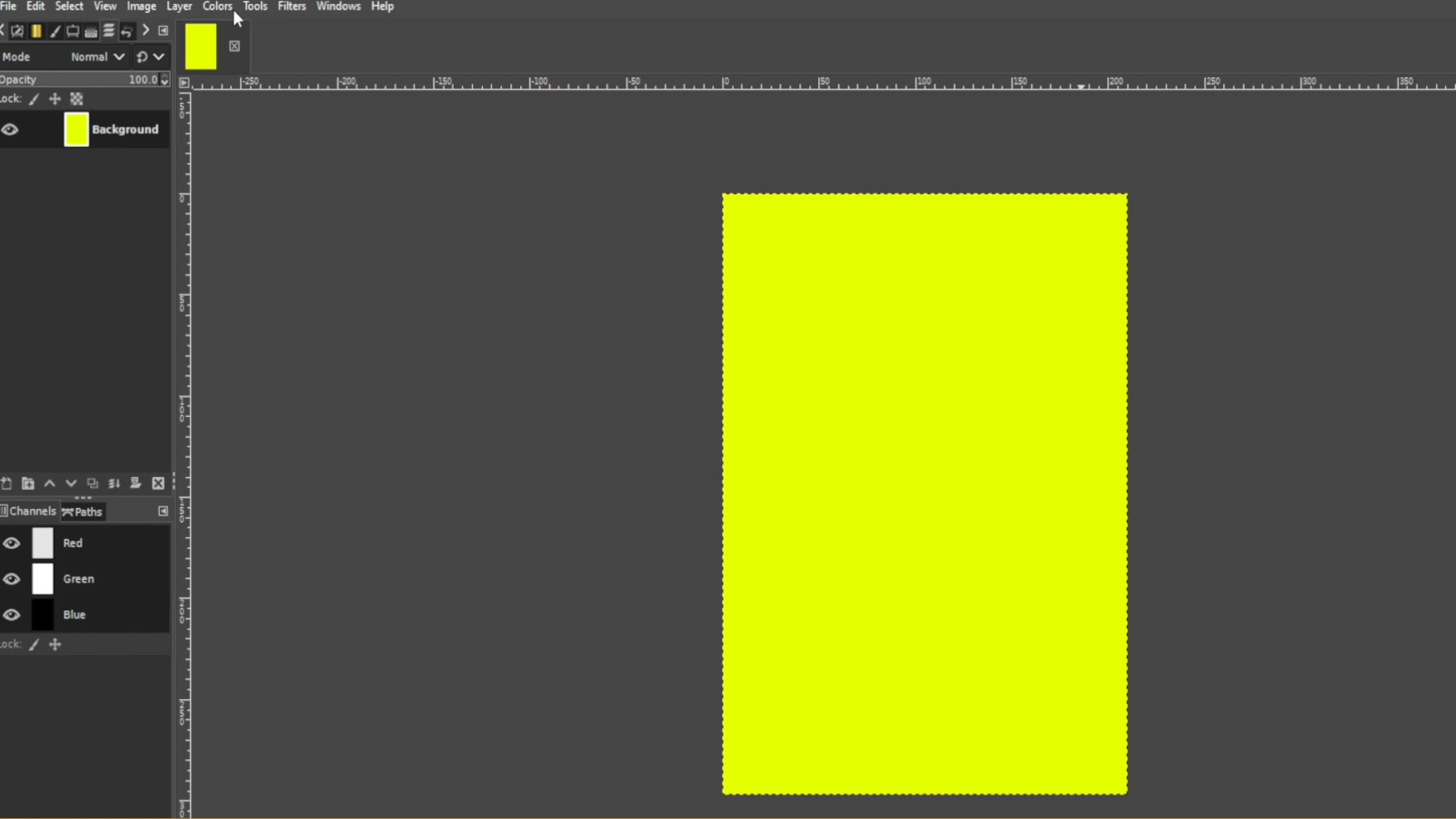
Go to>>>IMAGE>>>GUIDES>>>NEW GUIDE BY PERECENT and pick>>>DIRECTION>>>HORIZONTAL>>>POSTION (In Percent)>>>50.00
And again Go to>>>IMAGE>>>GUIDES>>>NEW GUIDE BY PERECENT and pick>>>DIRECTION>>>VERTICAL>>>POSTION (In Percent)>>>50.00
Repeat this for how many photos you want and spread out the guides evenly over the page. I used eight boxes in total and I >>>HOVERED THE CURSOR over the guide and>>>HELD SHIFT to drag around the guide into sections.
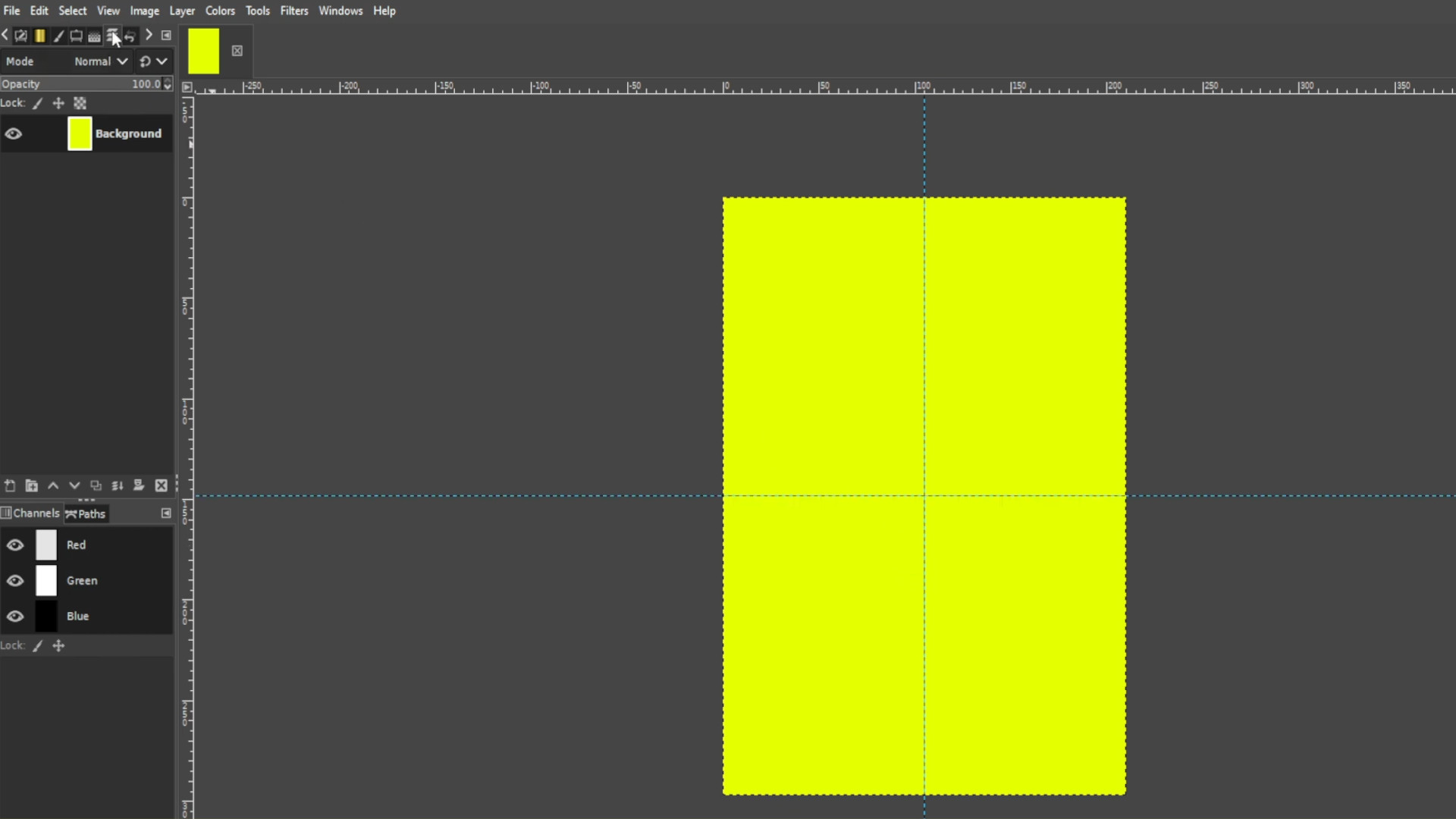
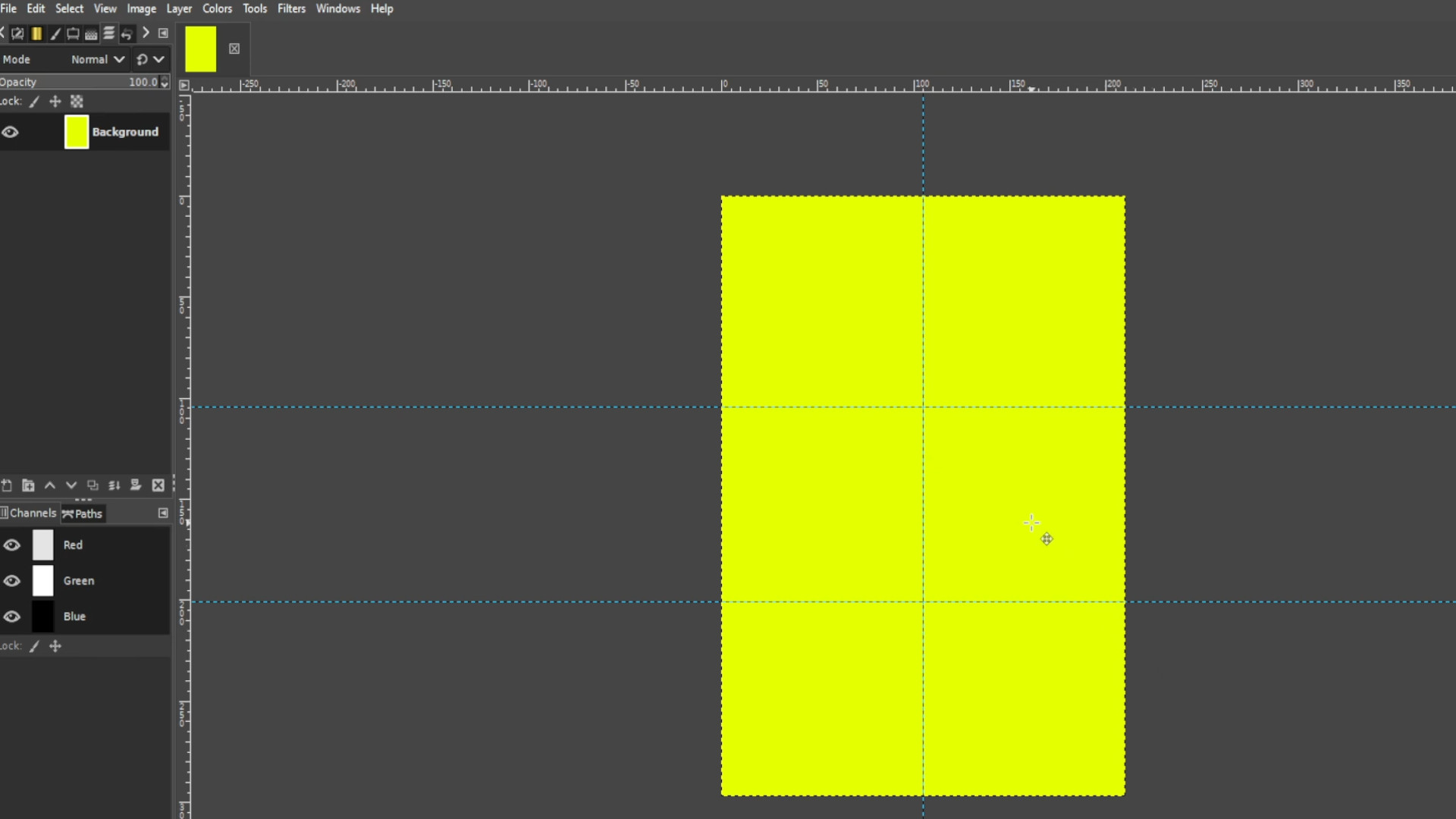
Using the>>>RECTANGLE SELECT draw a square box leaving a inch or two around the edges it should snap into place when you draw around the guides.
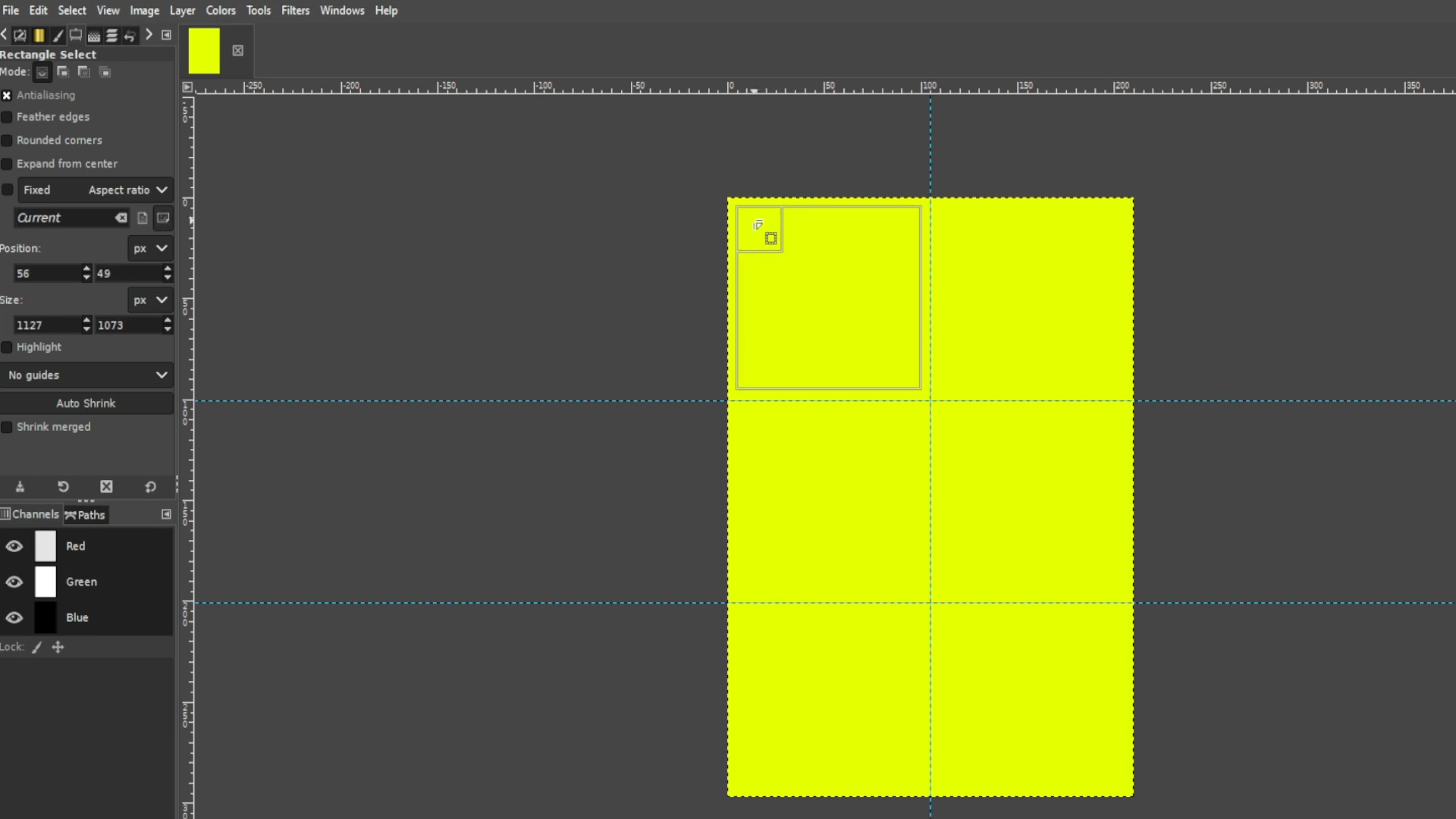
Go to>>>LAYER>>>TRANSPARENCY>>>ADD ALPHA CHANNEL. If it’s greyed out it’s been added and you can ignore this step.
Go to LAYER>>>ADD A LAYER
Use the>>>BUCKET FILL to fill in the square leaving a couple of inches of the main background for the frame.
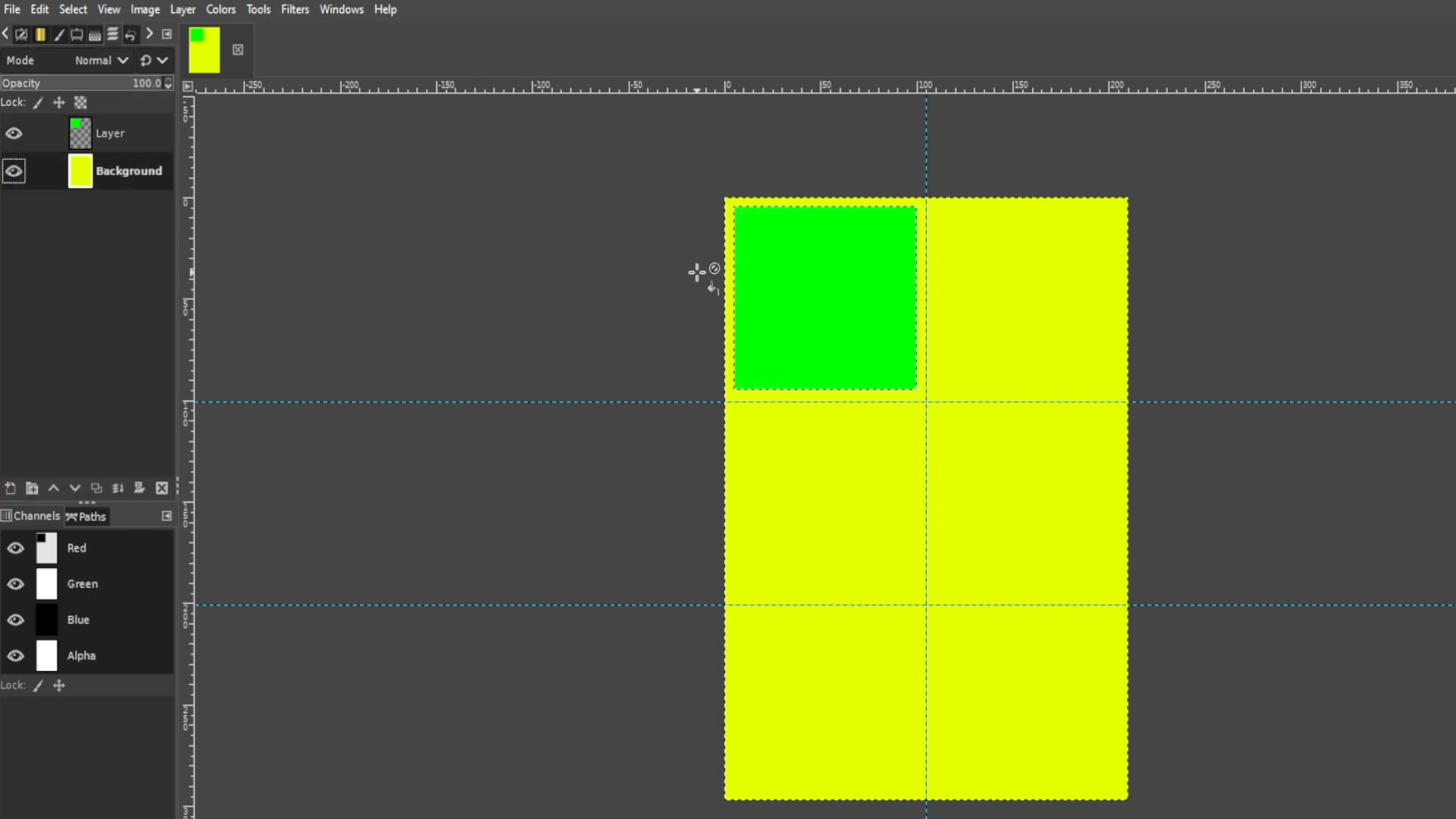
Once you’ve made your framed box and with the square highlighted>>>CLICK ON THE BOTTOM LAYER on the left hand side layer’s panel which is the background you started with. If you can’t see the layers tab then go to>>>WINDOWS>>>DOCKABLE DIALOGS>>>LAYERS
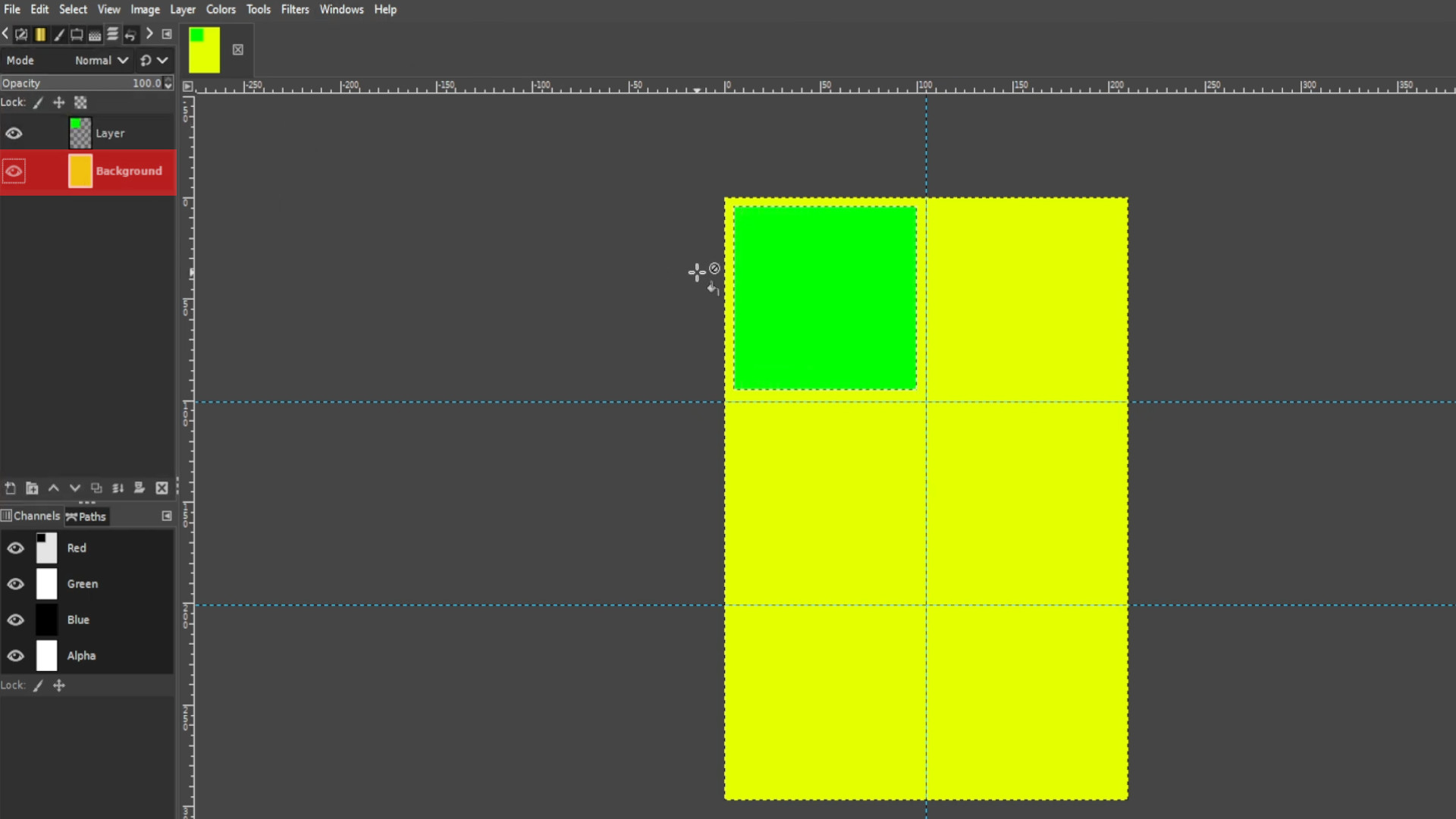
With the box selected and you are on the bottom layer>>>HOLD>>>CTRL and>>>PRESS X to delete the background of the main background keeping the filled in coloured square at the top of the layer.
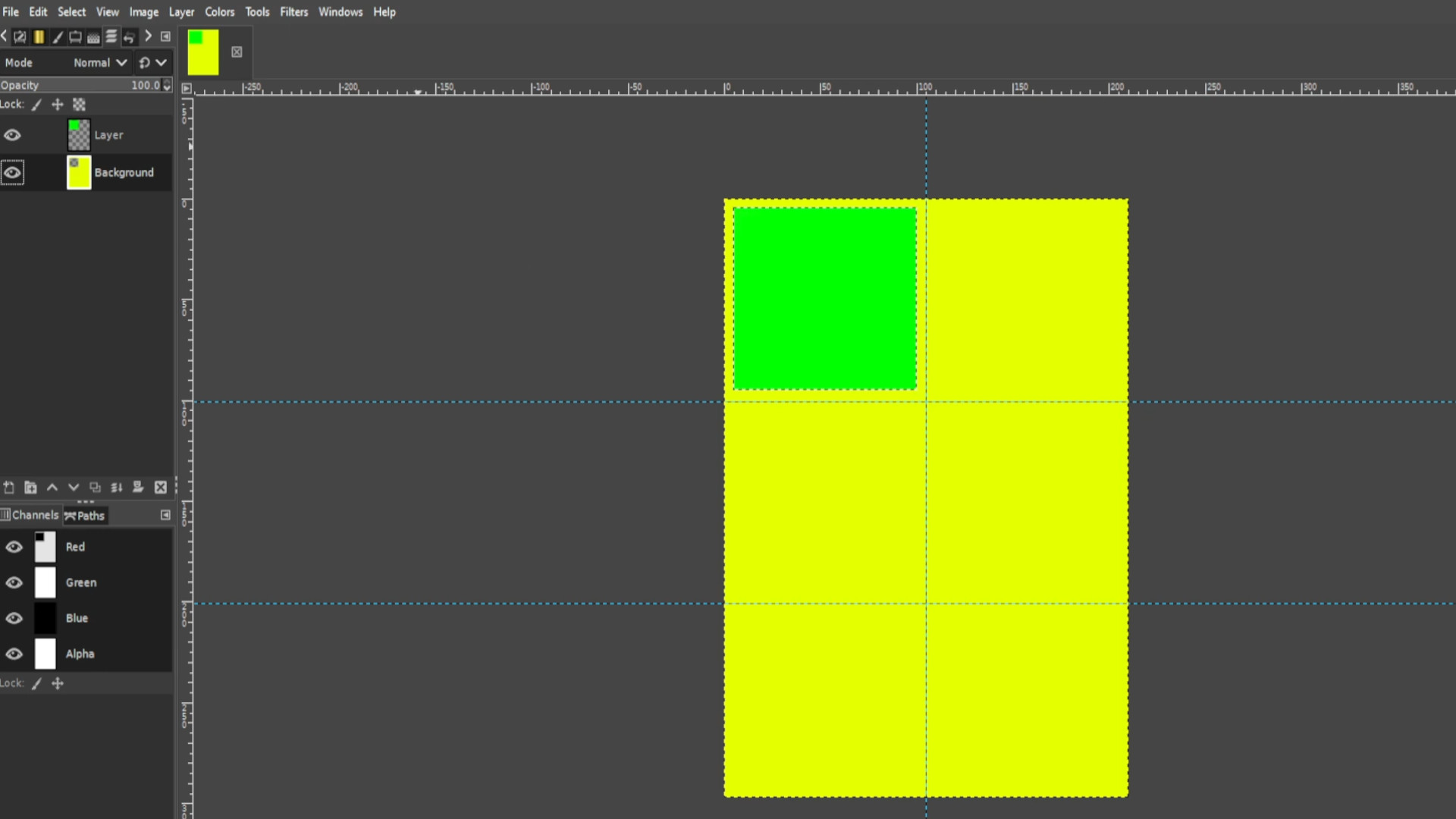
Move the coloured square around the sections and with it highlighted cut each sections main background (the one you started with.) Once done delete the square. 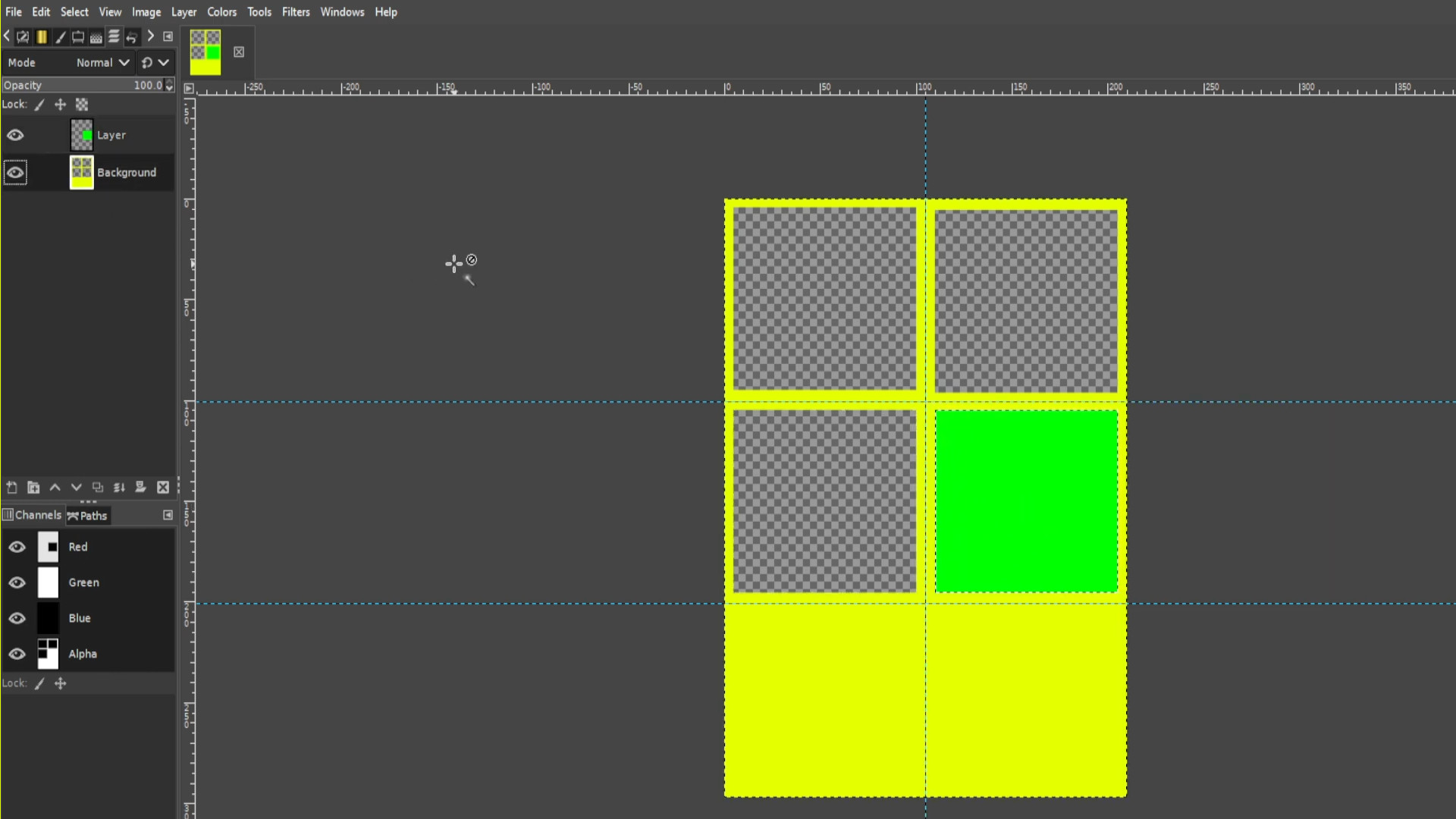
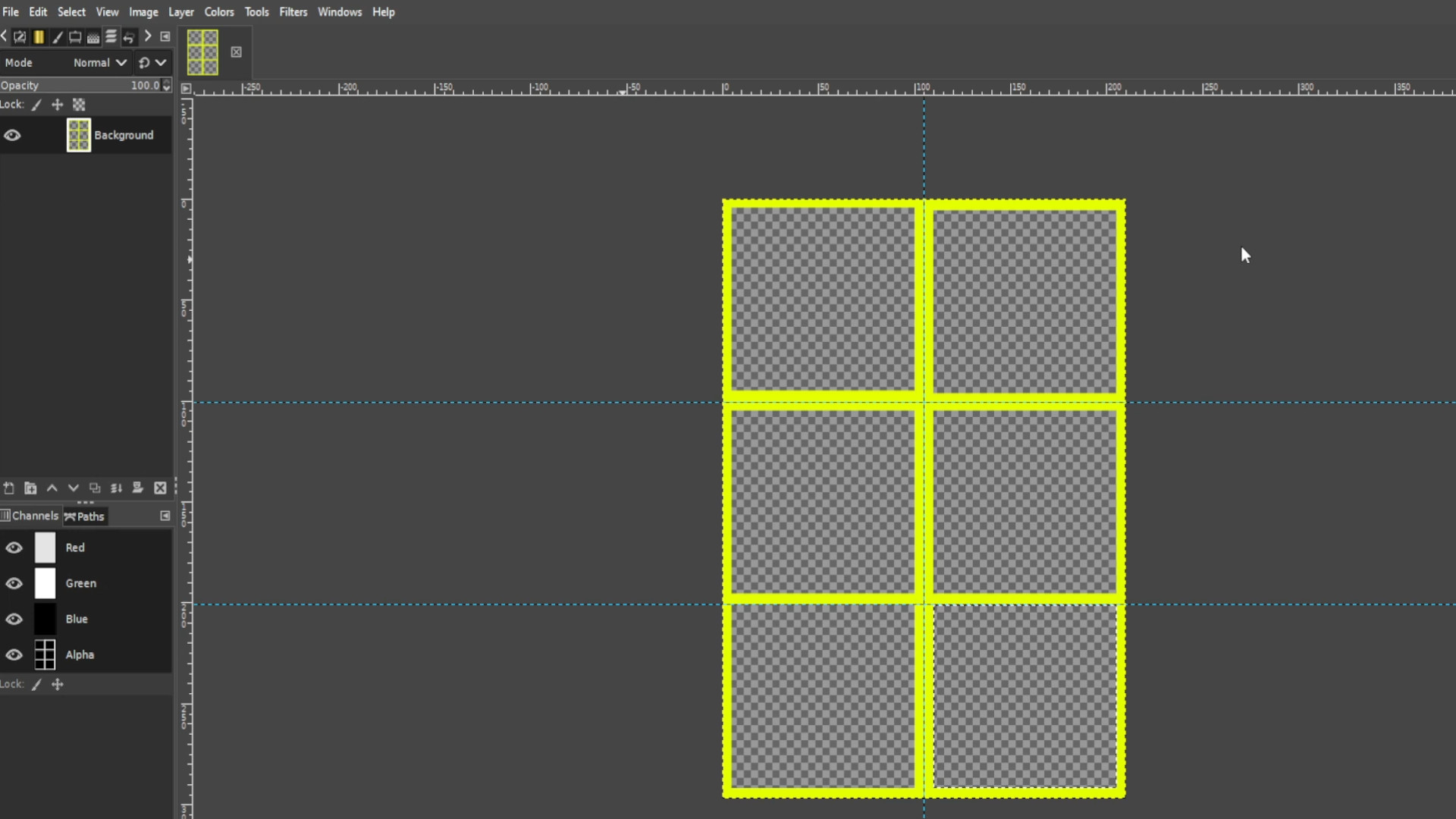
>>>SELECT THE BOTTOM LAYER AND>>>ADD PHOTO 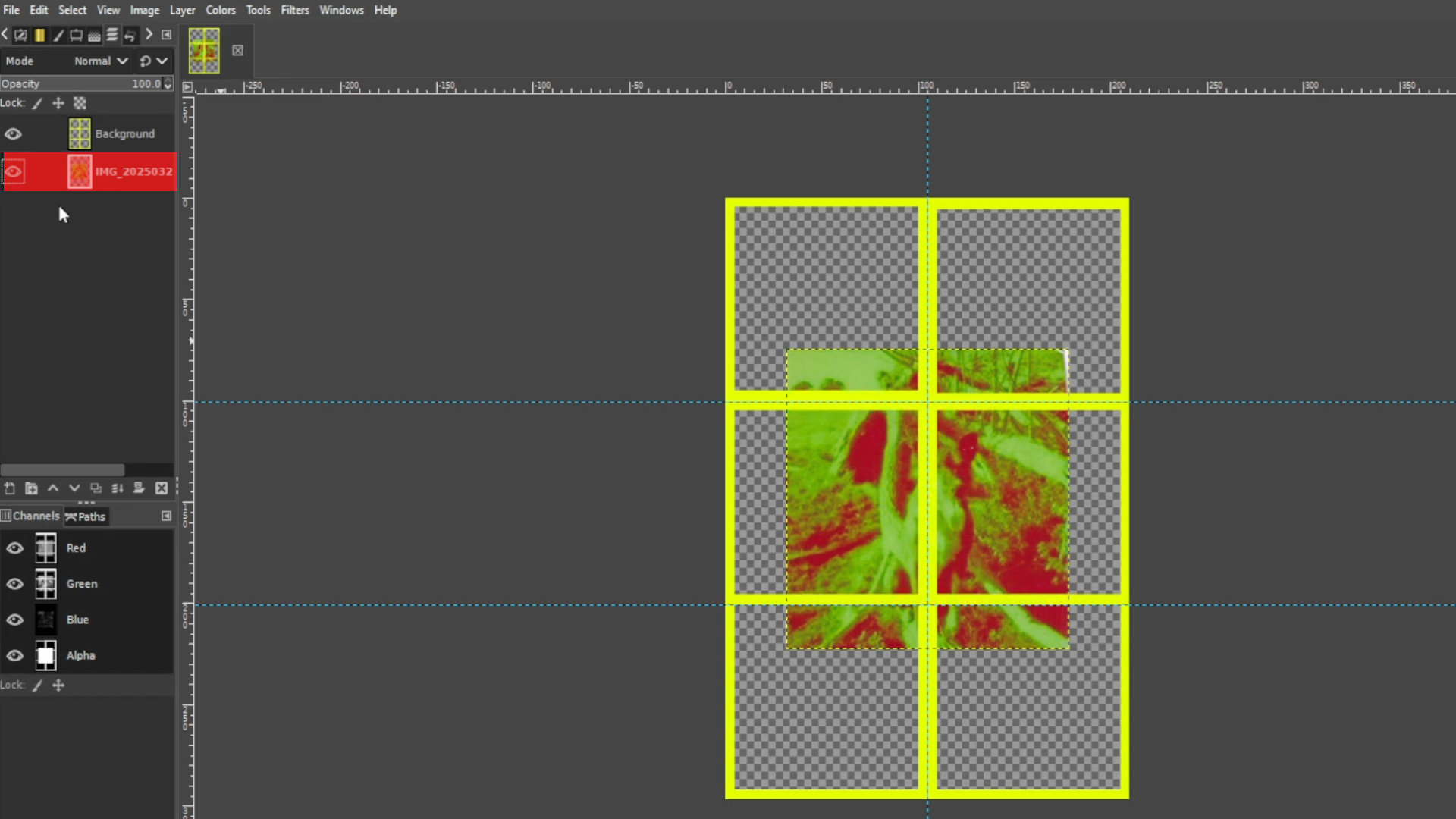
>>>USE THE RESIZE TOOL>>>SHIFT and>>>S to >>>SCALE up or down the image it’s best to work with bigger pictures. 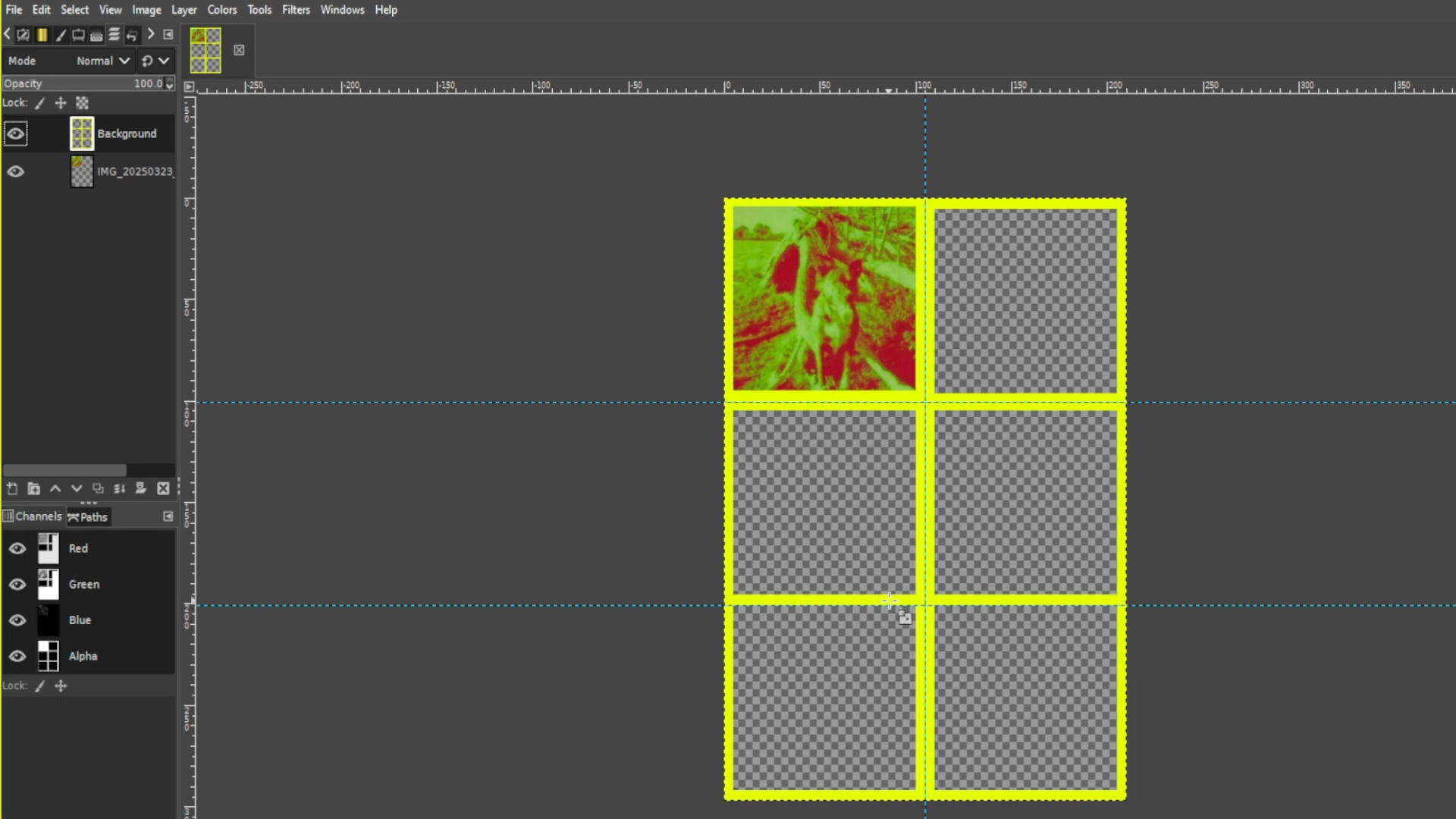
Repeat Steps 10 and 11 until it’s filled out.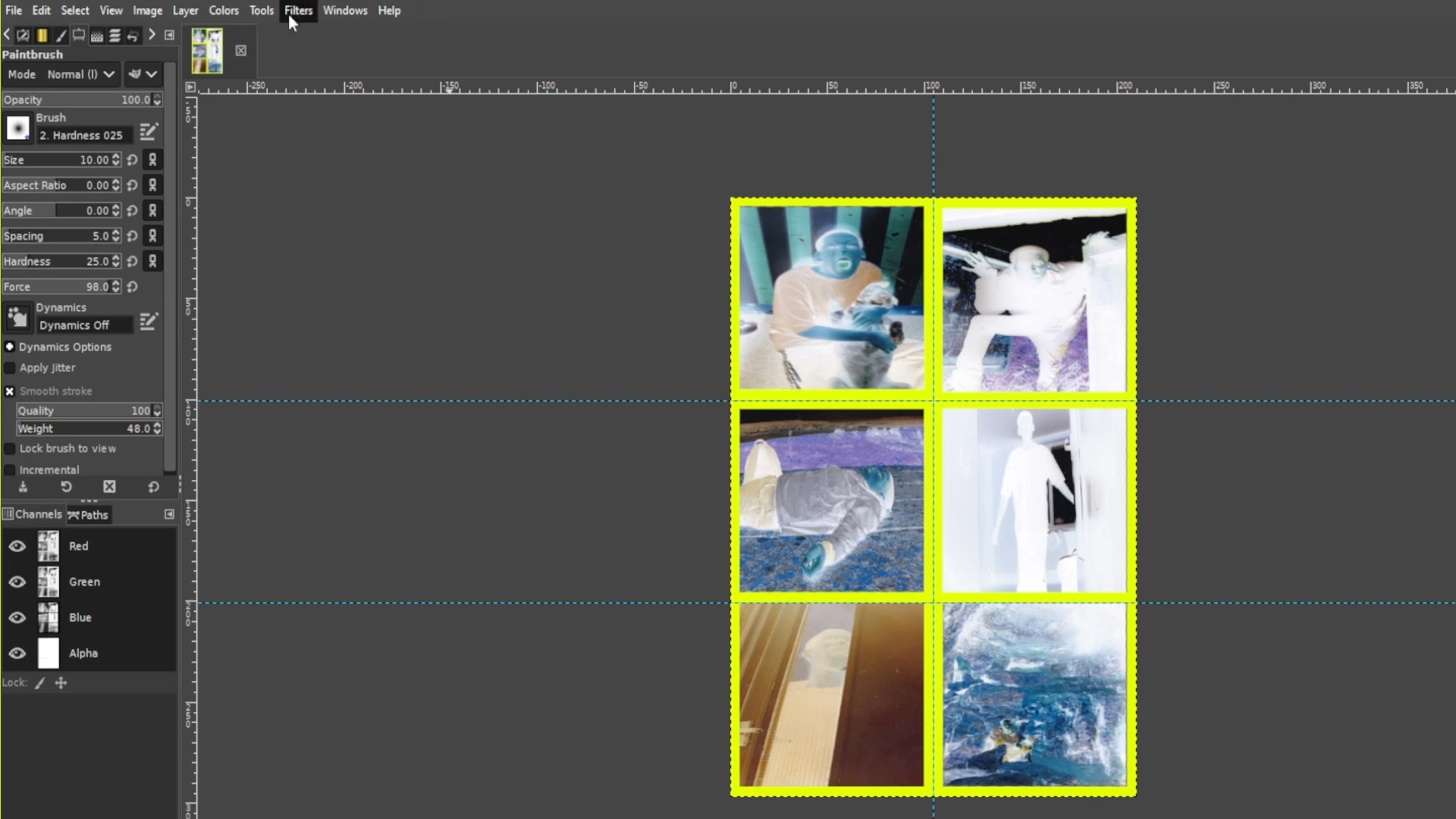
Add texture and stretch it the entire canvas space, make sure you are on the top layer.
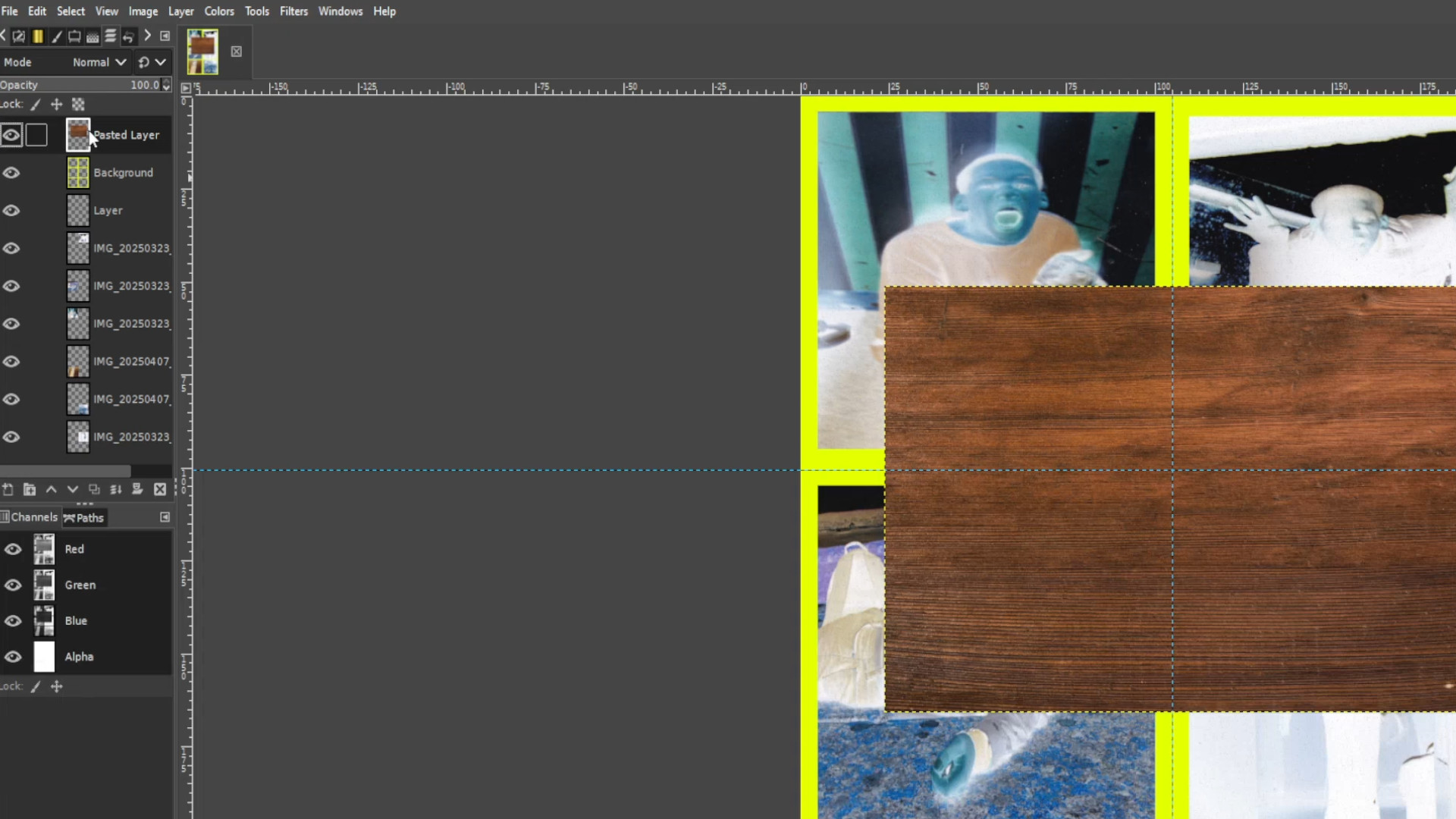
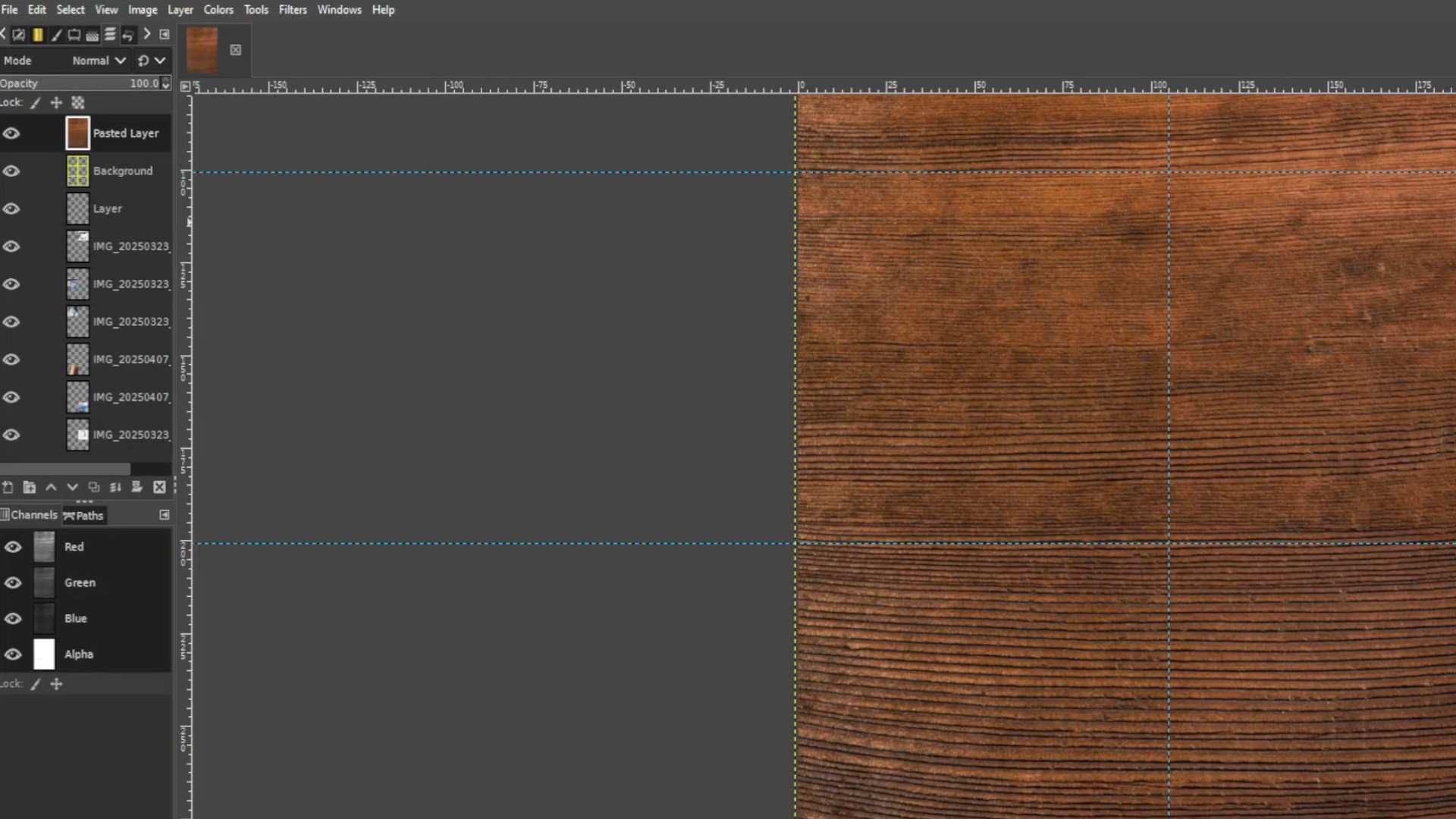
Go to>>>LAYERS TAB and>>>SELECT THE FRAME, the frame should be second from the top.
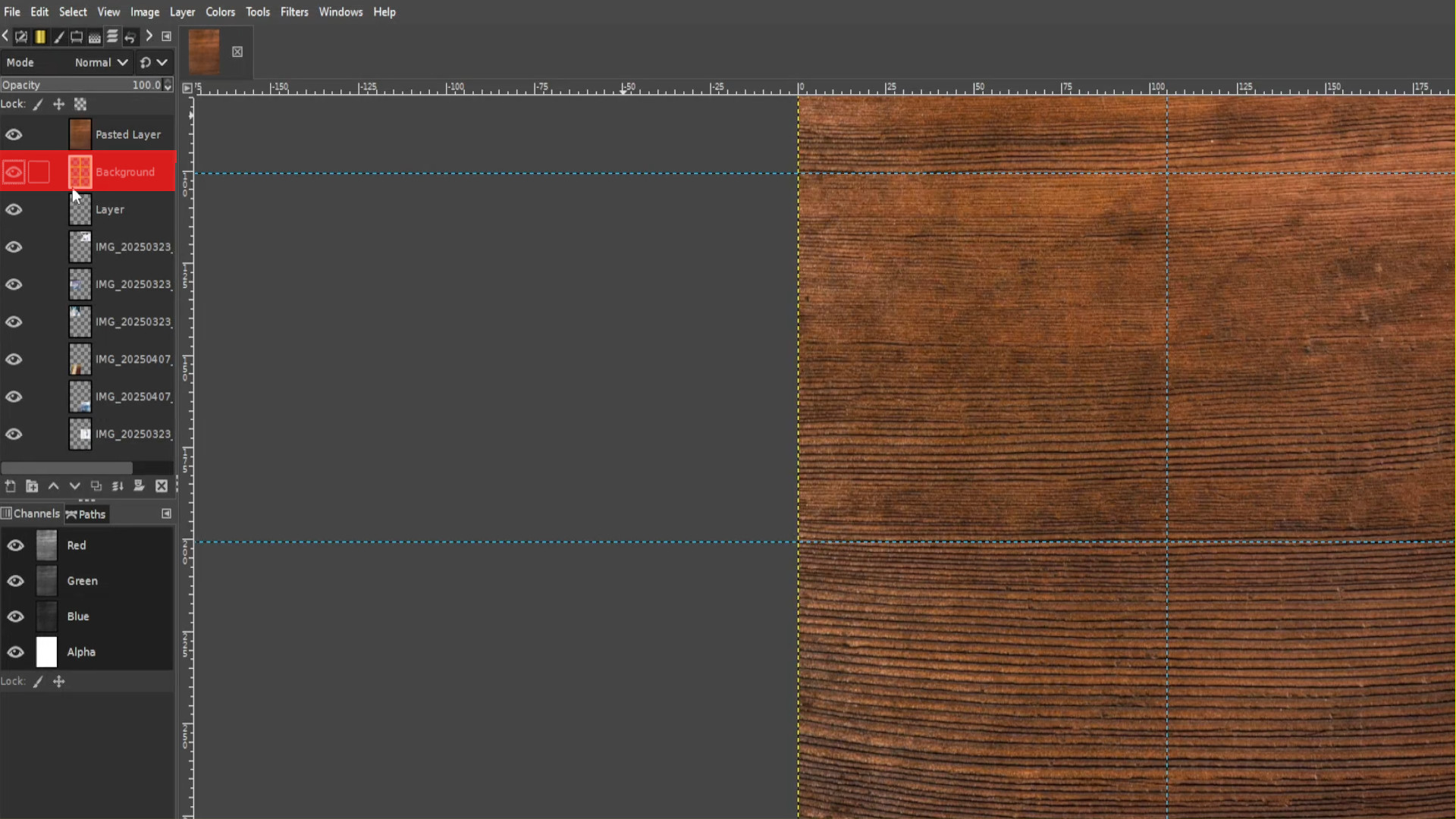
Go to the>>>LAYERS TAB and>>>TURN OFF THE TEXTURE LAYER by clicking on the first eye it should be the top layer in the left hand side layers tab
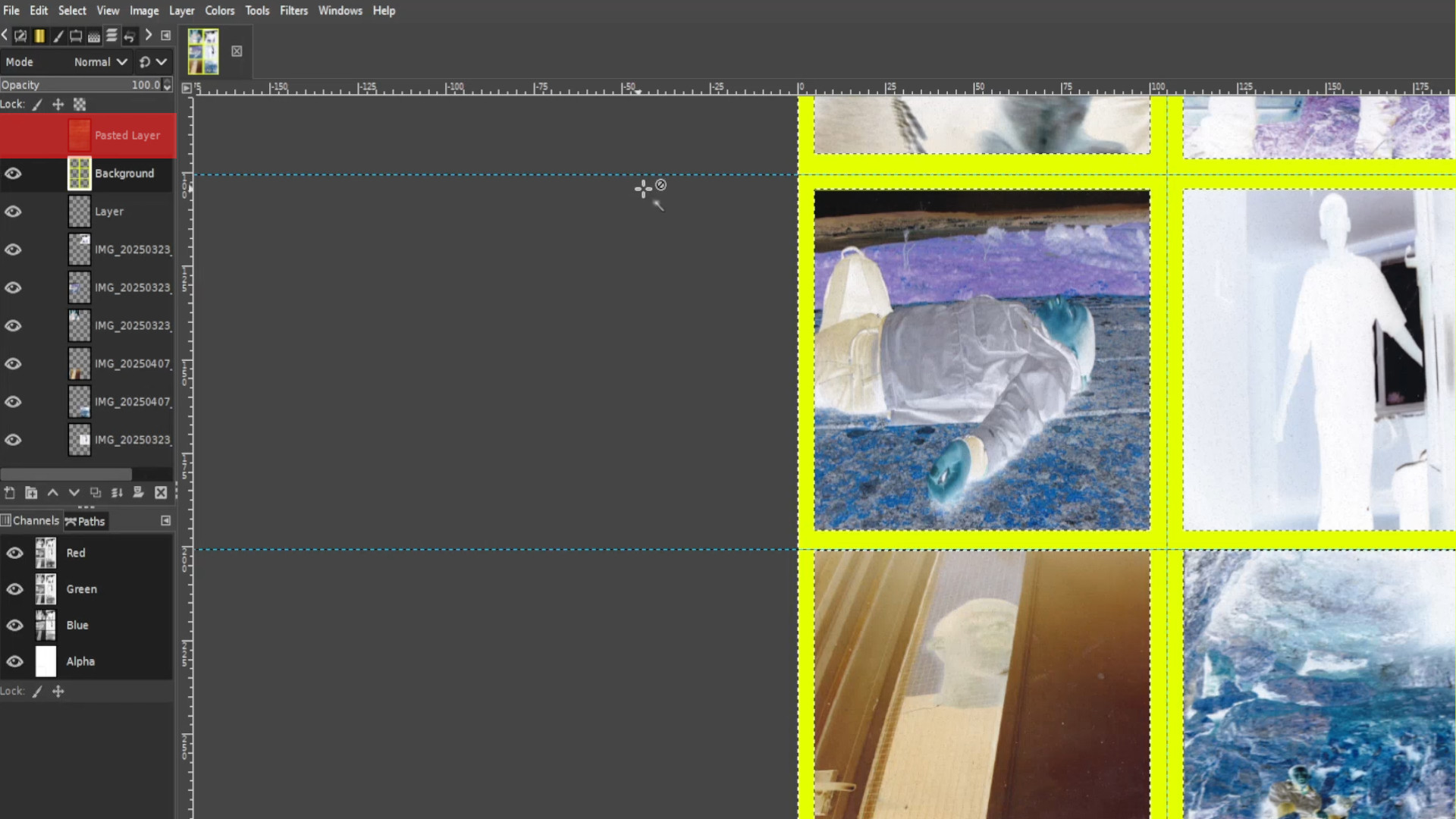
With the>>>FUZZY SELECT TOOL, SELECT a bit of frame and it should highlight the whole frame.
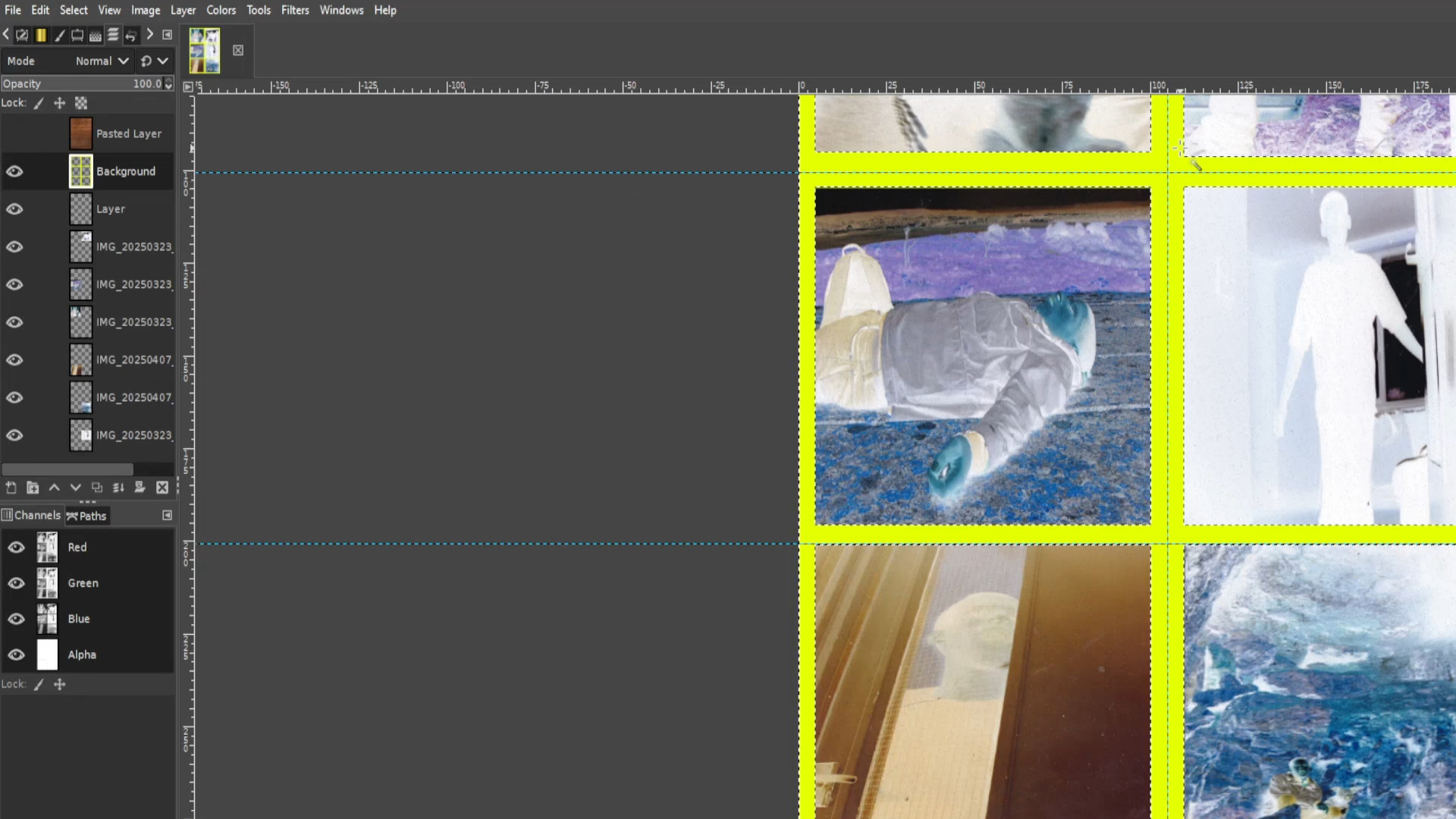
Go back to>>>LAYOUT TAB on the LEFT HAND SIDE and TURN ON the TEXTURE LAYOUT using the EYE. There should now be a highlighted boarder around the texture of choice.
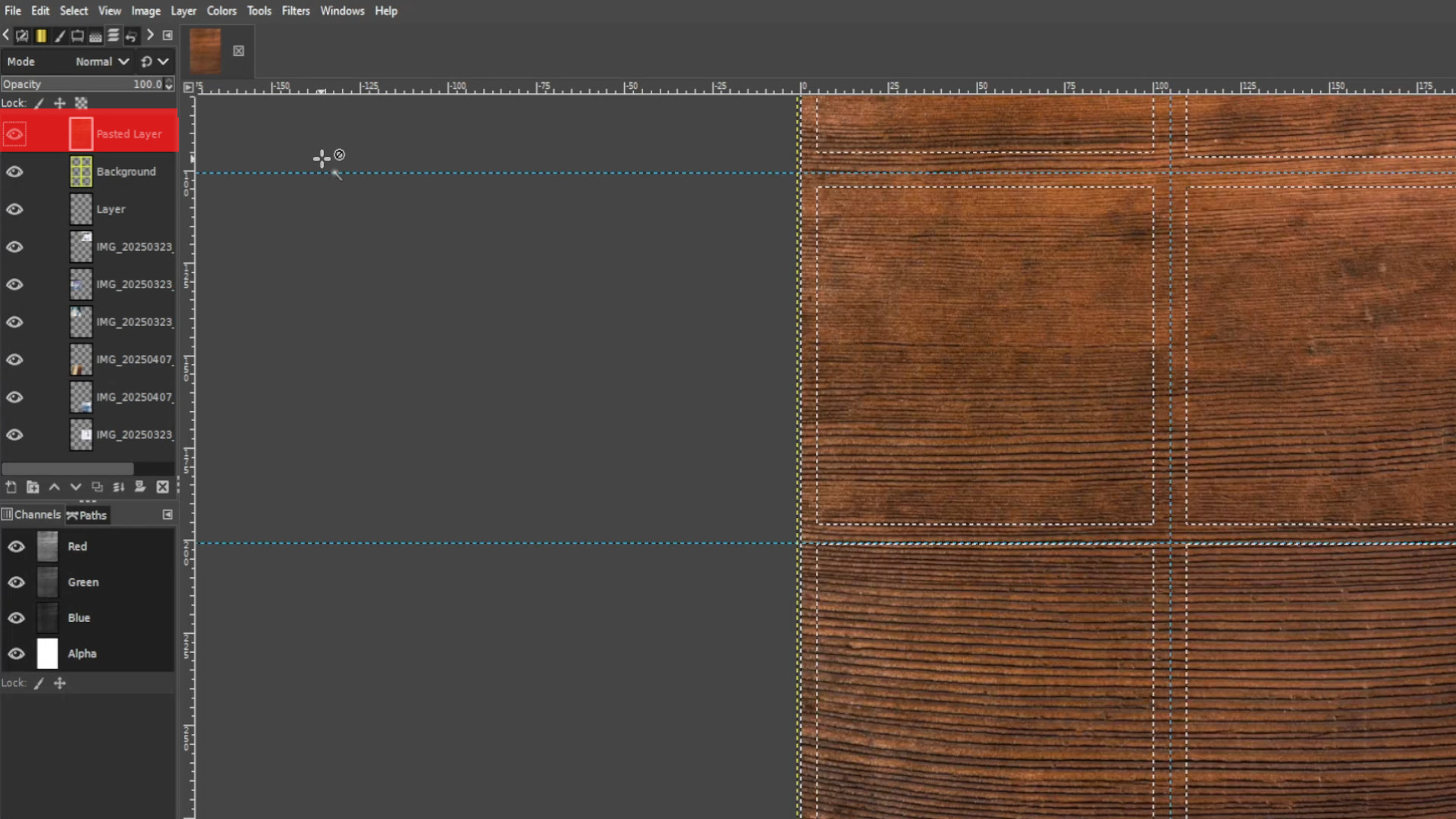
Now highlighted>>>HOLD CTRL and>>>PRESS X to remove the inner texture leaving a frame around it.
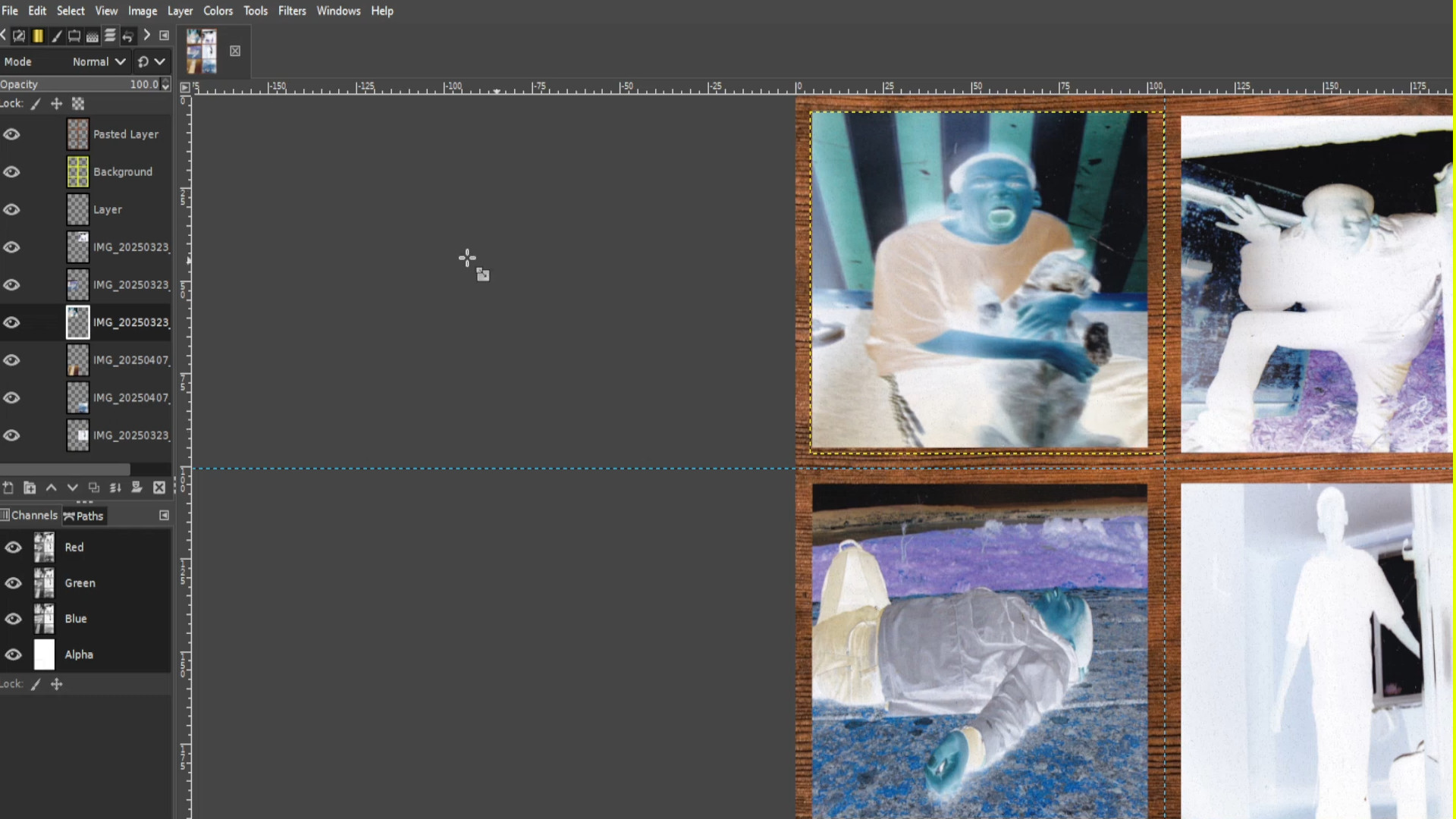
EXPERIMENT with BUCKET FILL, COLOUR and FILTERS to taste.
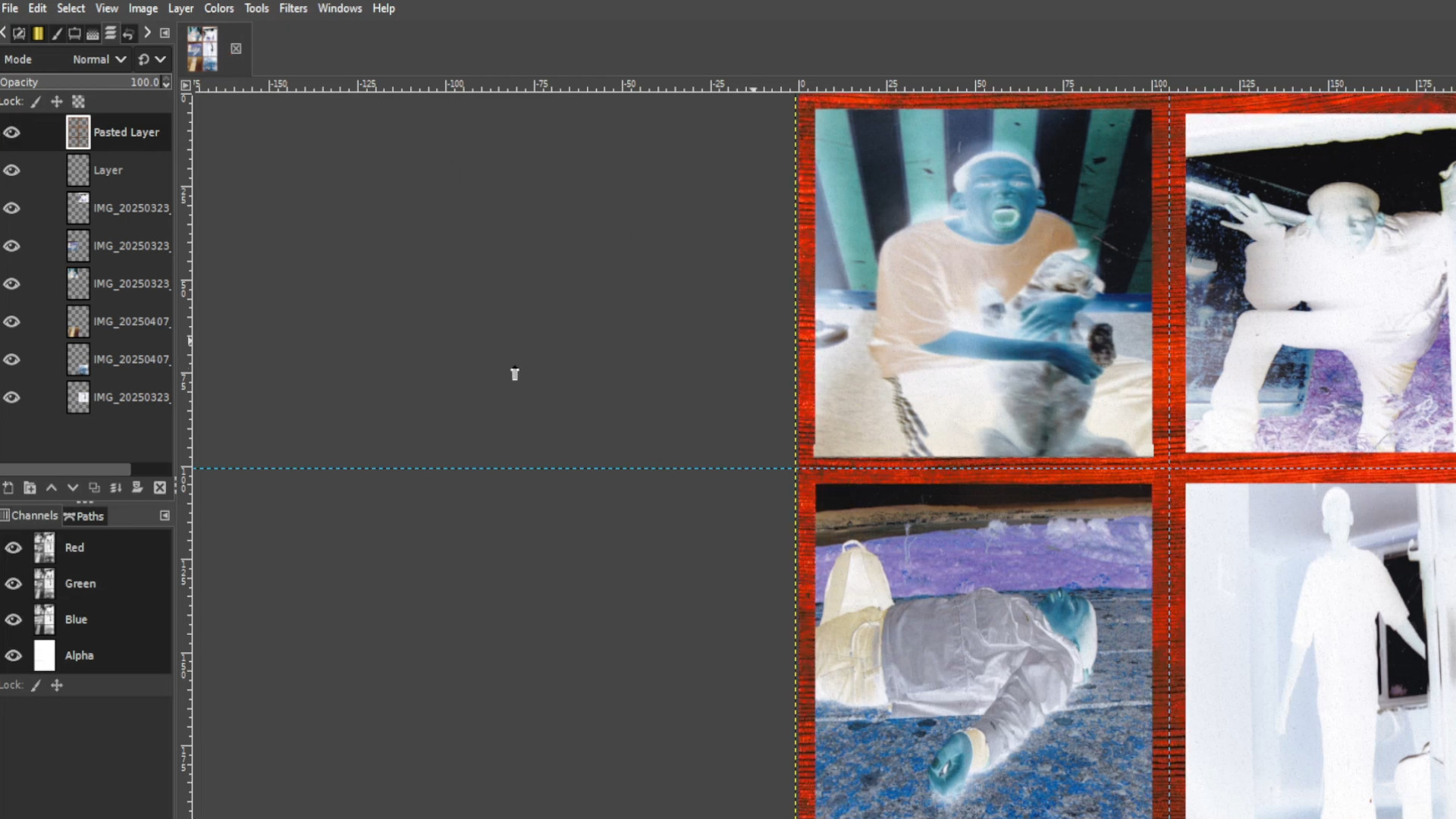
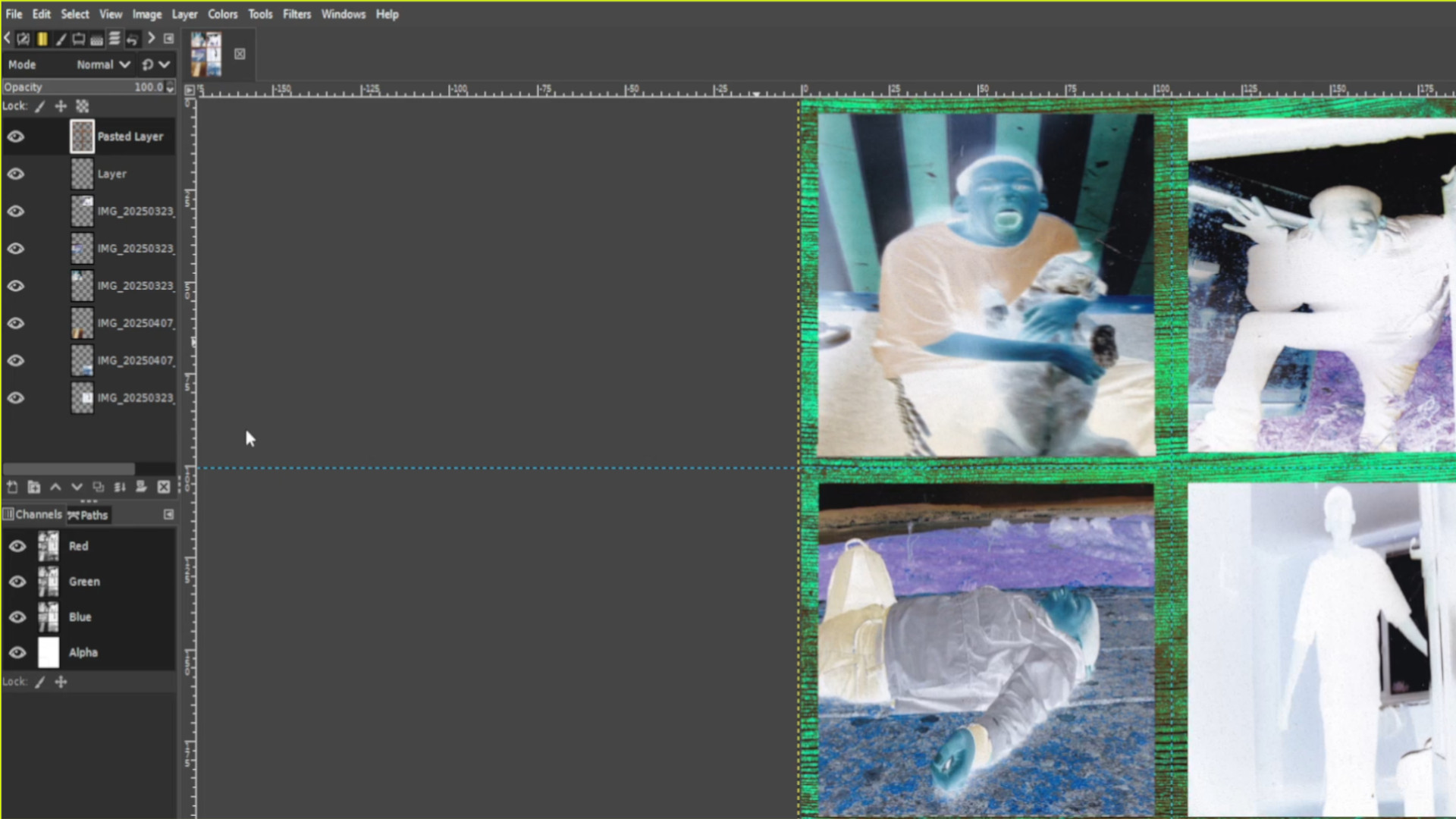
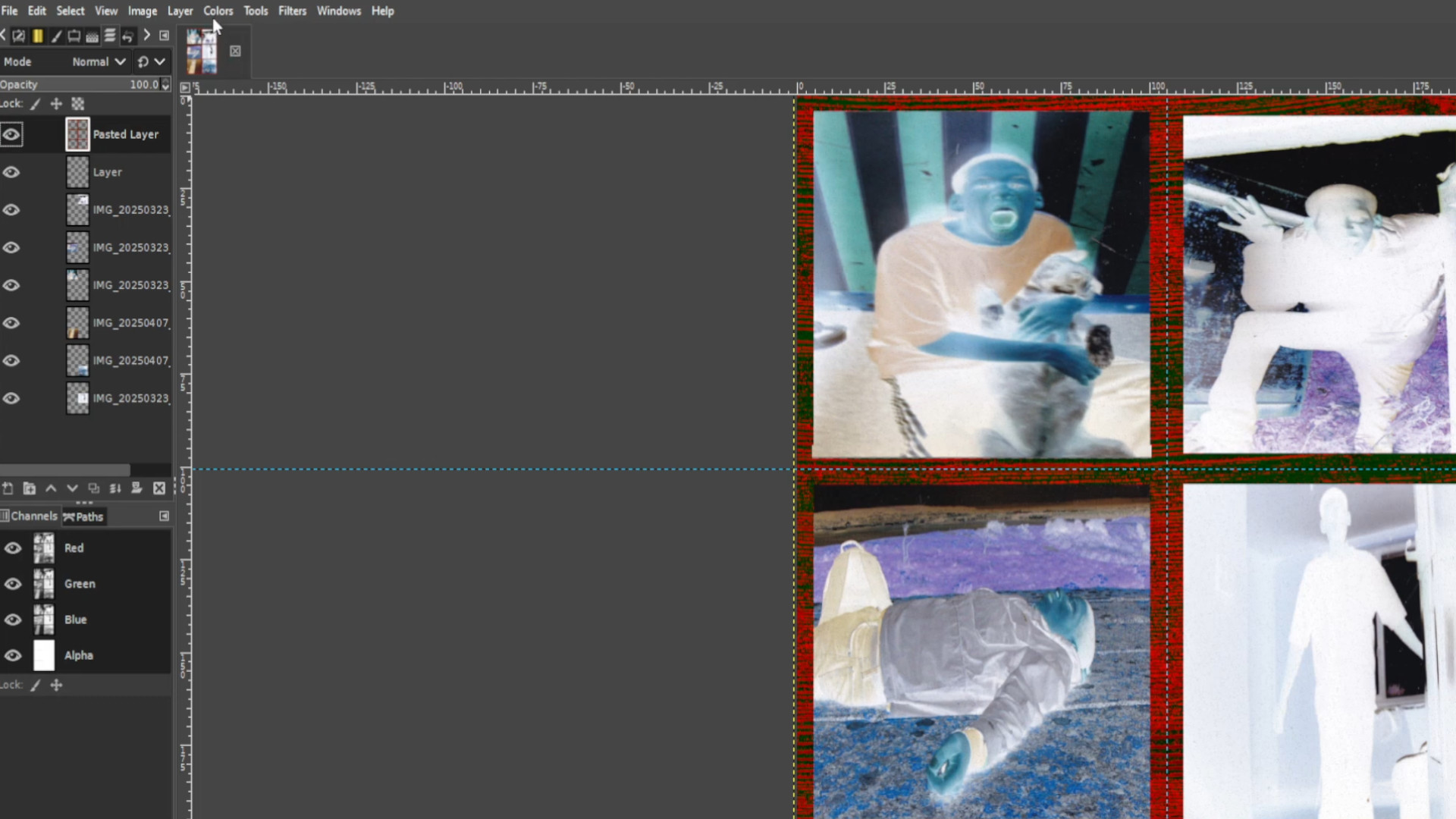
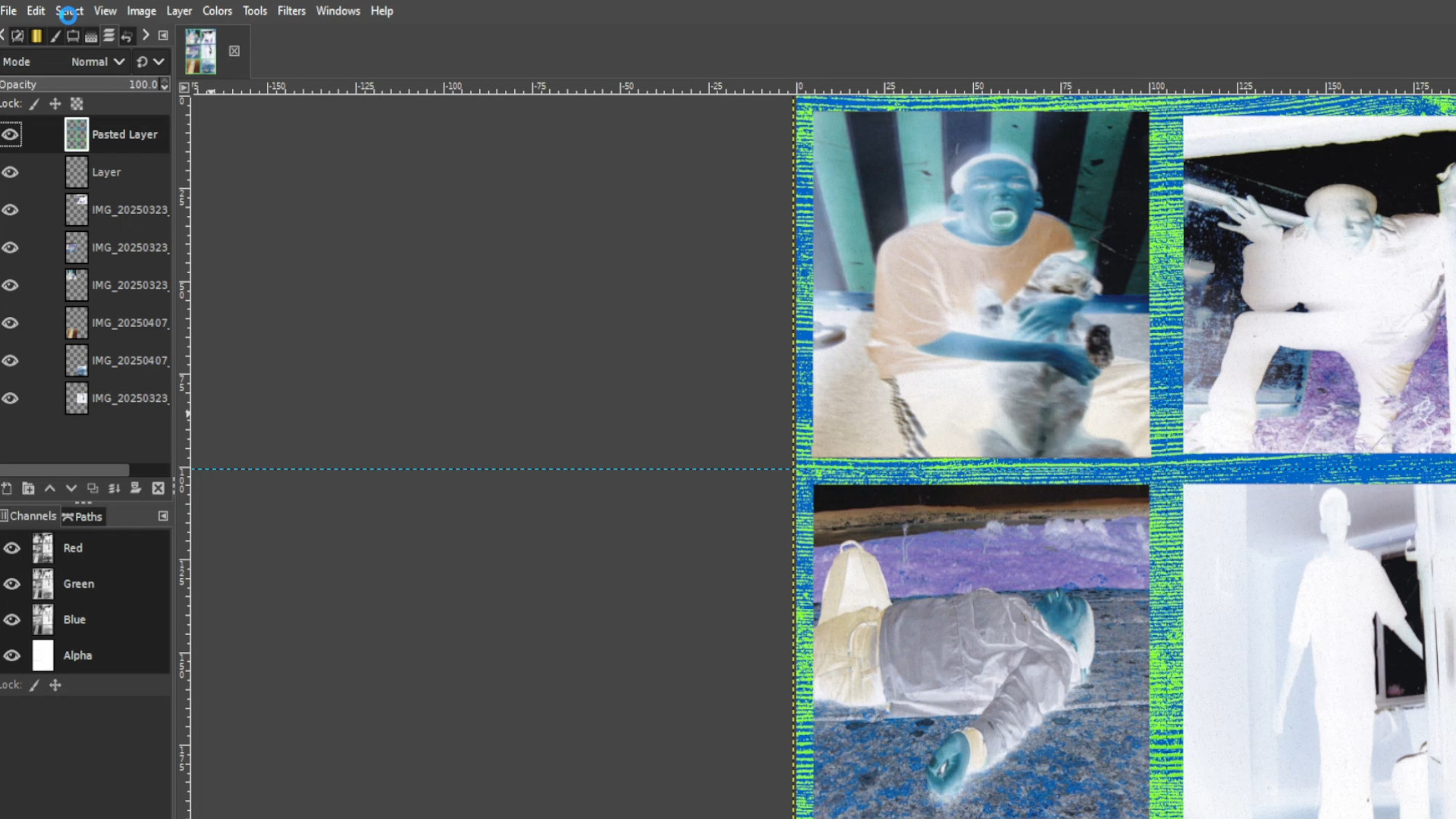
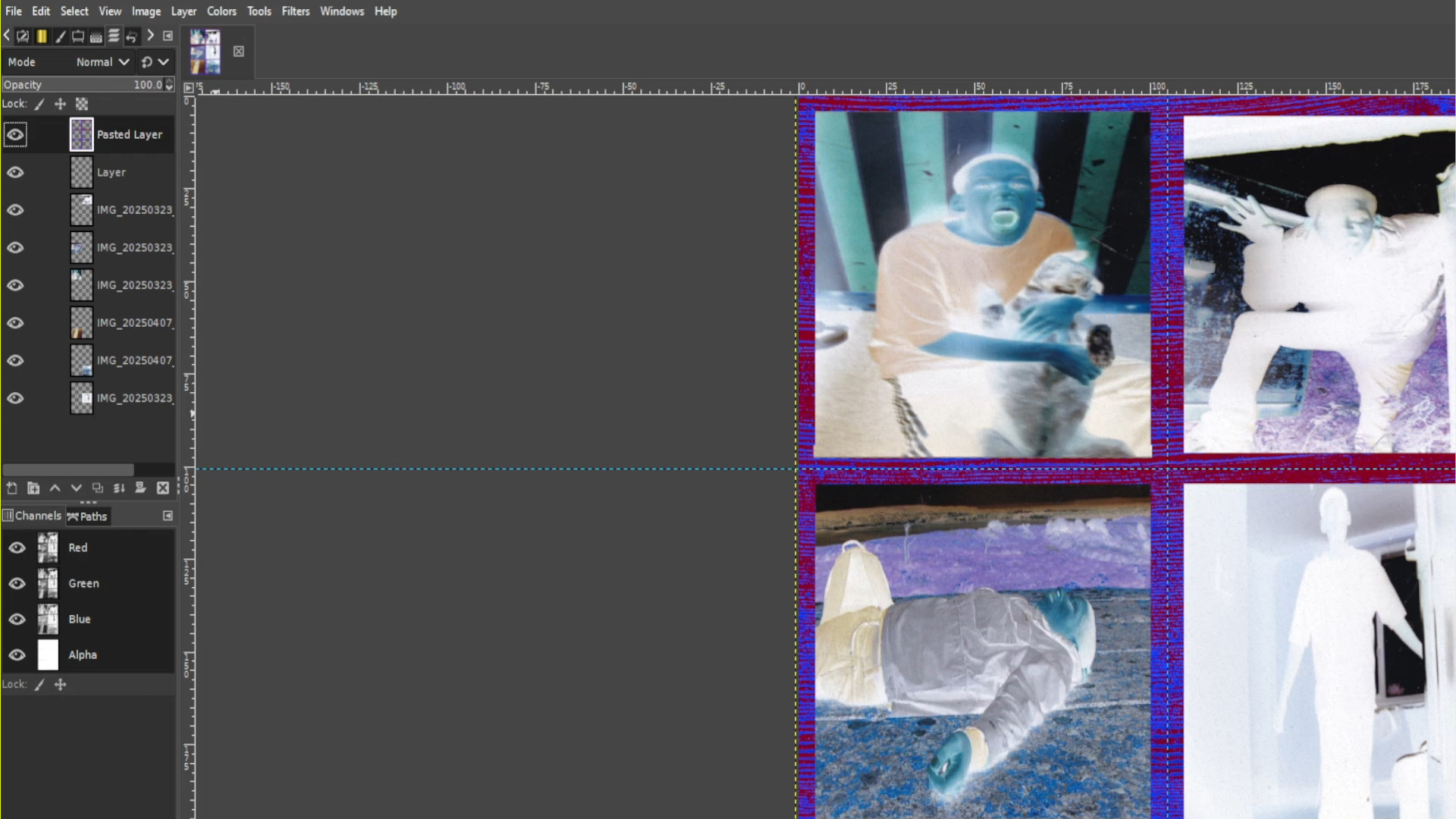
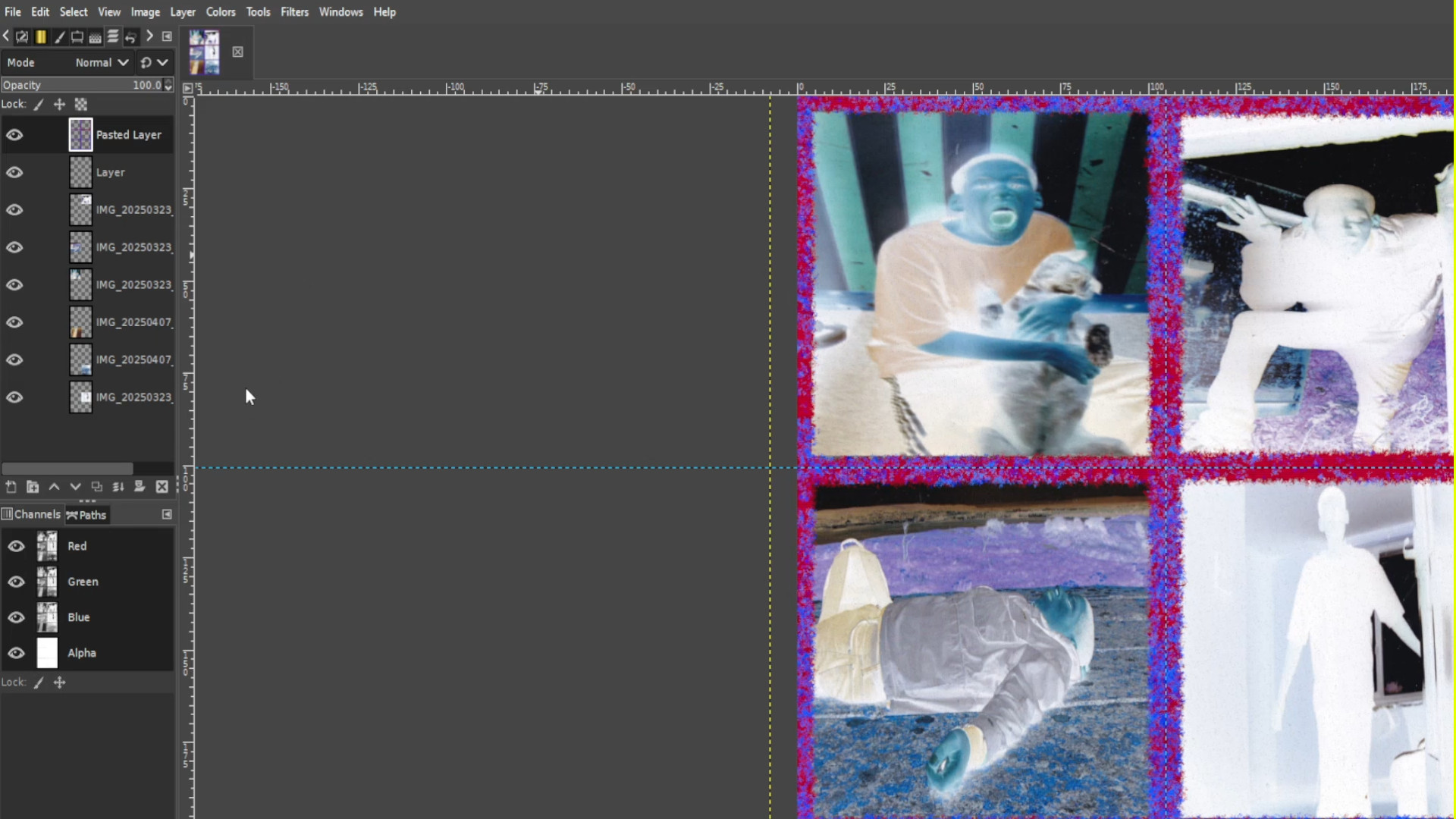
Export image by going to>>>FILE>>>EXPORT TO or>>>EXPORT AS and save with a JPG or PNG extension EG; COLLAGE__INSERT NUMBER.jpg or COLLAGE__INSERT NUMBER.png.
<<<<<FINAL PRODUCT>>>>
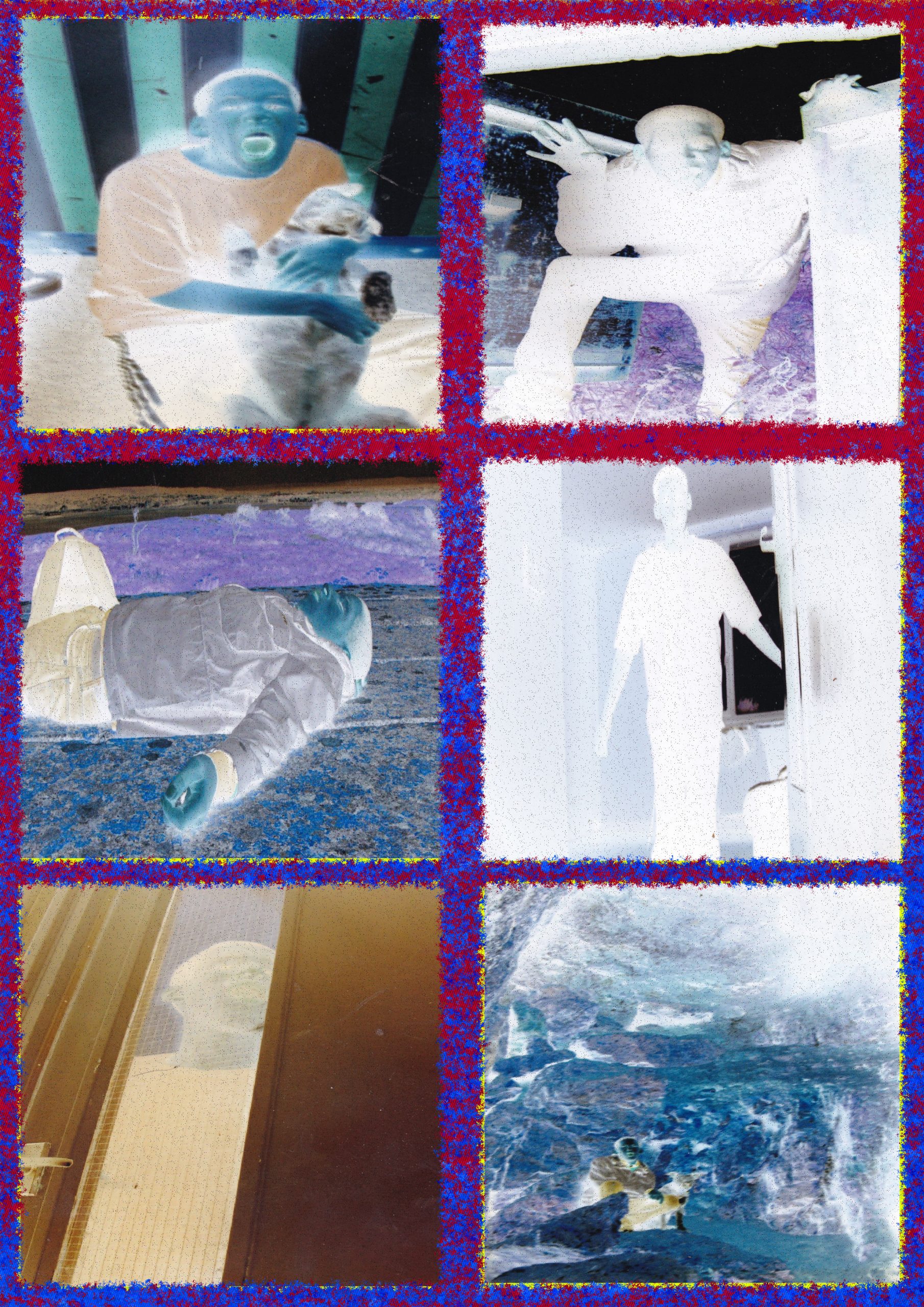
<<<<<VIDEO TUTORIAL>>>>


Add a Comment