<<<<<Instructions>>>>
Open up Gimp and go to >>>FILE>>>NEW>>>TEMPLATE and pick the>>>A4 SIZE;
209.97 Width,
297.01 Height
in mm.
2480 Width
3508 Height
in px
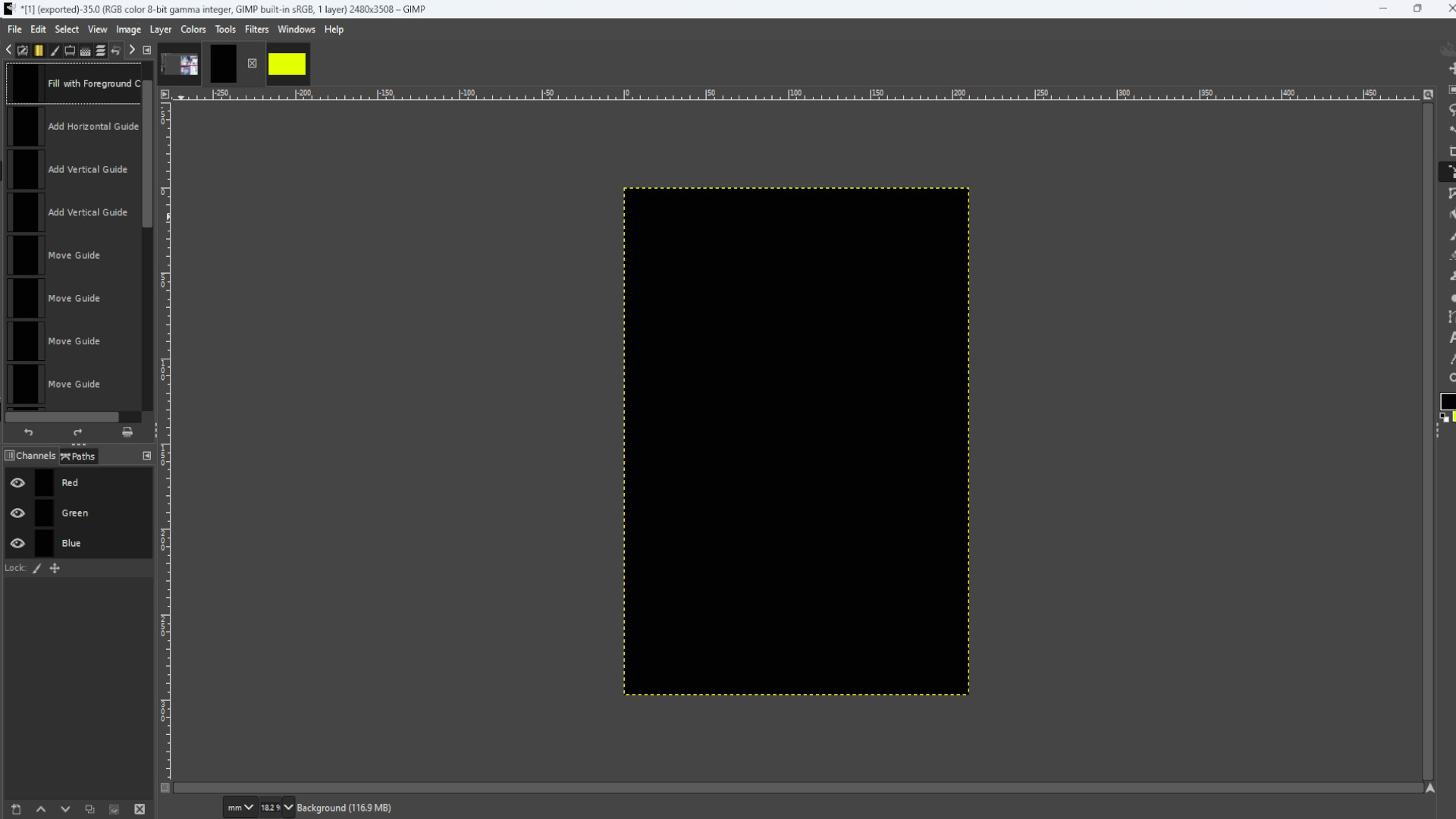
>>LOAD FILE or >>>DRAG AND DROP file into Gimp. You can use the resize tool or use shortcut>>>HOLD SHIFT and PRESS R to resize the picture. You might see on the left hand side in the layers panel it says>>>FLOATING SELECTION. >>>RIGHT CLICK on the>>>LAYER and select>>>NEW LAYER now you can resize the picture.
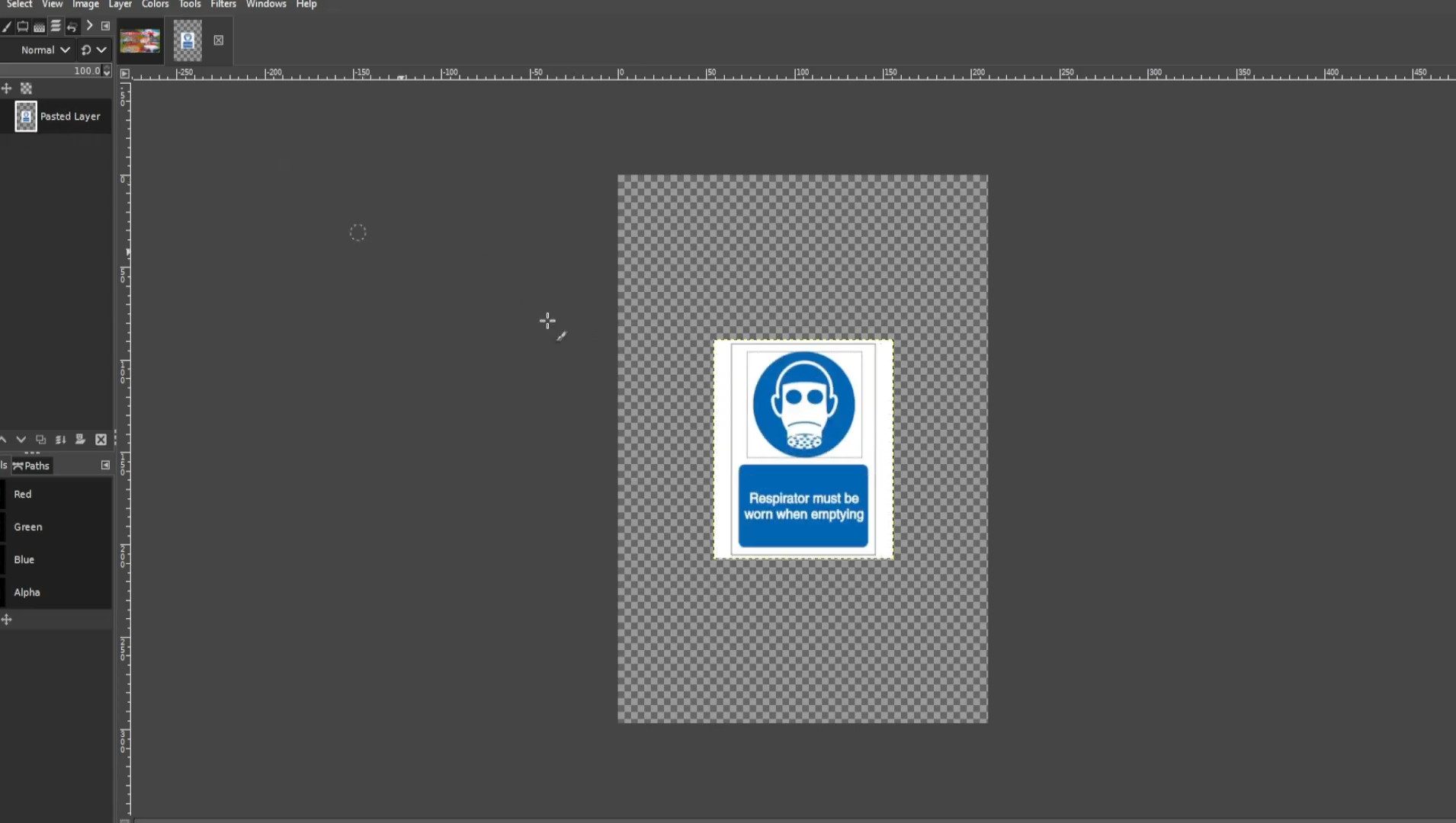
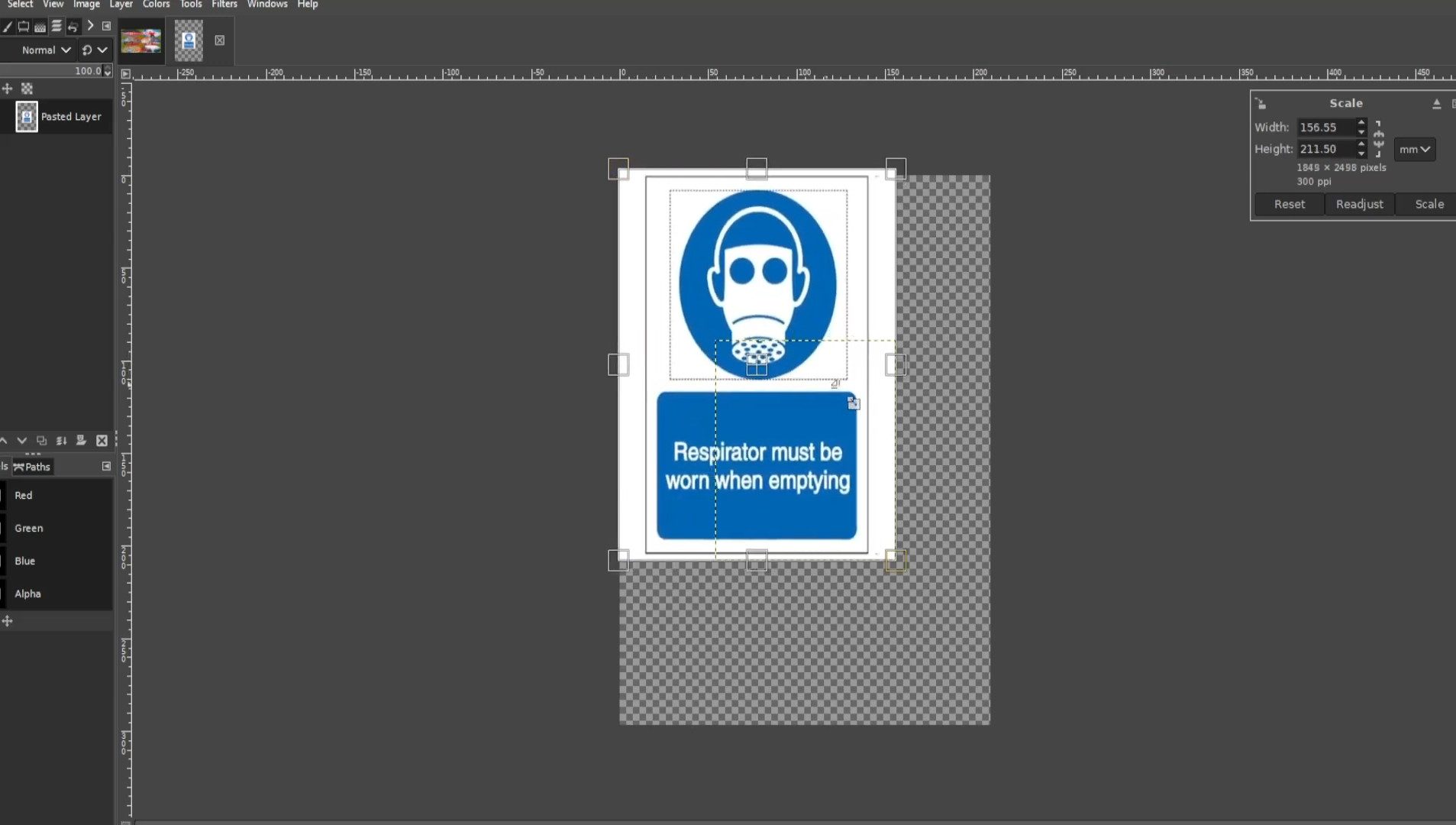
Use the>>>FUZZY SELECT TOOL to select in this case the stickman. You can >>>HOLD>>>SHIFT and>>>CLICK on the>>>LEFT BUTTON of the>>>MOUSE to select more than one bit.
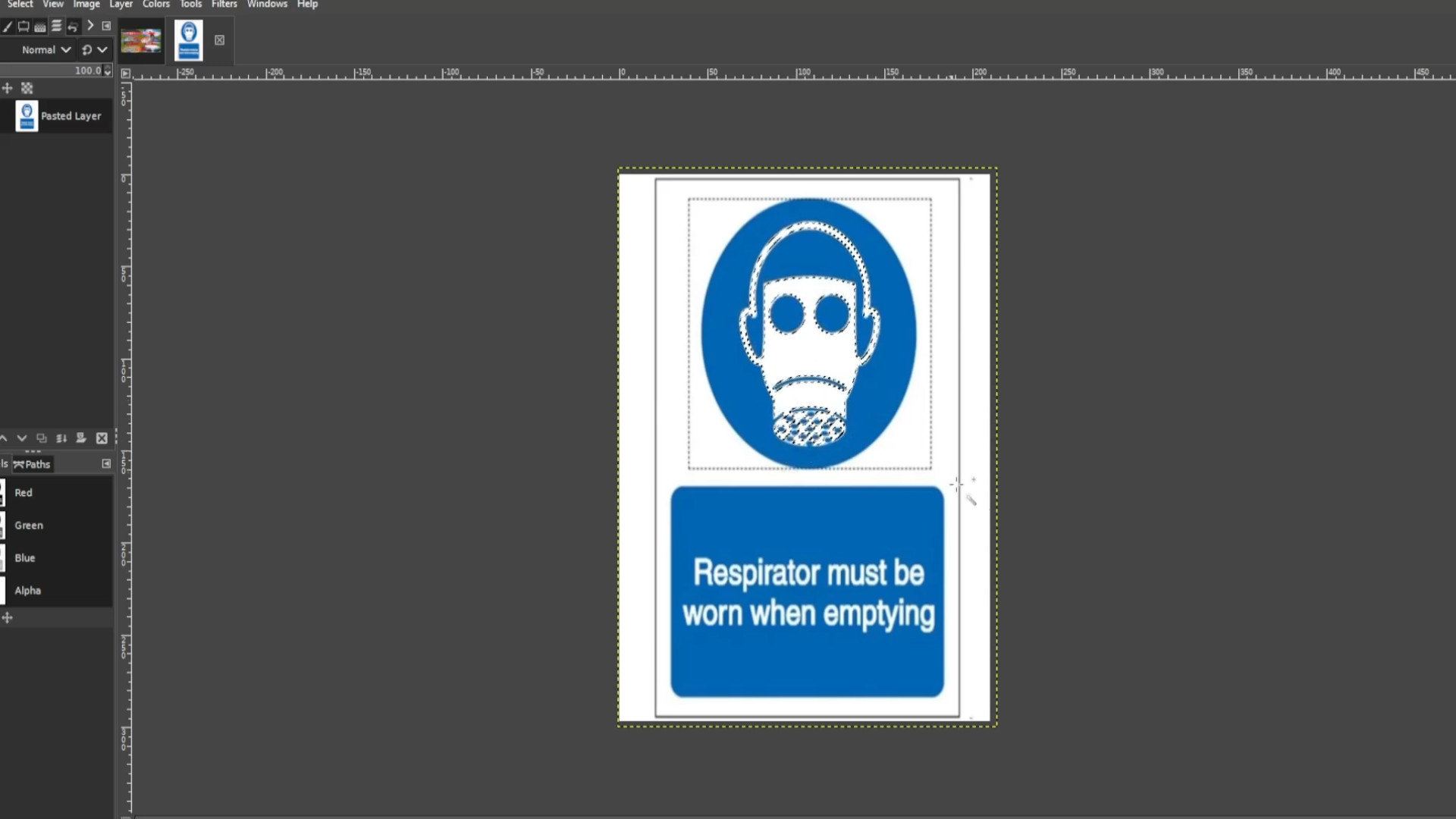
With the first layer selected>>>RIGHT CLICK on the picture and hover your cursor over>>>EDIT and>>>PRESS>>>COPY or use shortcut>>>HOLD>>>CTRL and>>>PRESS C to copy the selected bit.
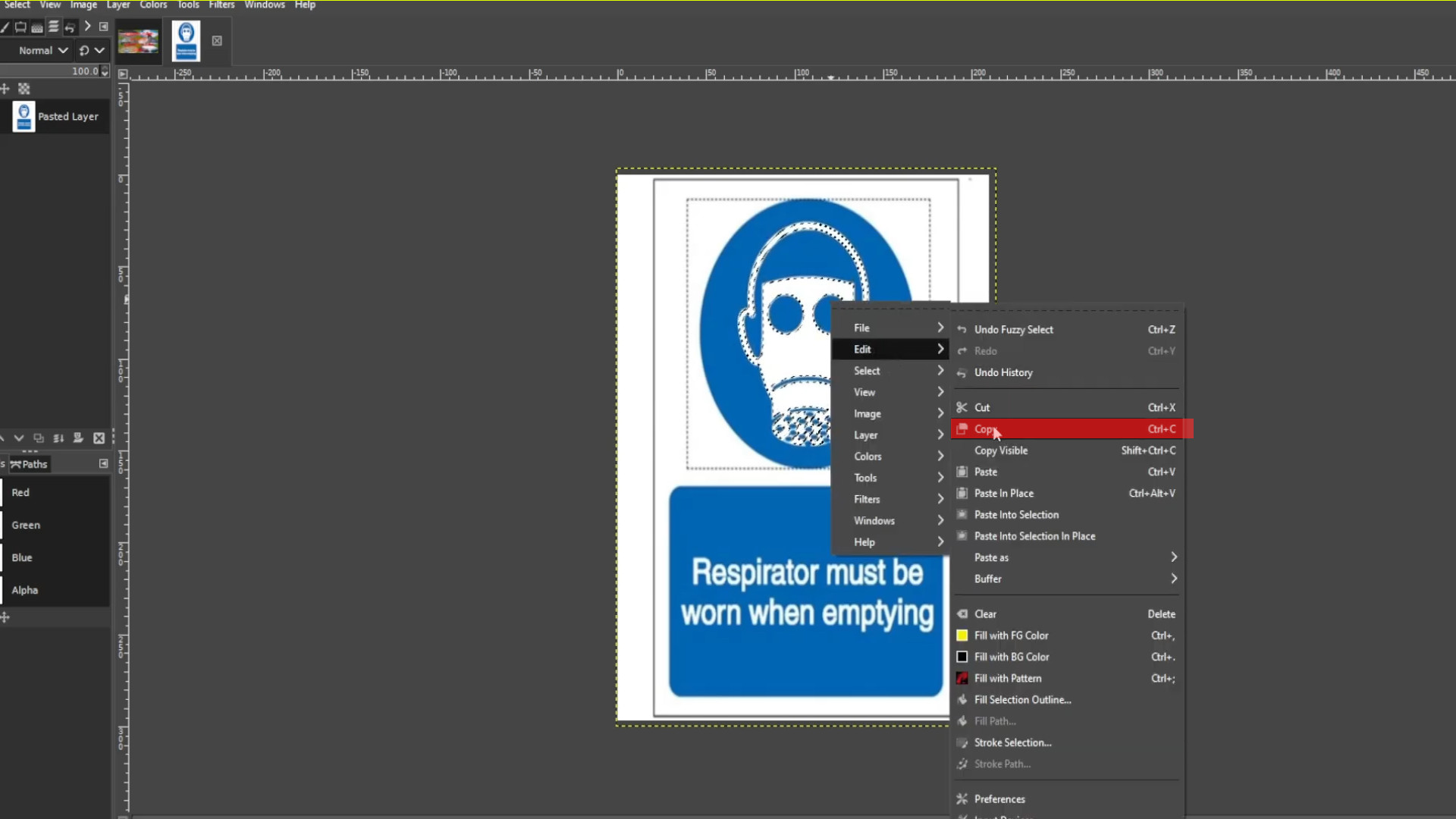
With the first layer selected>>>RIGHT CLICK on the picture and hover your cursor over>>>EDIT and>>>PRESS>>>CUT or use shortcut>>>HOLD>>>CTRL and>>>PRESS X to cut the selected bits.
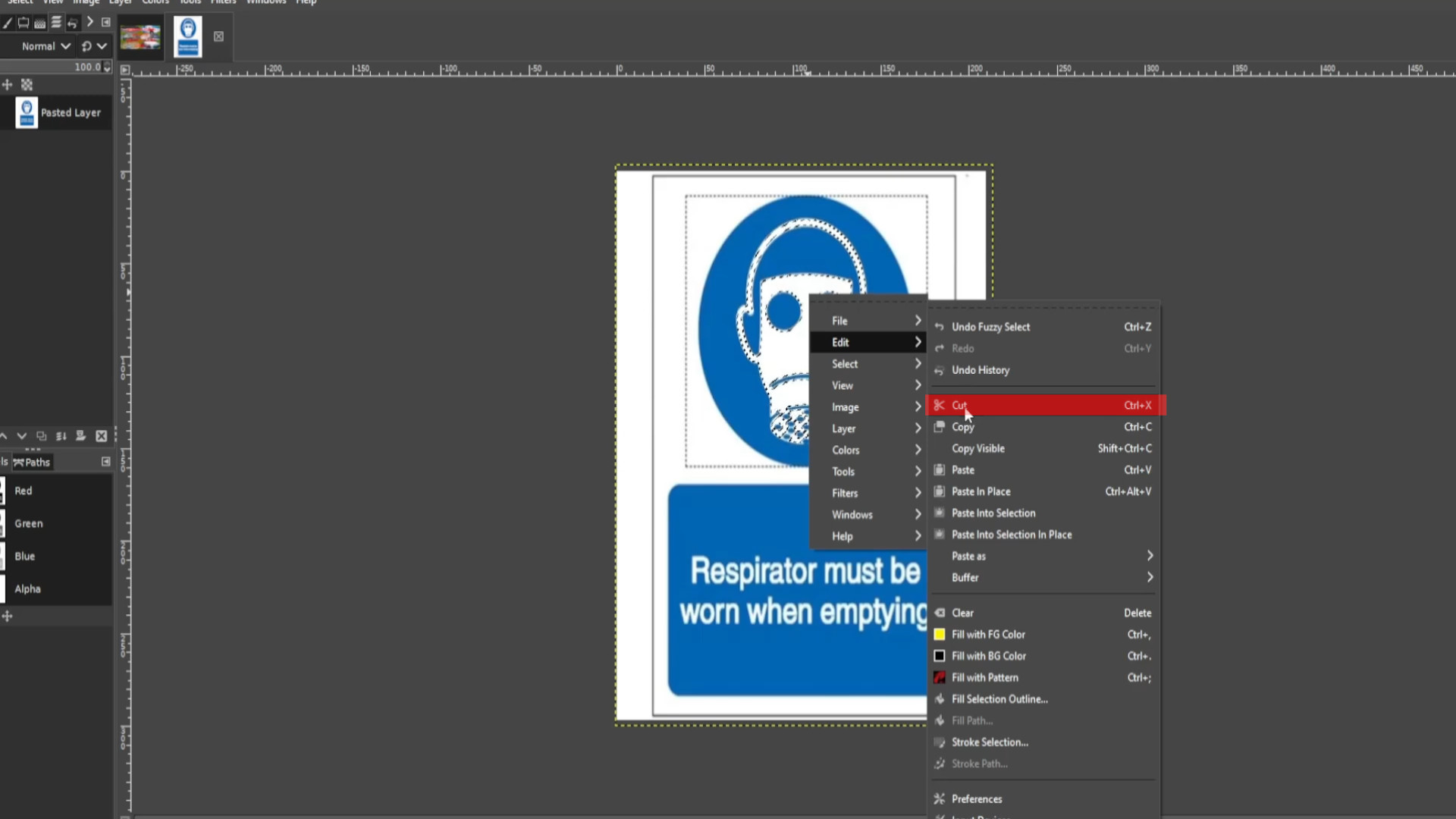
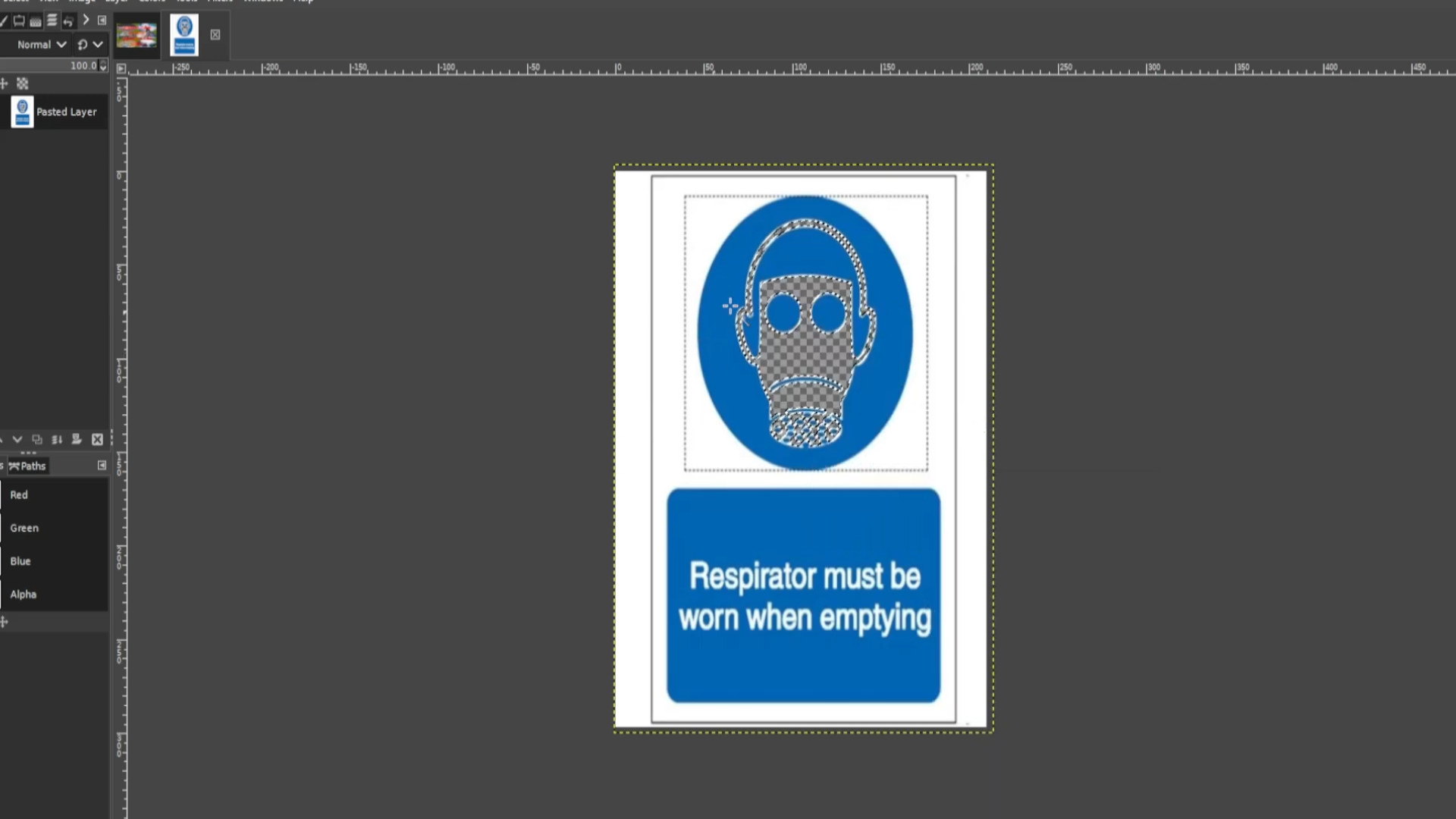
With the first layer selected>>>RIGHT CLICK on the picture and hover your cursor over>>>EDIT and>>>PRESS>>>PASTE TO NEW LAYER or use shortcut>>>HOLD>>>CTRL and>>>PRESS V to paste the selected bits.
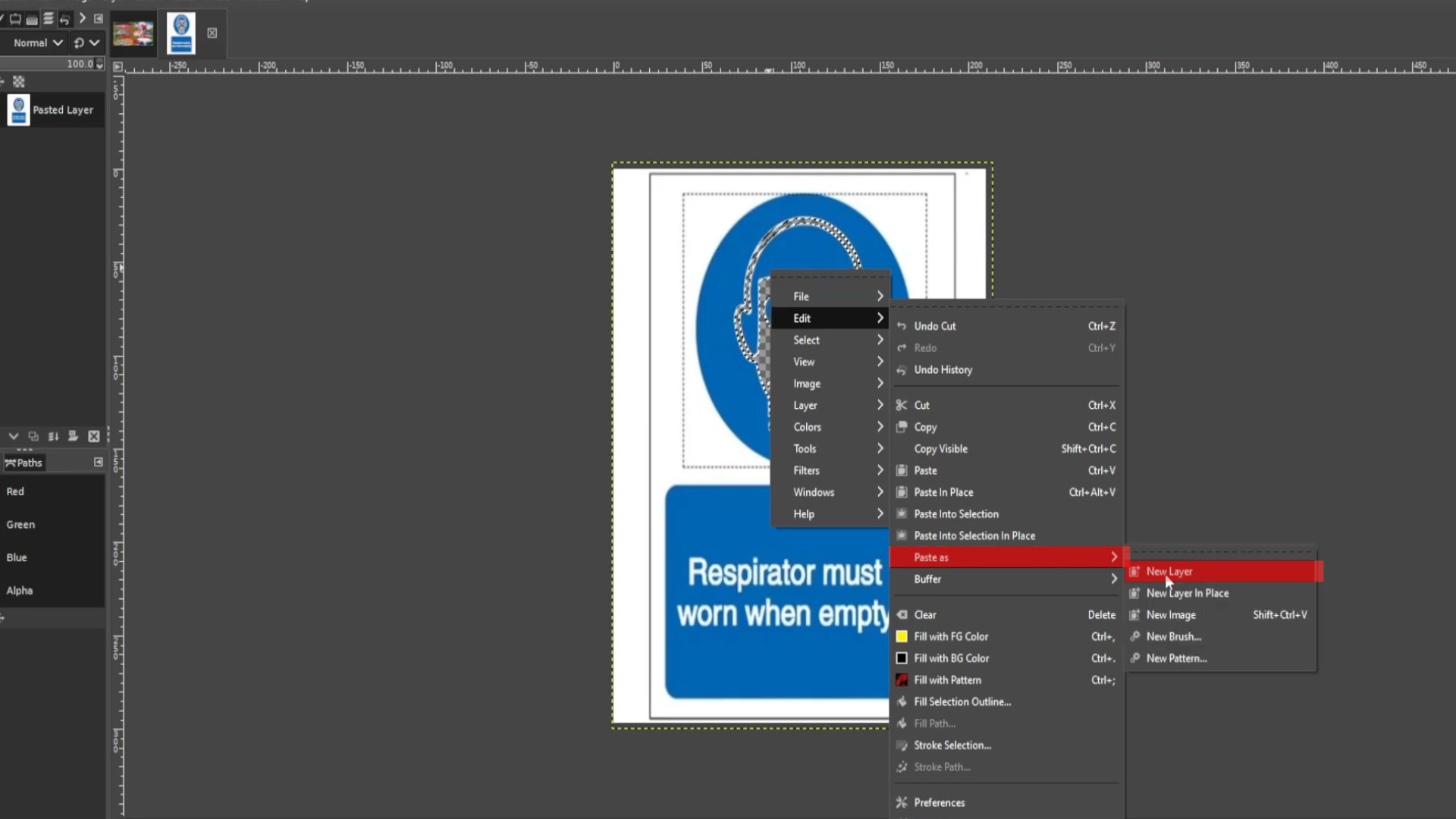
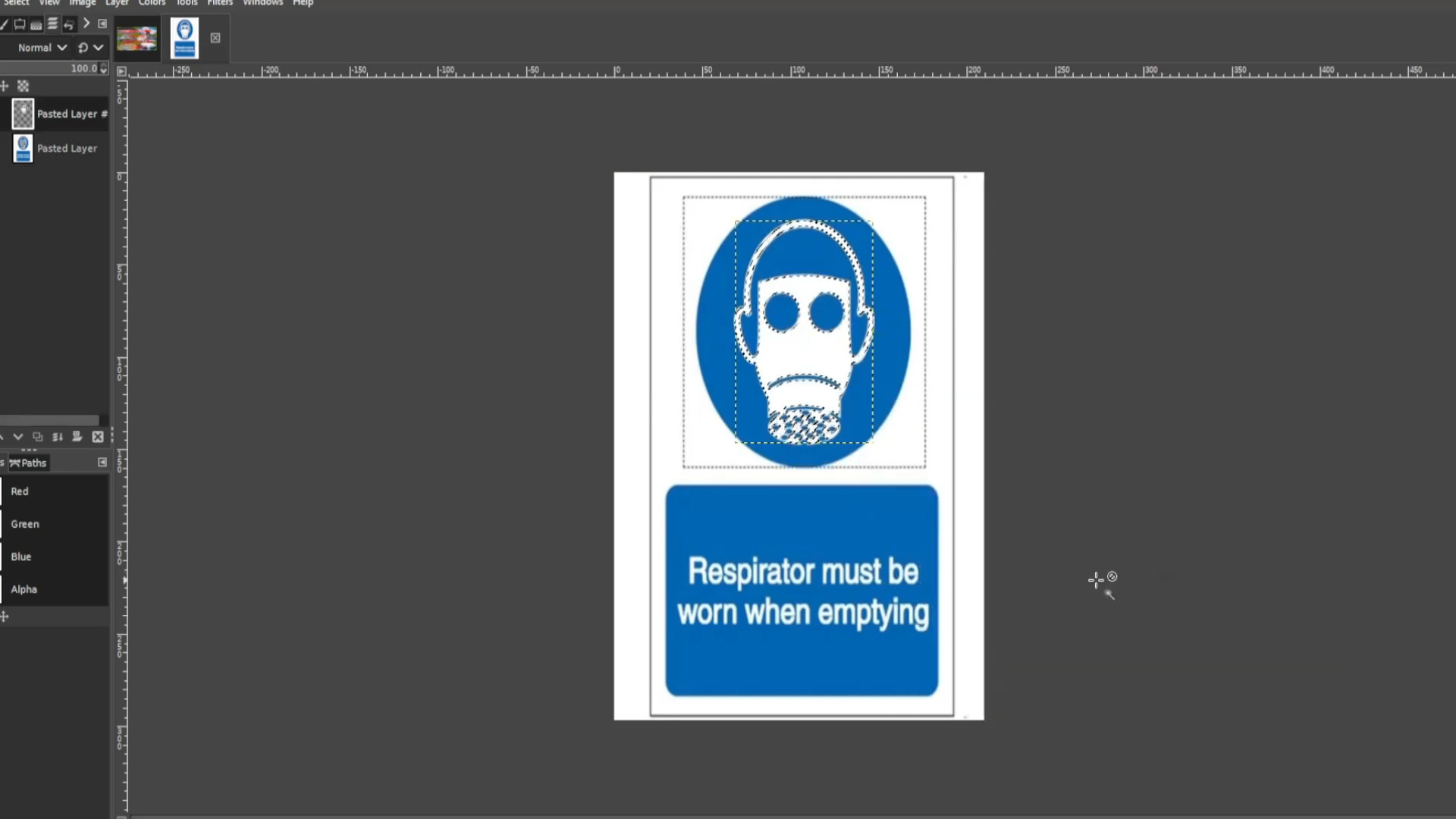
With the first layer selected PRESS the FIRST>>>EYE to hide the layer it should be transparent. If it’s not >>>DELETE the last >>>LAYER in the left hand side>>>LAYERS PANEL and go to >>>LAYER>>>TRANSPARENCY>>>ADD ALPHA CHANNEL.
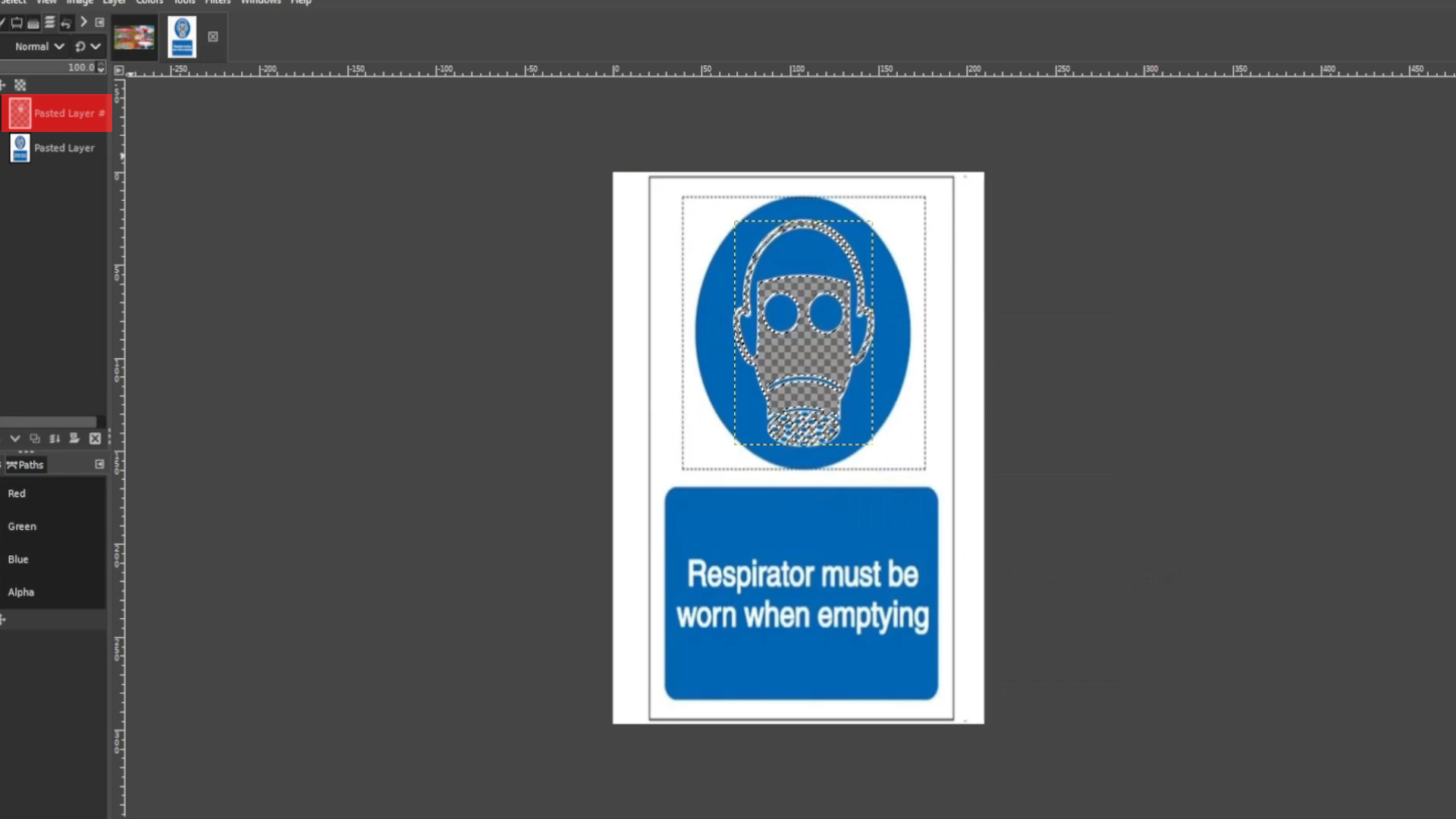
With the>>>BOTTOM LAYER SELECTED use the>>>COLOUR PICKER to select in this case ANY>>>BLUE BIT.
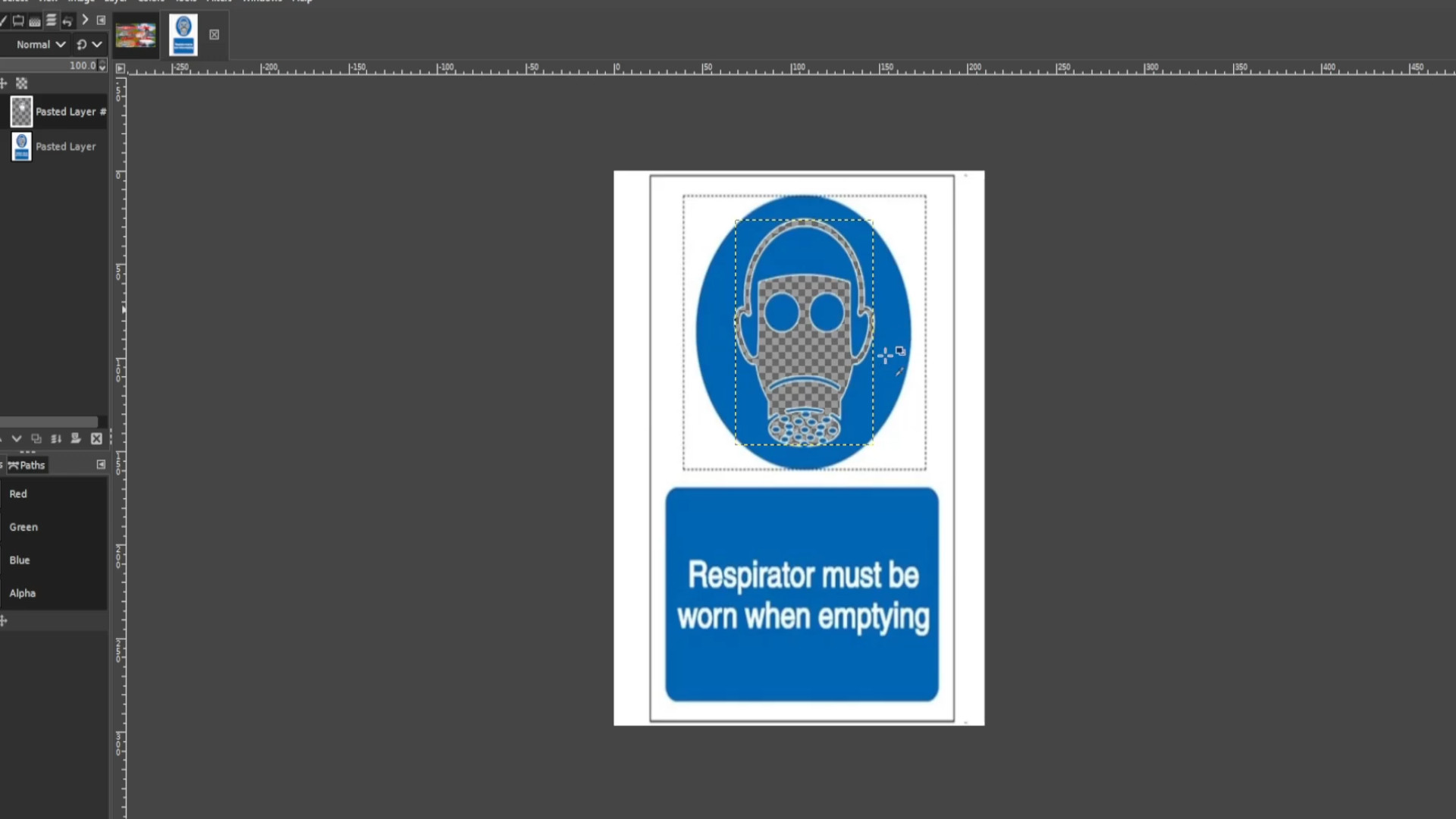
With the bottom layer selected Use the>>>PAINT BRUSH to fill in the transparent bit leaving in this case the circle completely blue.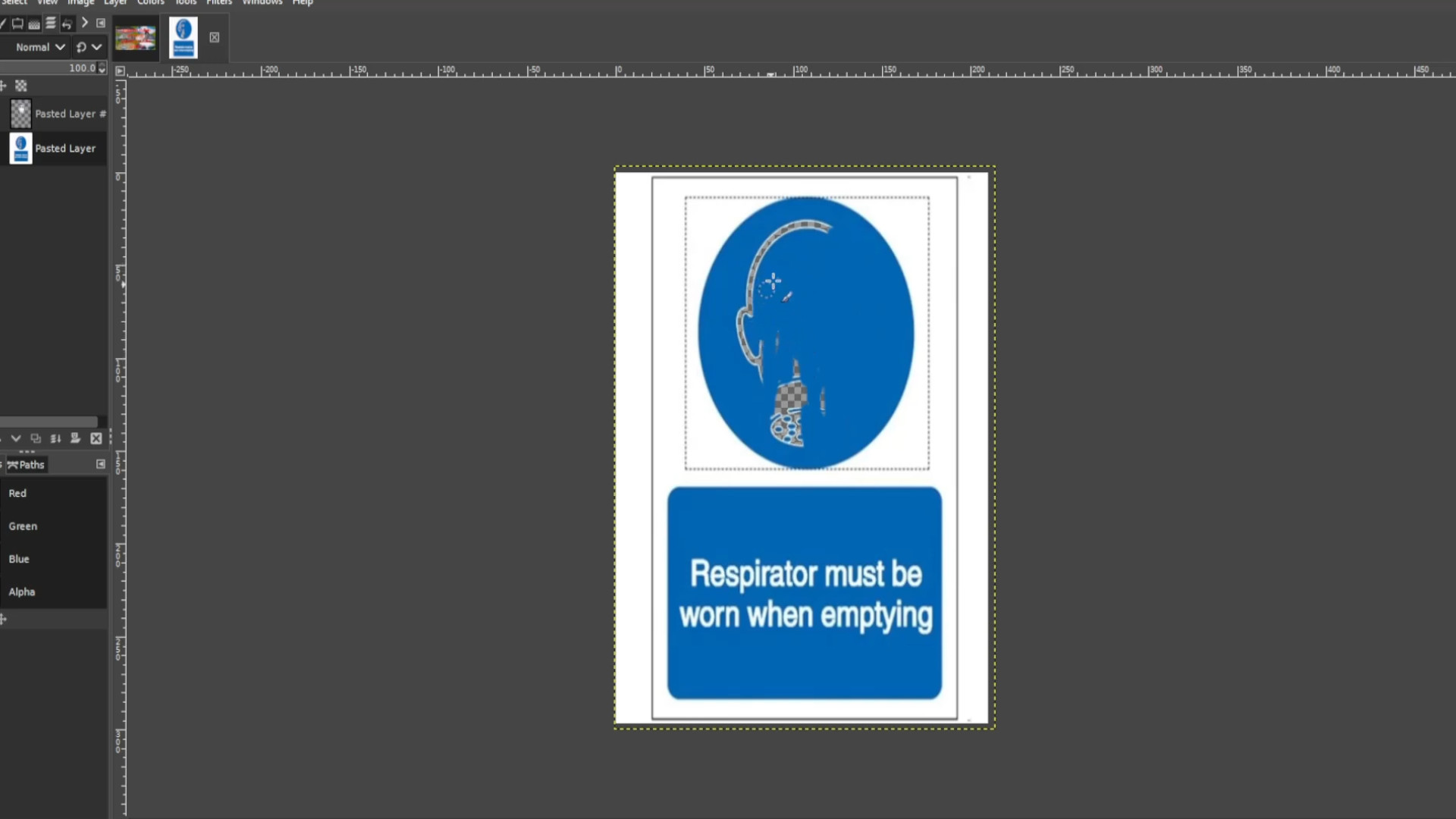
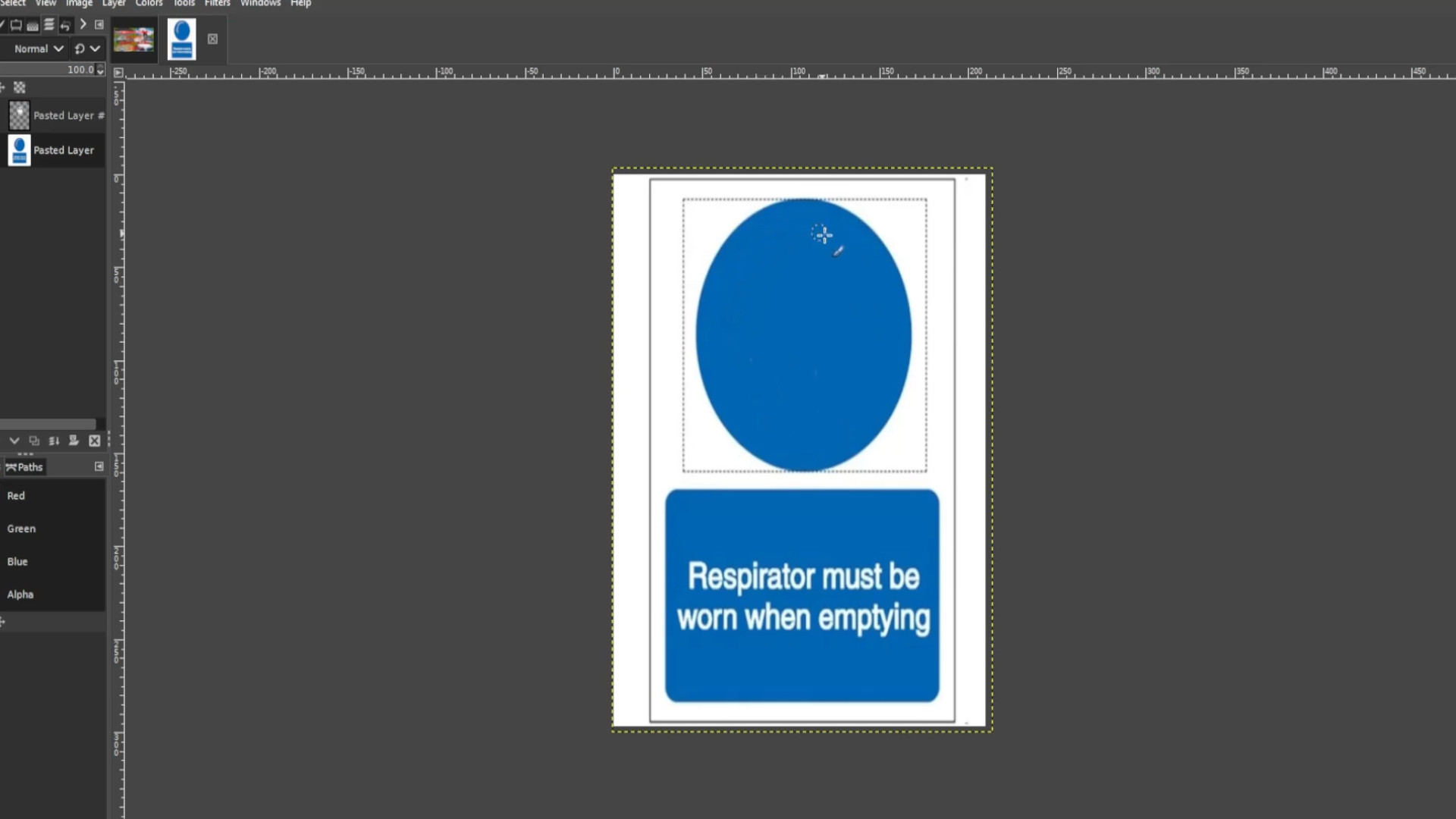
>>>UNHIDE the LAYER by clicking on the on the first layer eye section to unhide the layer.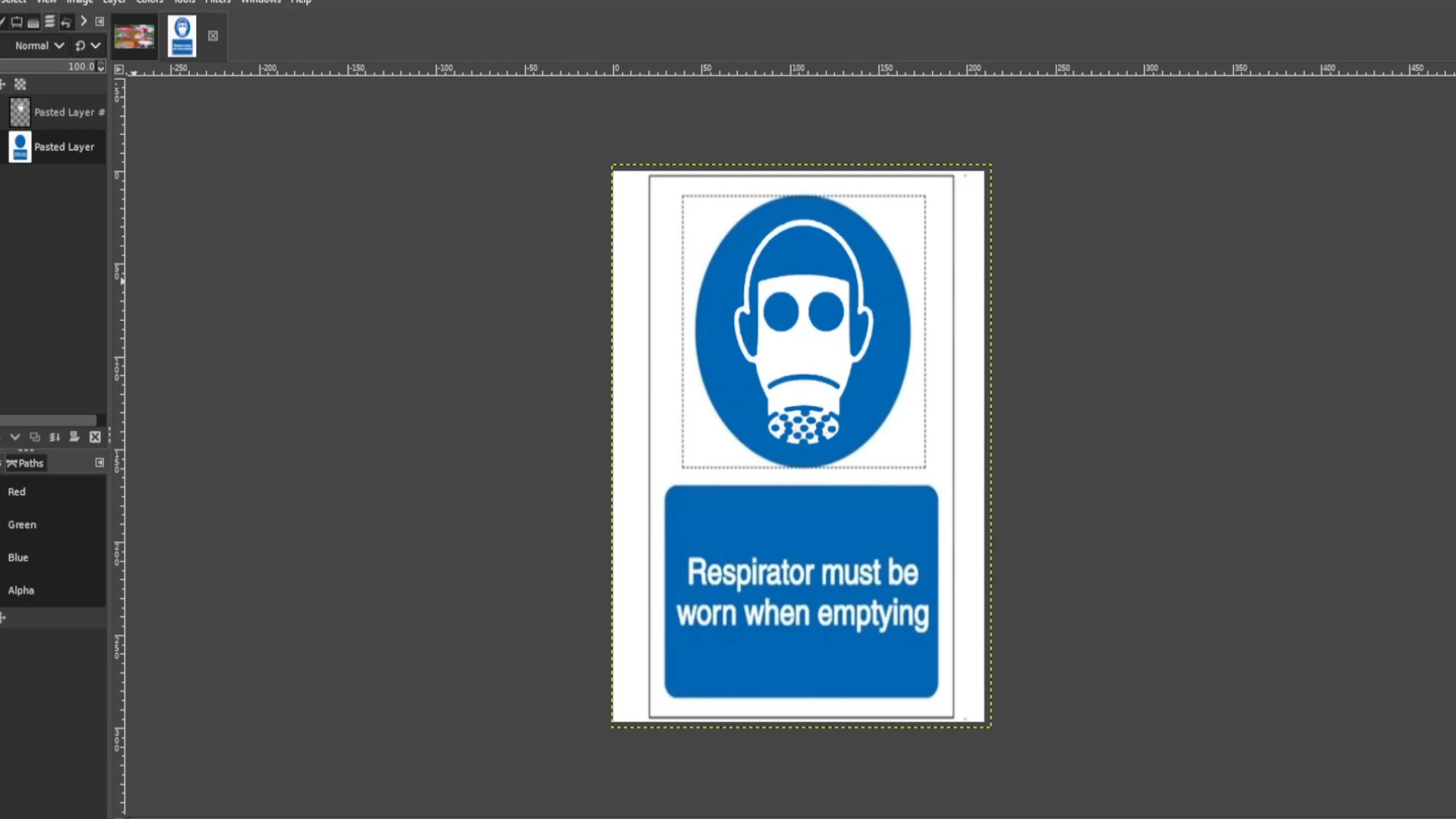
>>>EXPORT AS for the first frame with a>>>JPG or>>>PNG extension for example >>>0.jpg or >>>0.png.
Use the>>>SCALE TOOL to scale it up or down slightly. In this case I’m going to make it look like the picture shrink scaling it down each time and>>>EXPORT AS the frame with a >>>JPG or>>>PNG extension at the end of the file name for example>>>1.jpg or>>>1.png. For shortcuts you can HOLD>>>SHIFT and>>>PRESS>>>S to scale the picture down. 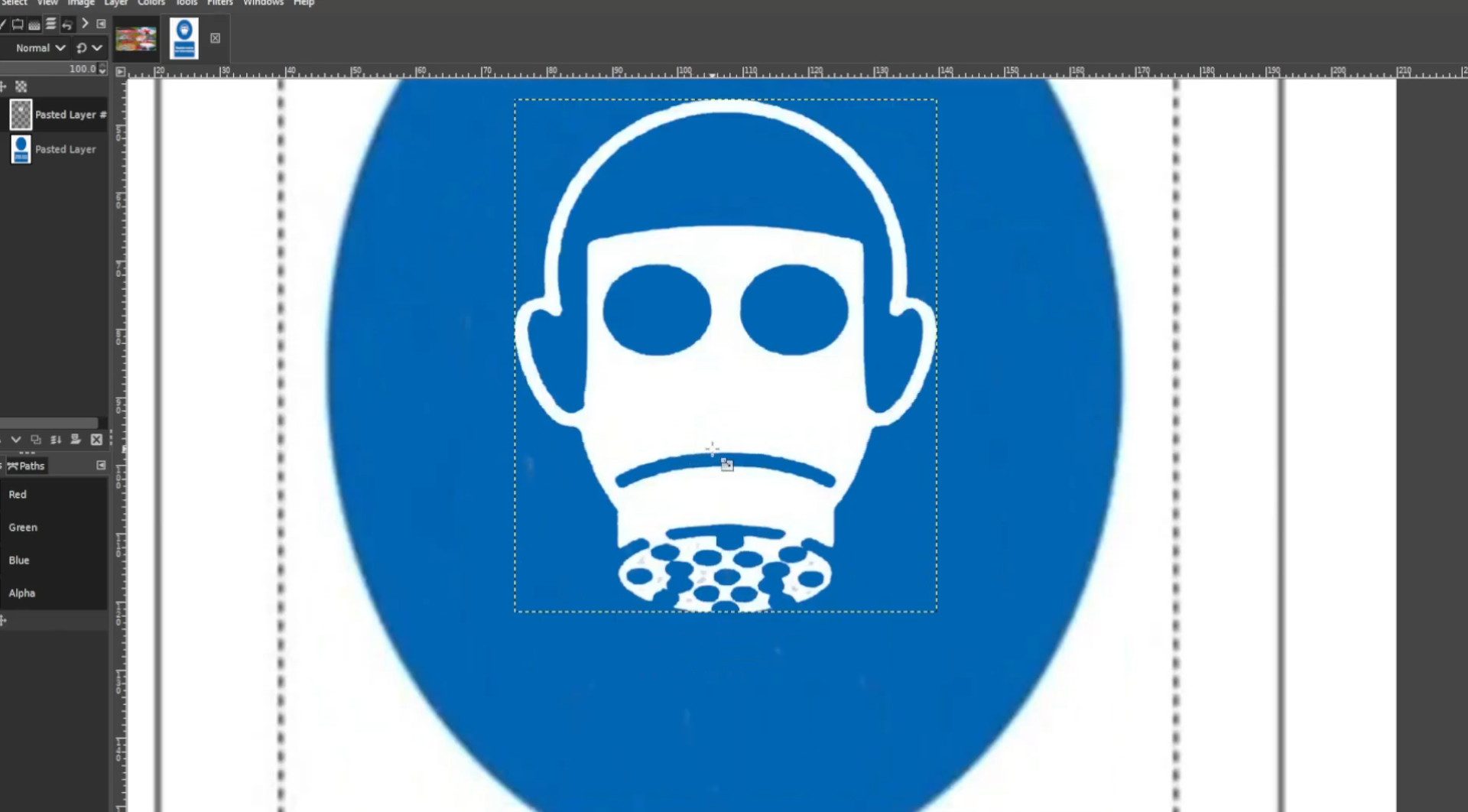
Repeat step 12 >>>EXPORTING AS each time you scaling it down slightly and don’t forget to rename the file I did numbers so this one will be >>>1.jpg or >>>1.png and so forth. Do this until you finished animating the sign. You may want to use the>>>MOVE TOOL to move it back into the centre of the blue circle.
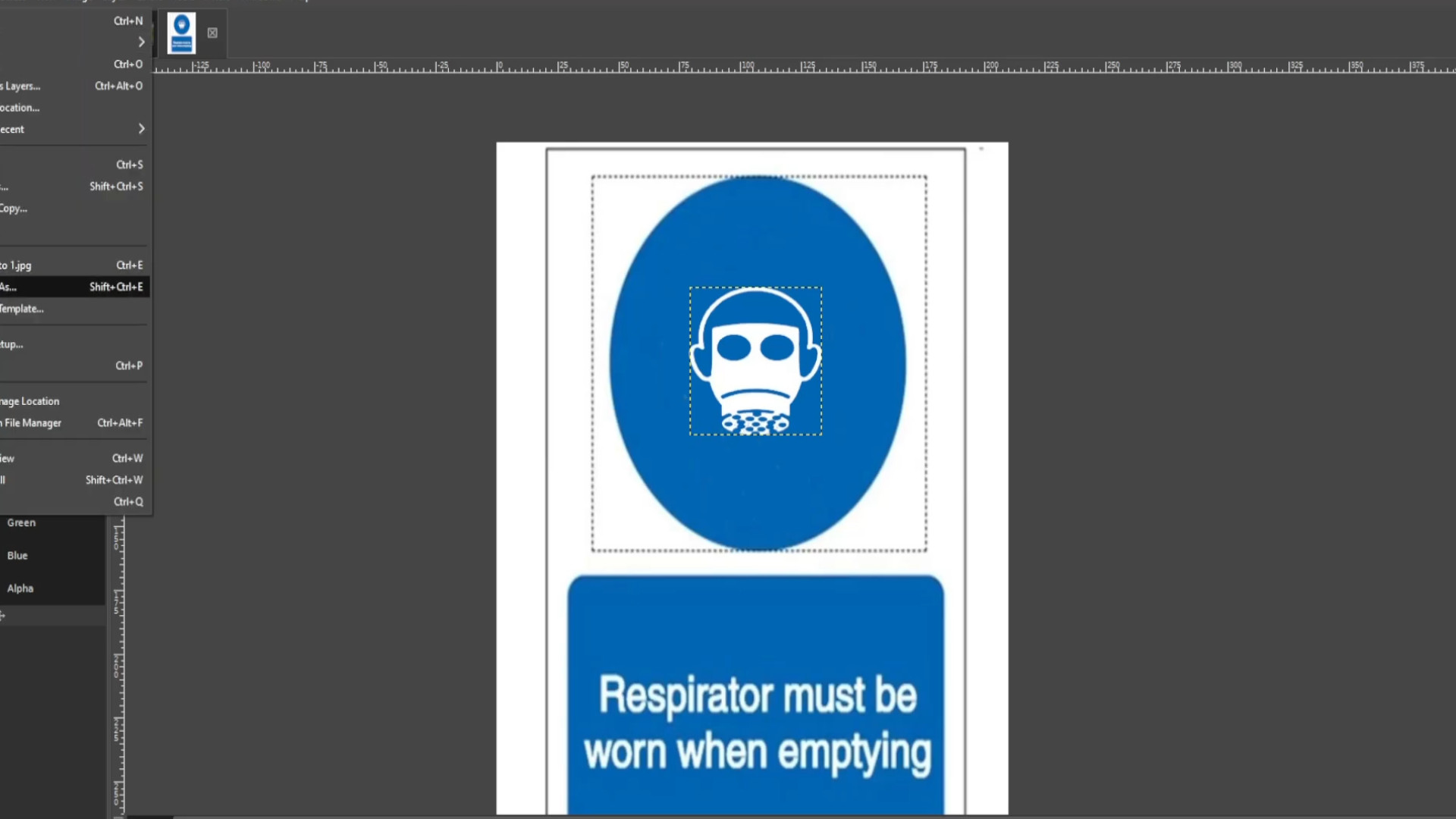
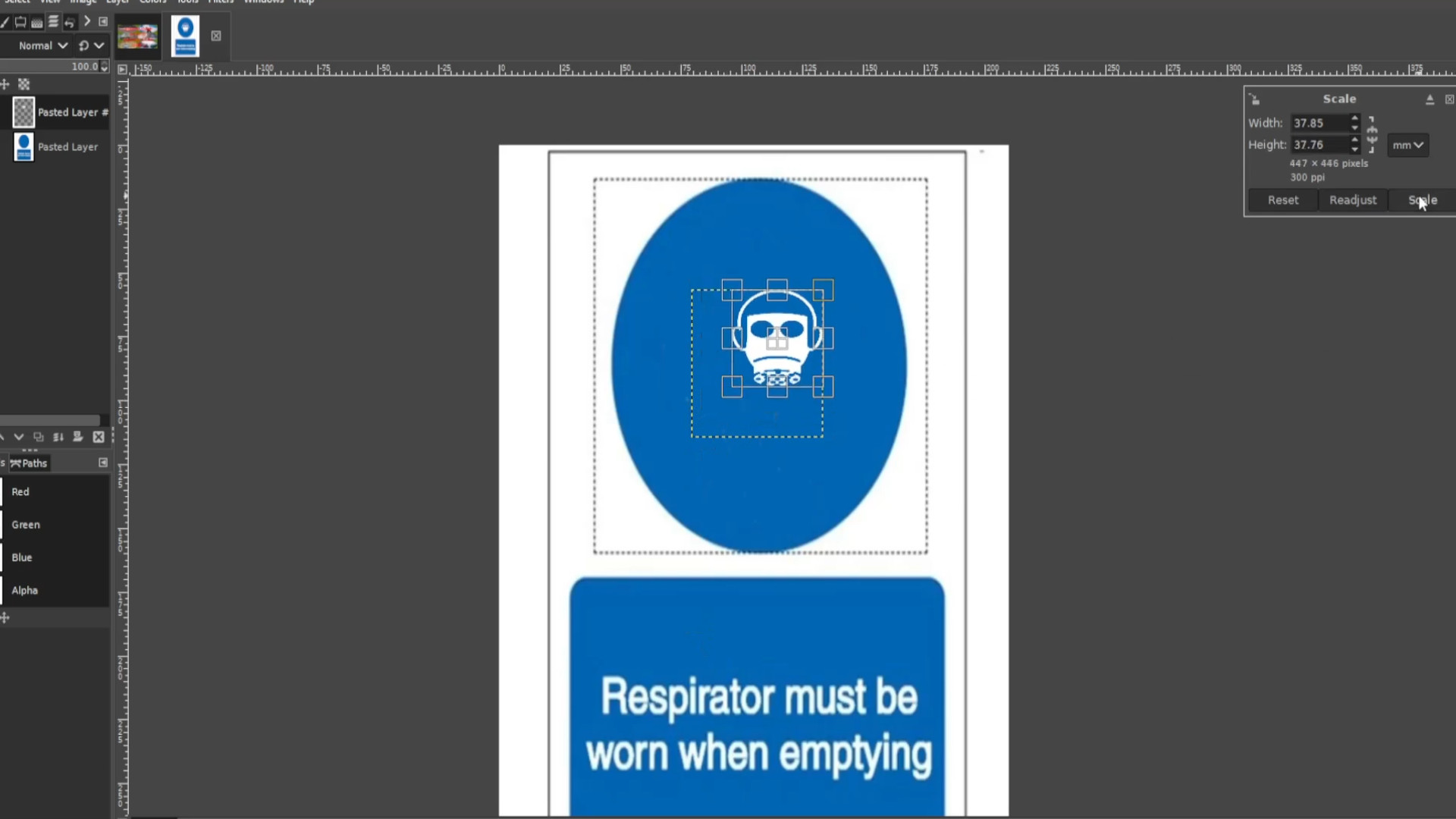
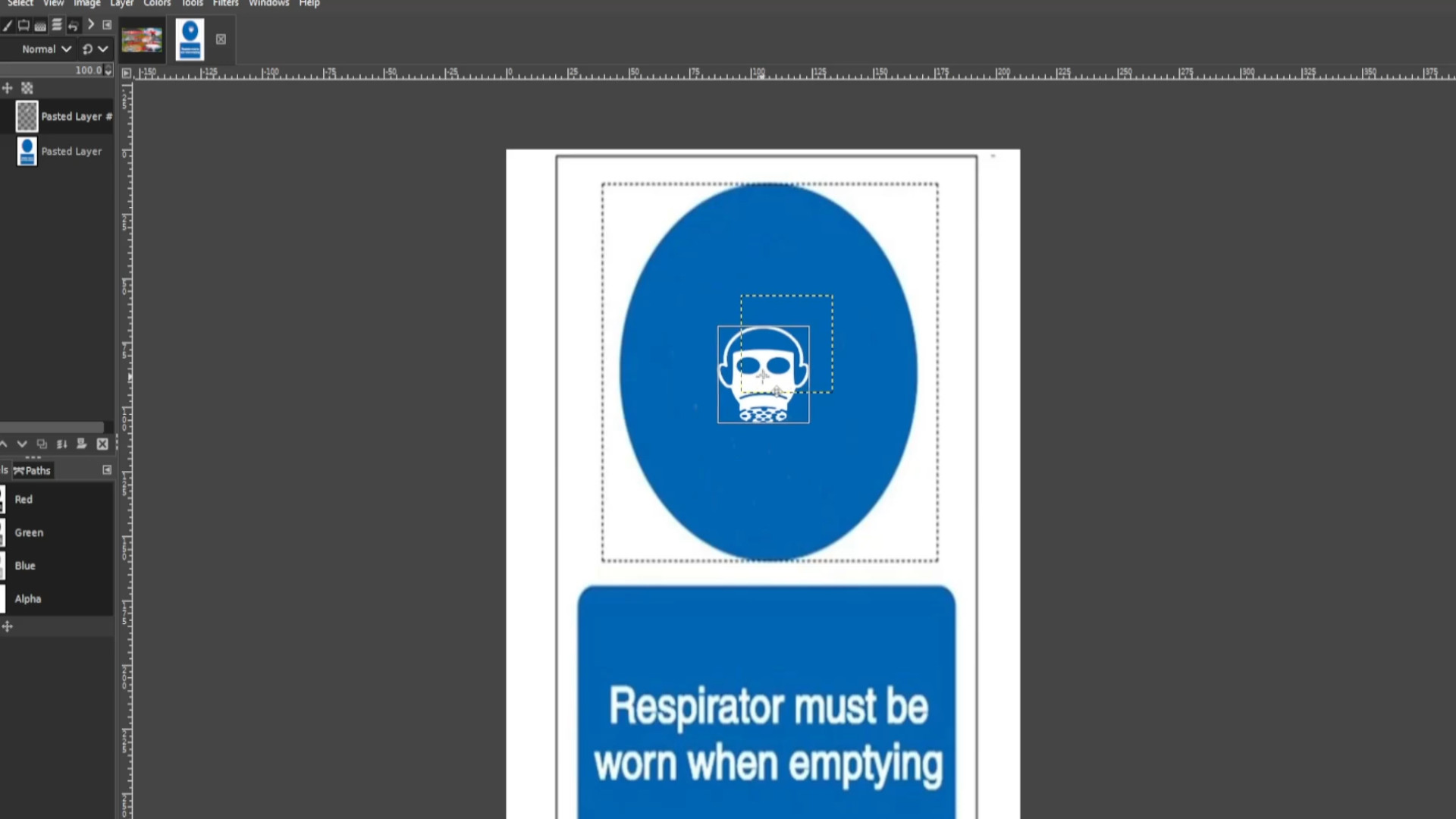
Experiment with filters, colours and the bucket tool but I rotated the picture once again rotating the picture ever so slightly by using the>>>ROTATE TOOL or use shortcut>>>HOLD SHIFT and PRESS R to rotate the picture and>>>EXPORT AS changing the file name.
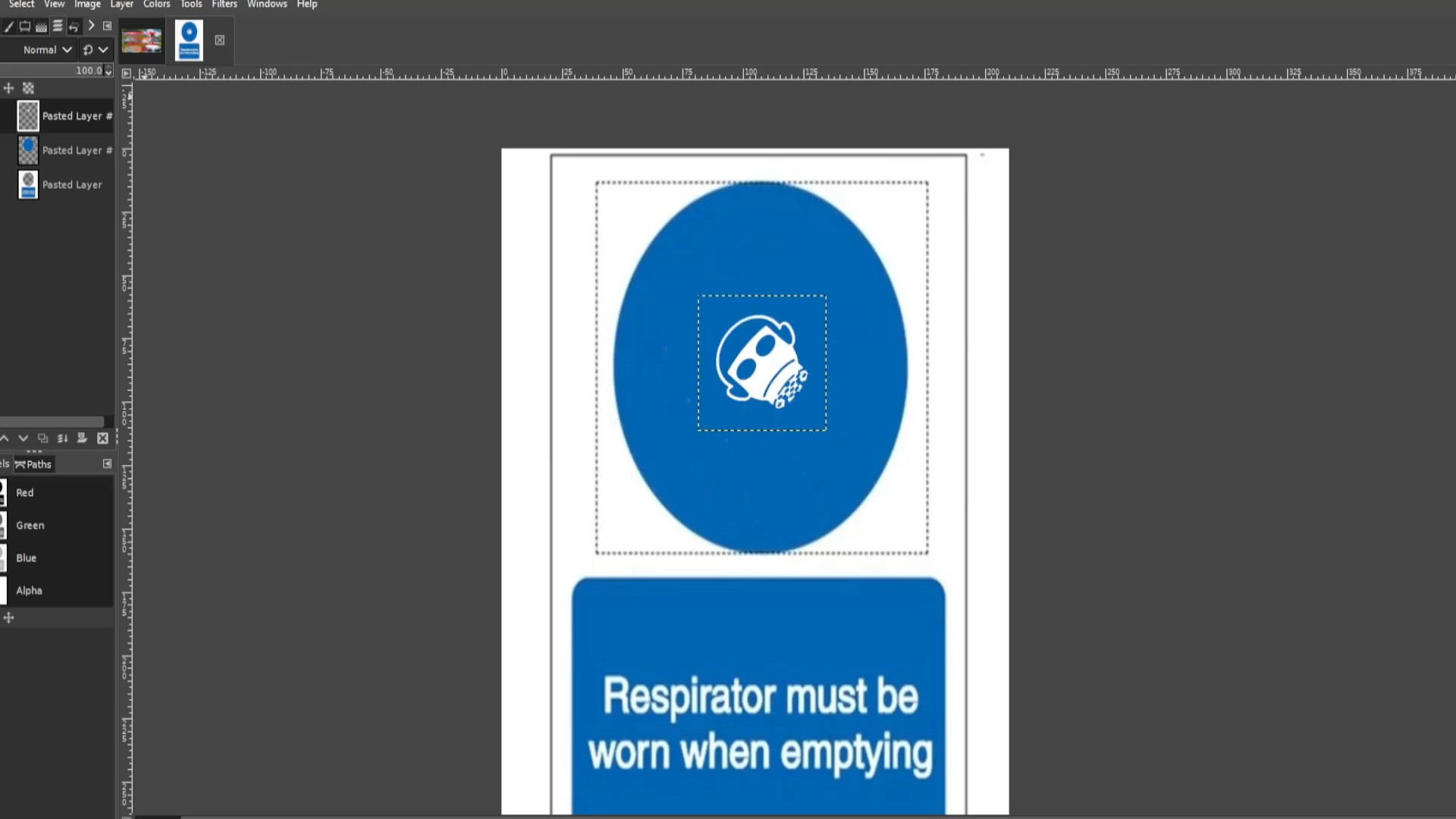
Repeat>>>>STEP 15 until you have down a full circle using>>>EXPORTING AS each time you>>>ROTATE the layer.
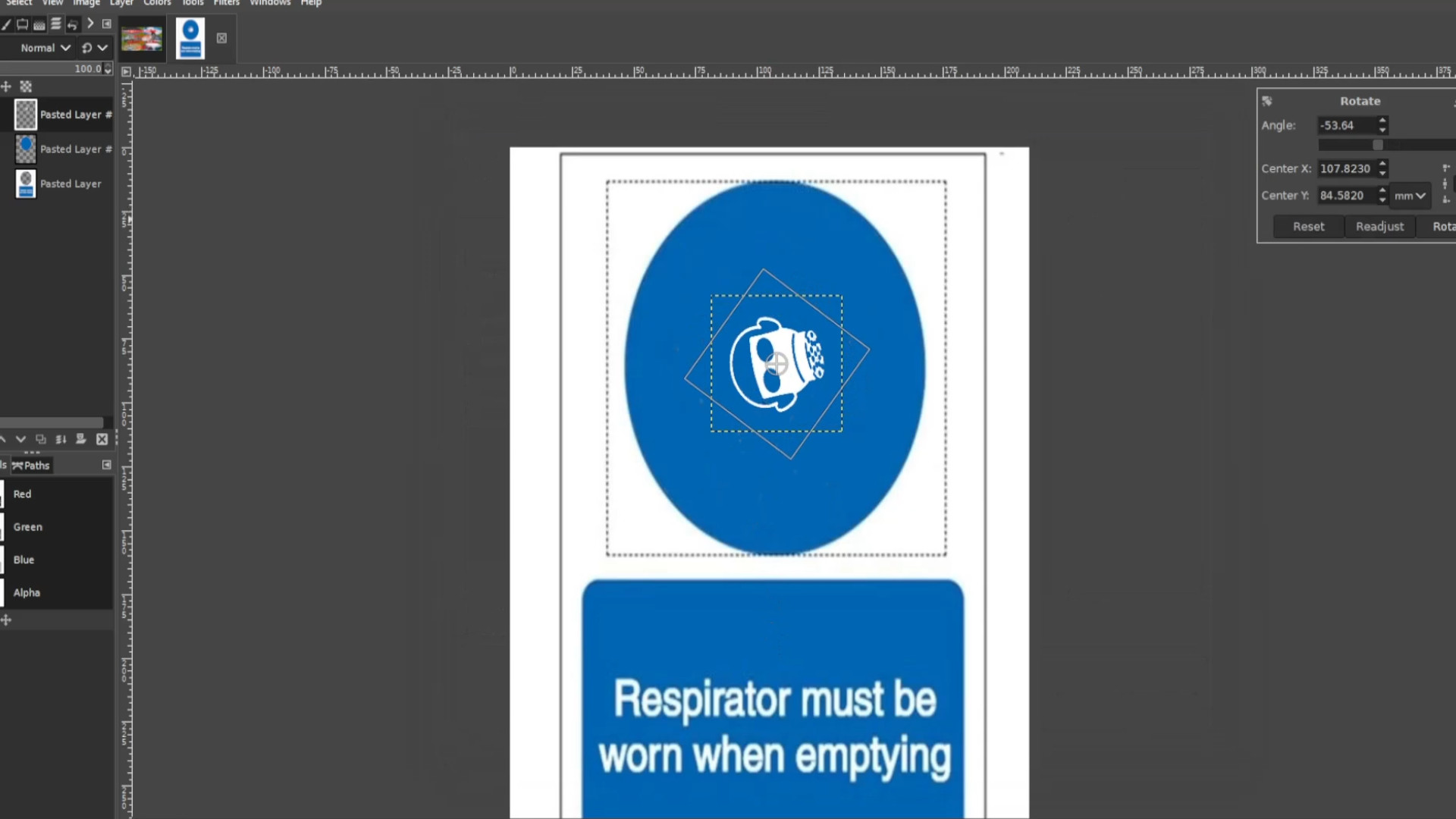
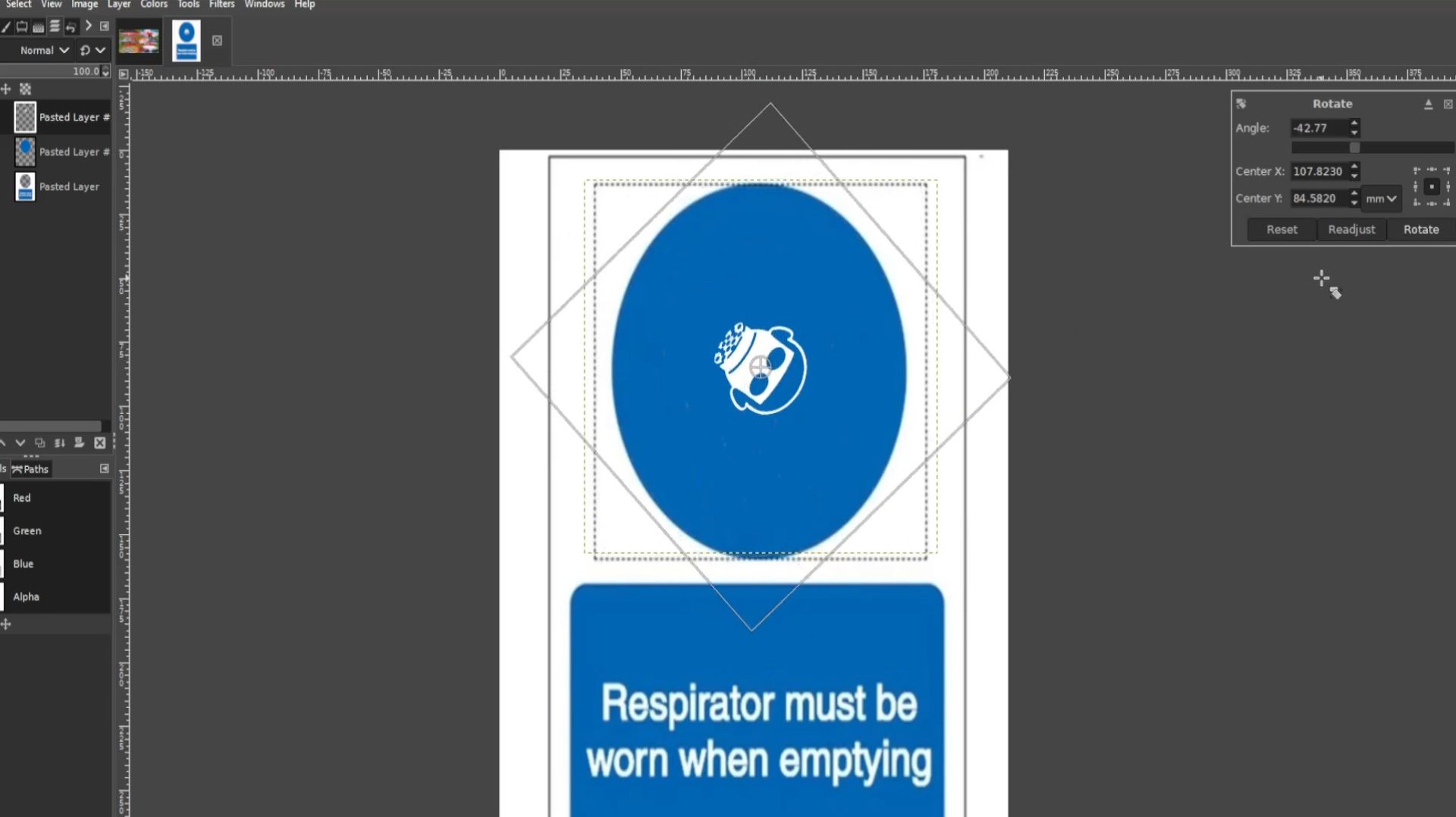
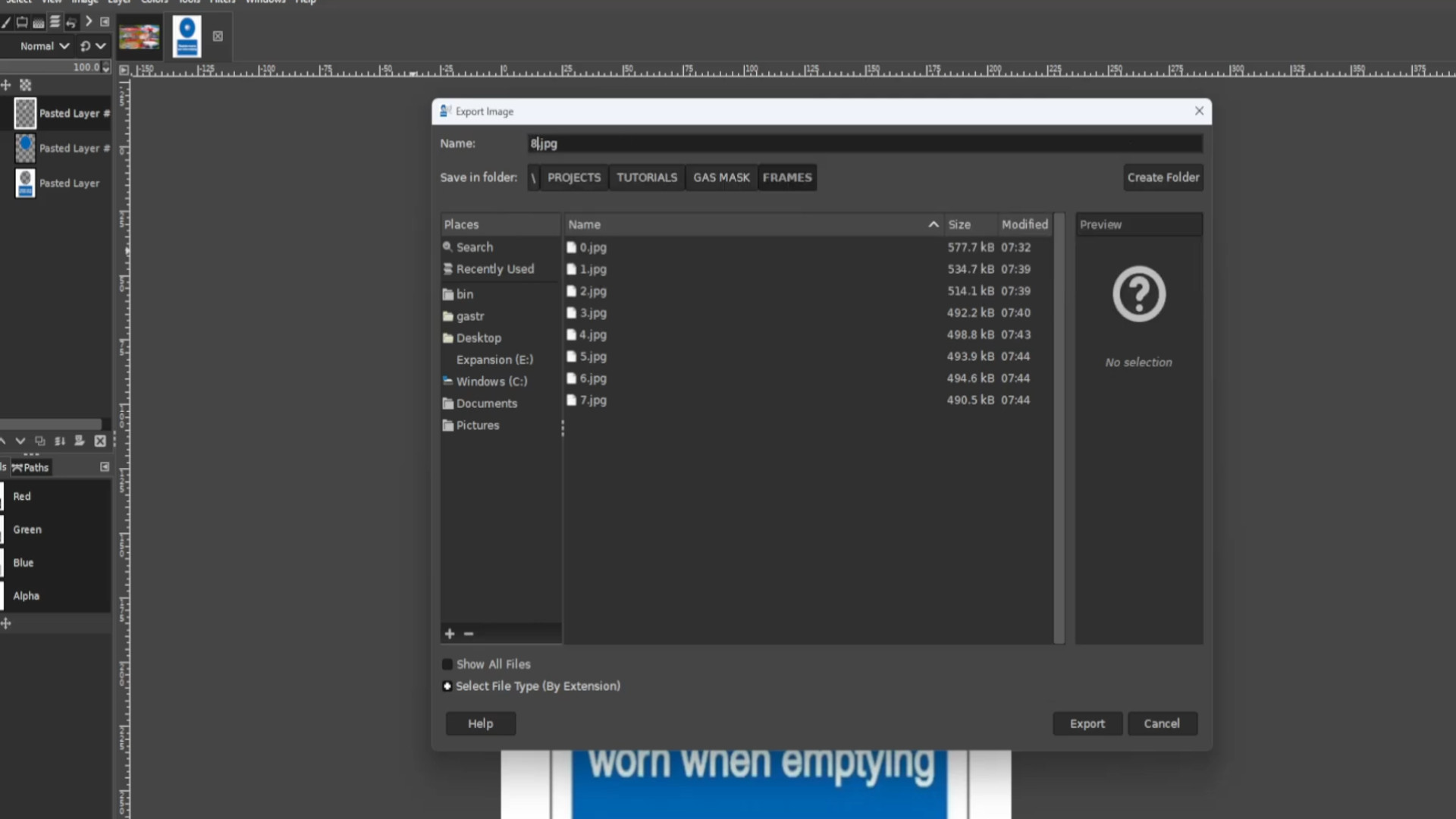
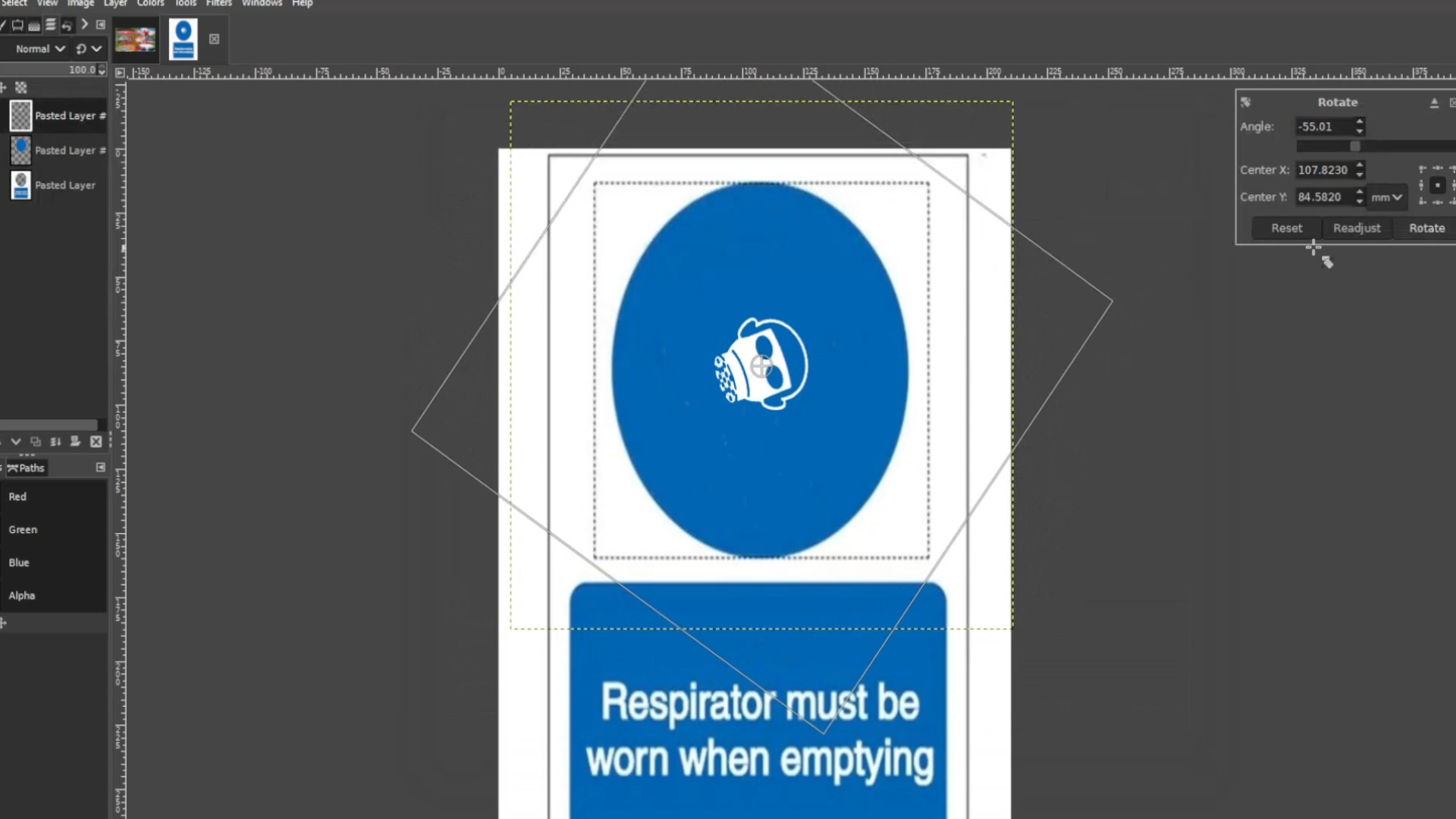
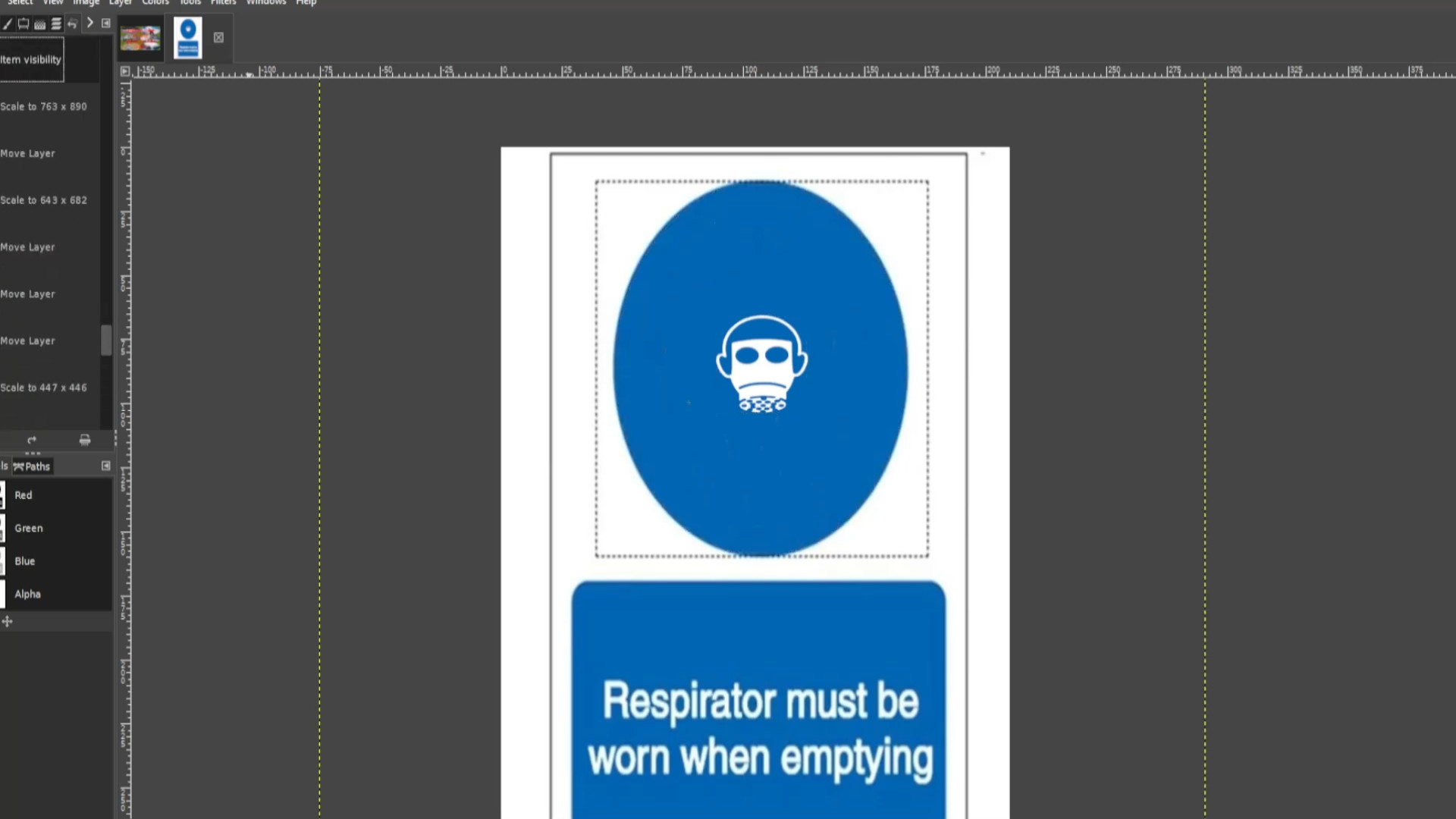
Go to>>>EDIT and click on>>>UNDO HISTORY to get the>>>UNDO HISTORY TAB up. And>>>UNDO until you first in this case rotated the layer>>>EXPORT AS changing the file name.
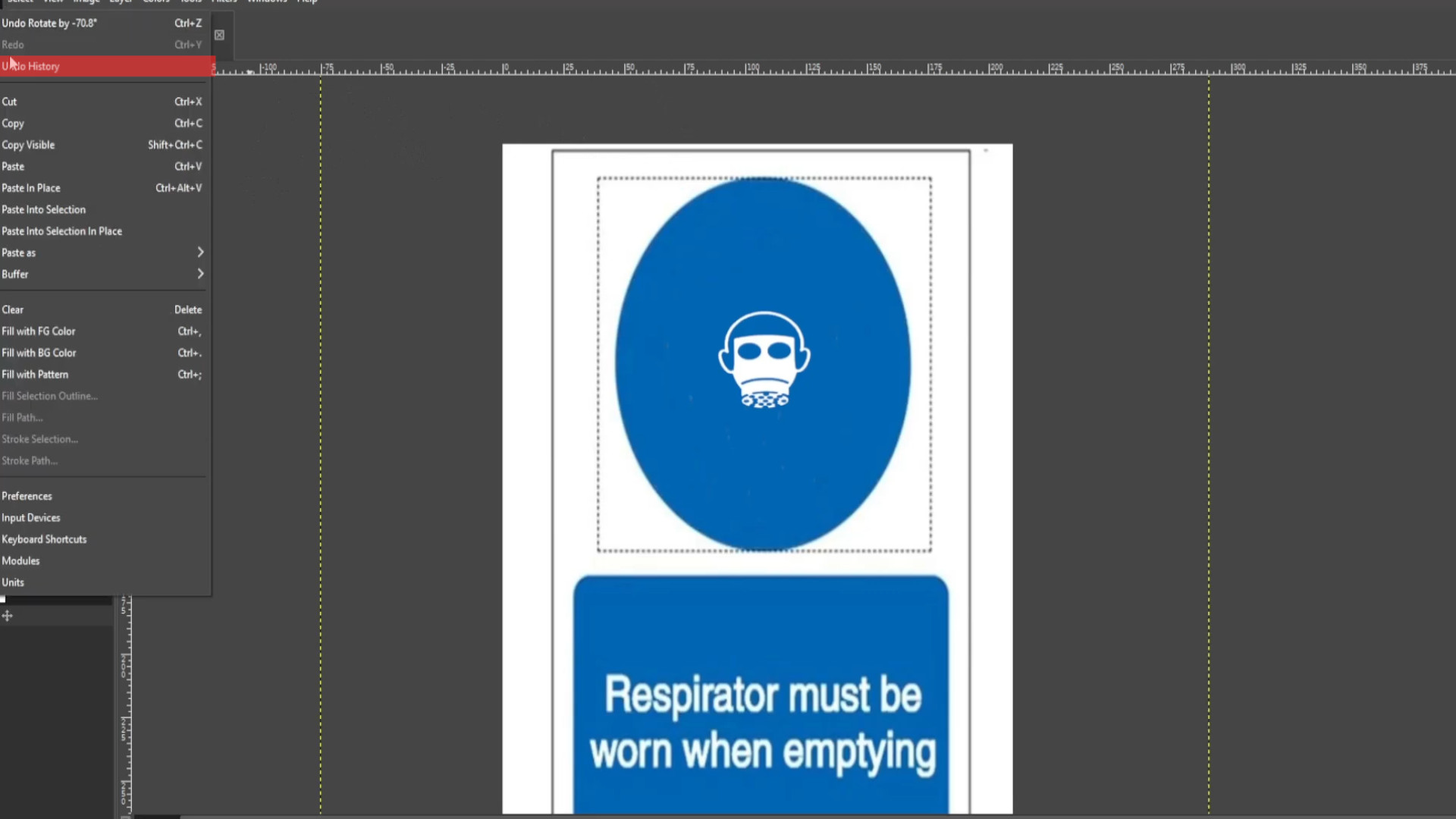
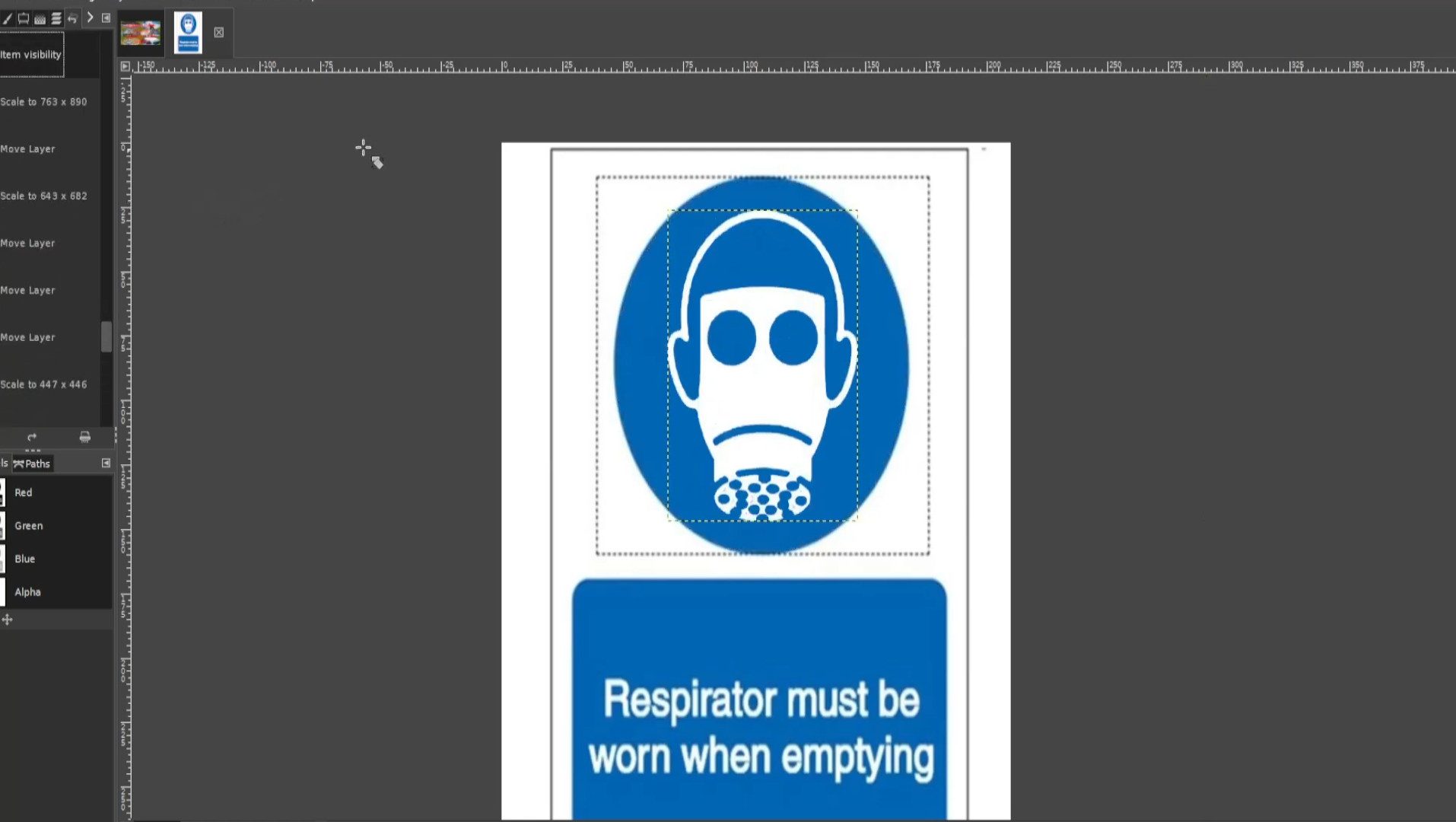
With the first layer selected. Use the>>>FUZZY SELECT TOOL to SELECT a eye but do experiment with other ideas you may have but if not select a eye. You can select the other by>>>HOLDING DOWN SHIFT and>>>CLICKING ON THE LEFT BUTTON OF MOUSE or>>>TOUCH PAD to select>>>BOTH EYES.
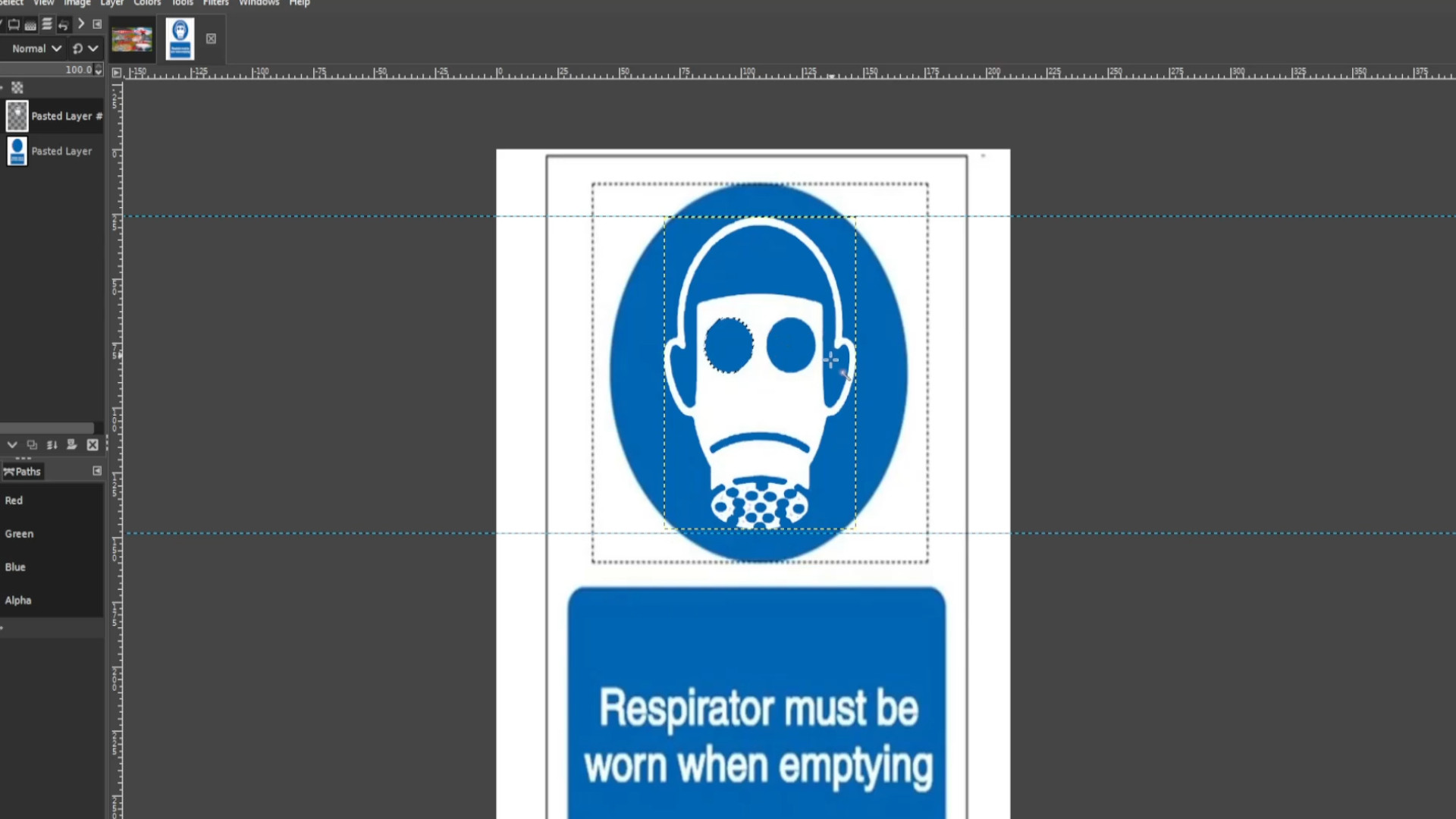
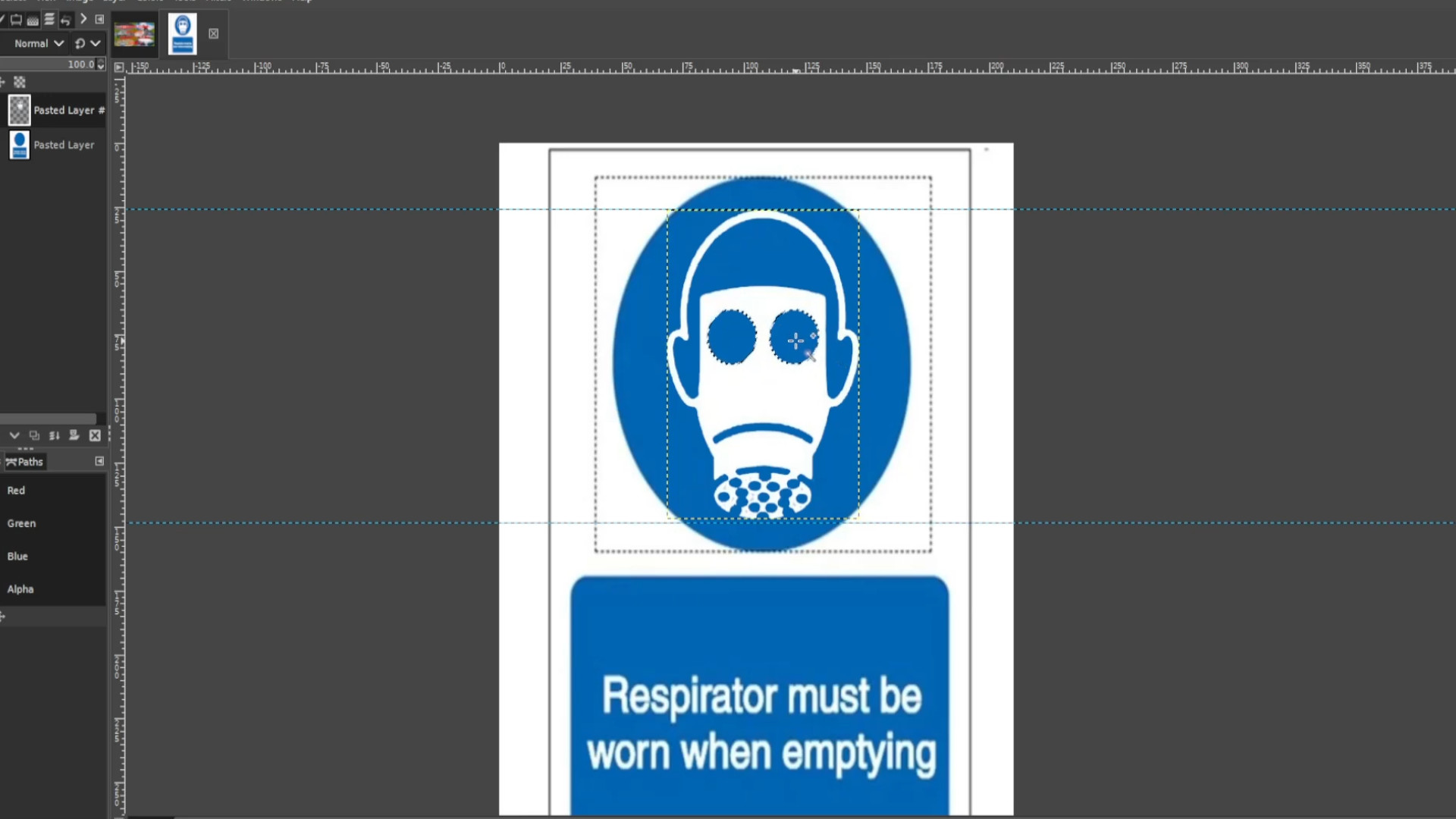
With the eyes selected use the>>>BUCKET FILL TOOL and choosing your colour>>>FILL IN the>>>EYES.
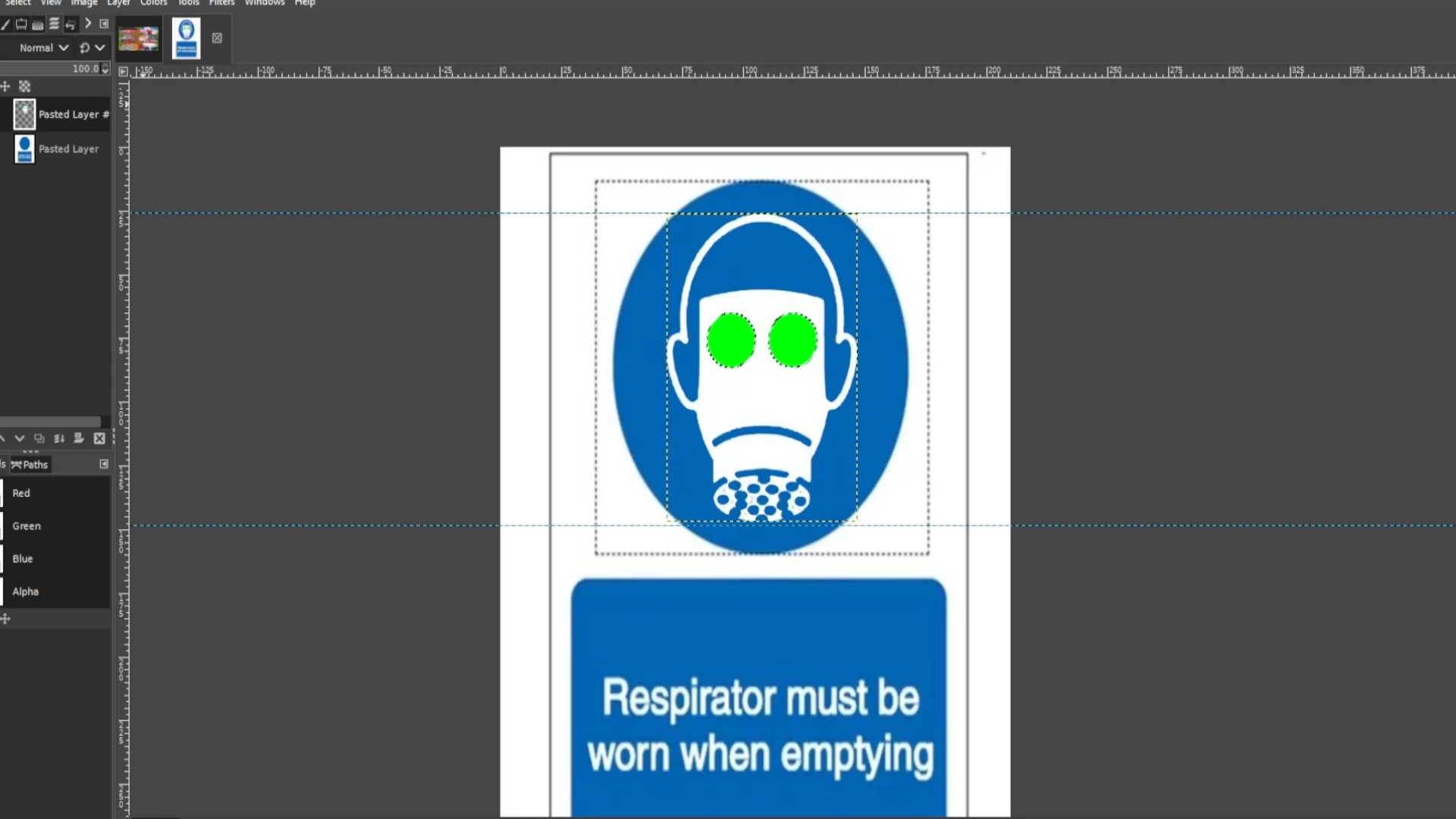
Repeat step 18 until you feel you have changed it enough times or you have ran out of colours or textures. Don’t forget to>>>EXPORT AS for each time you changed the colour and renaming each file.
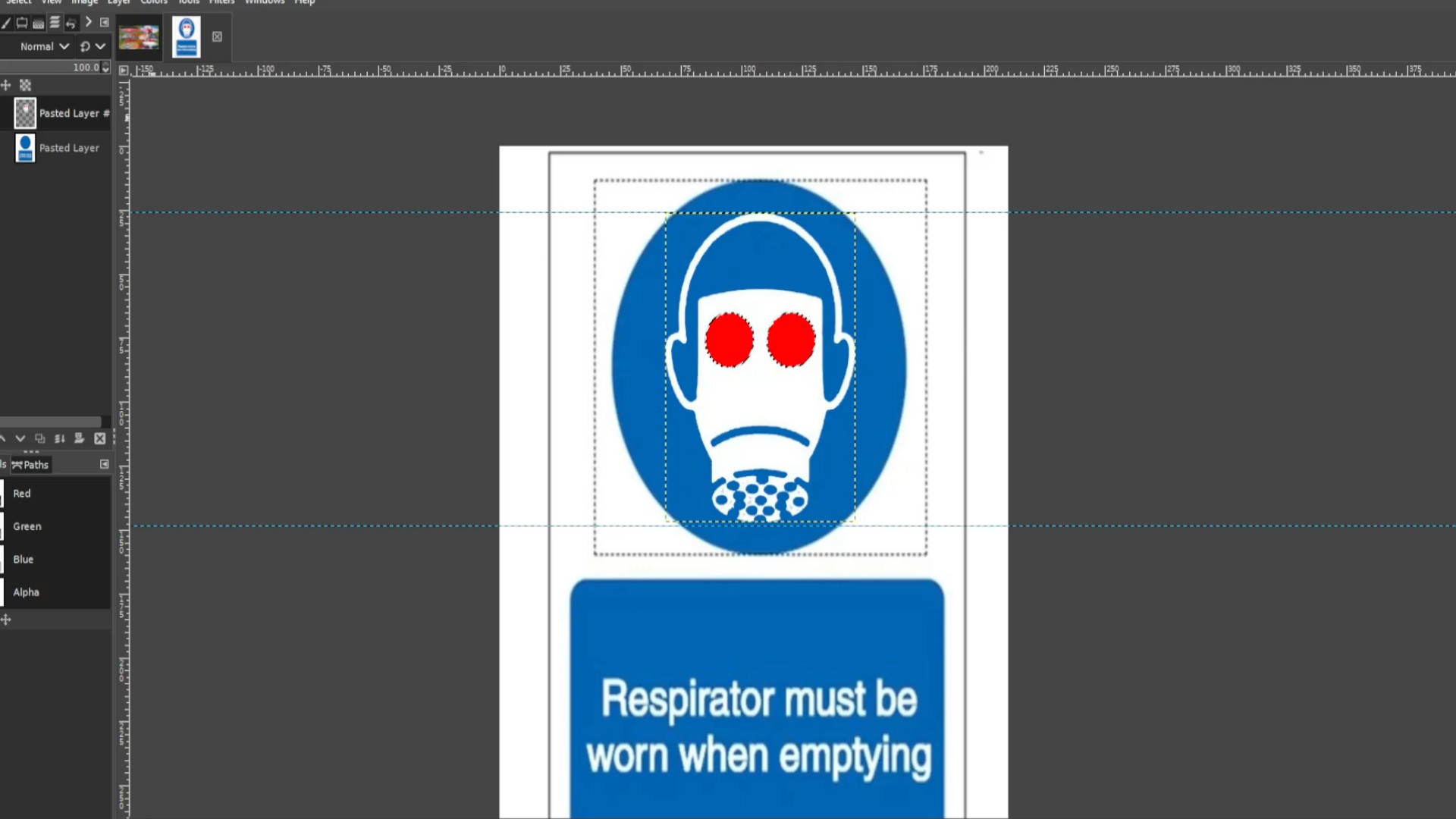
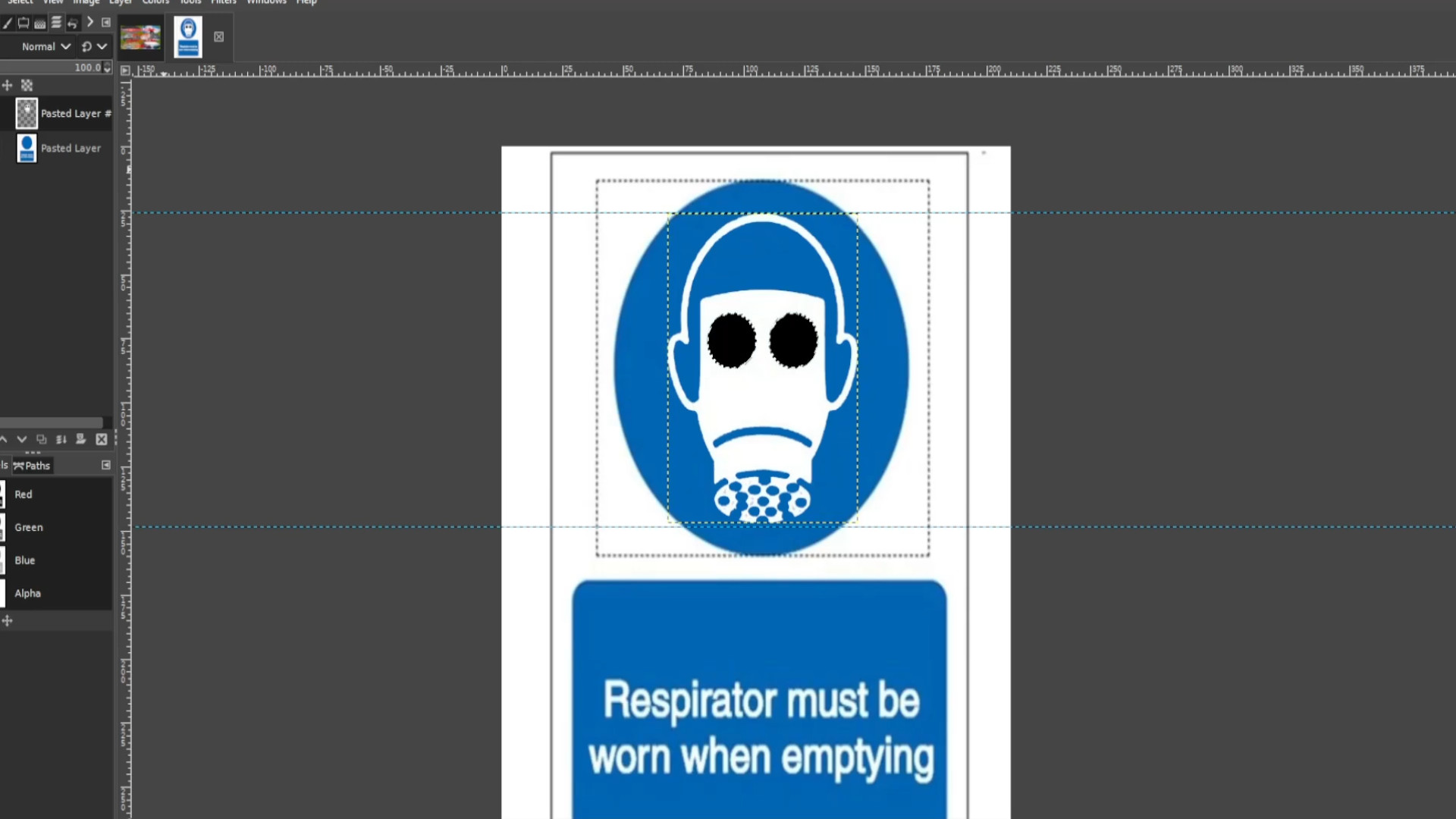
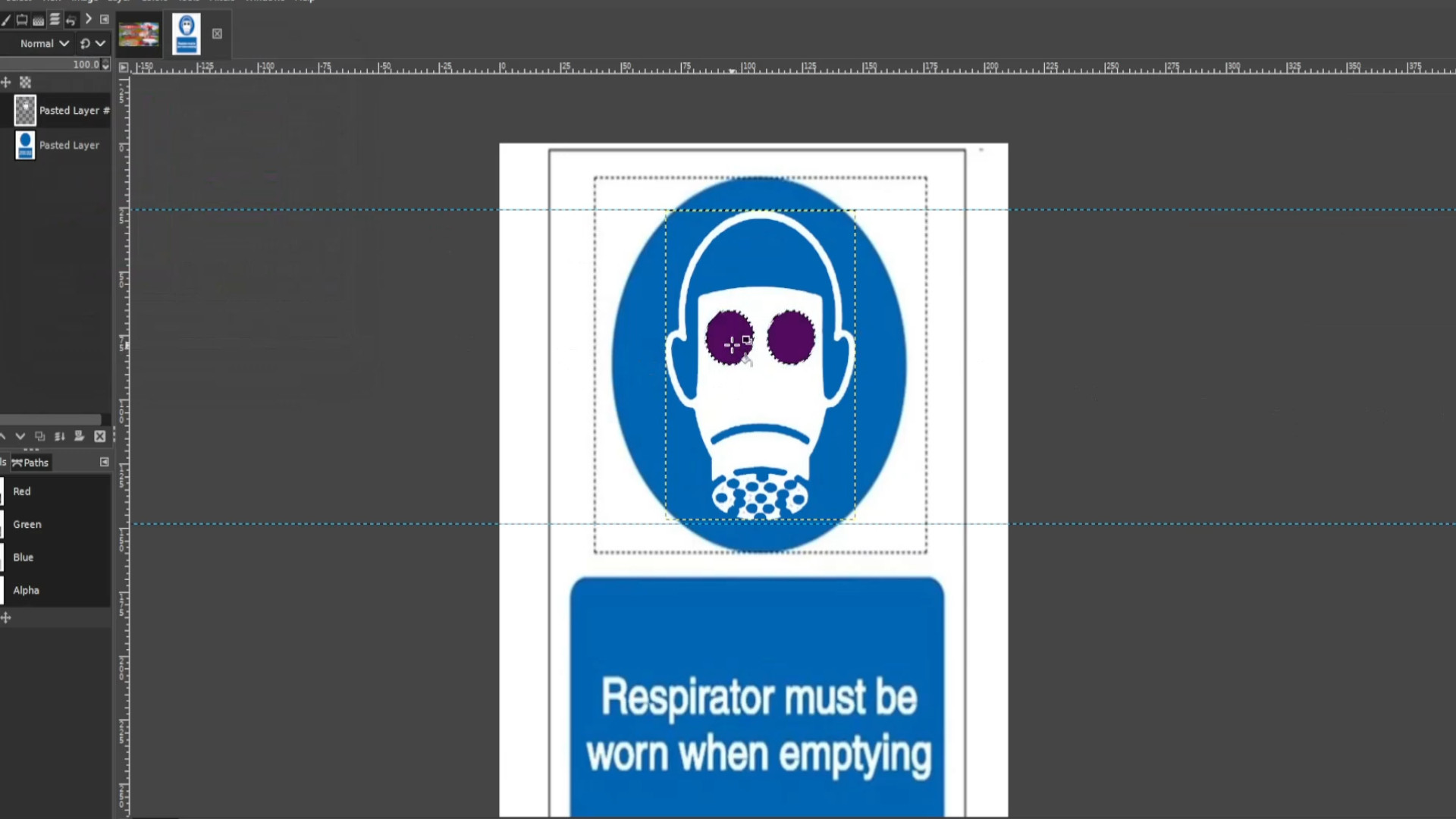
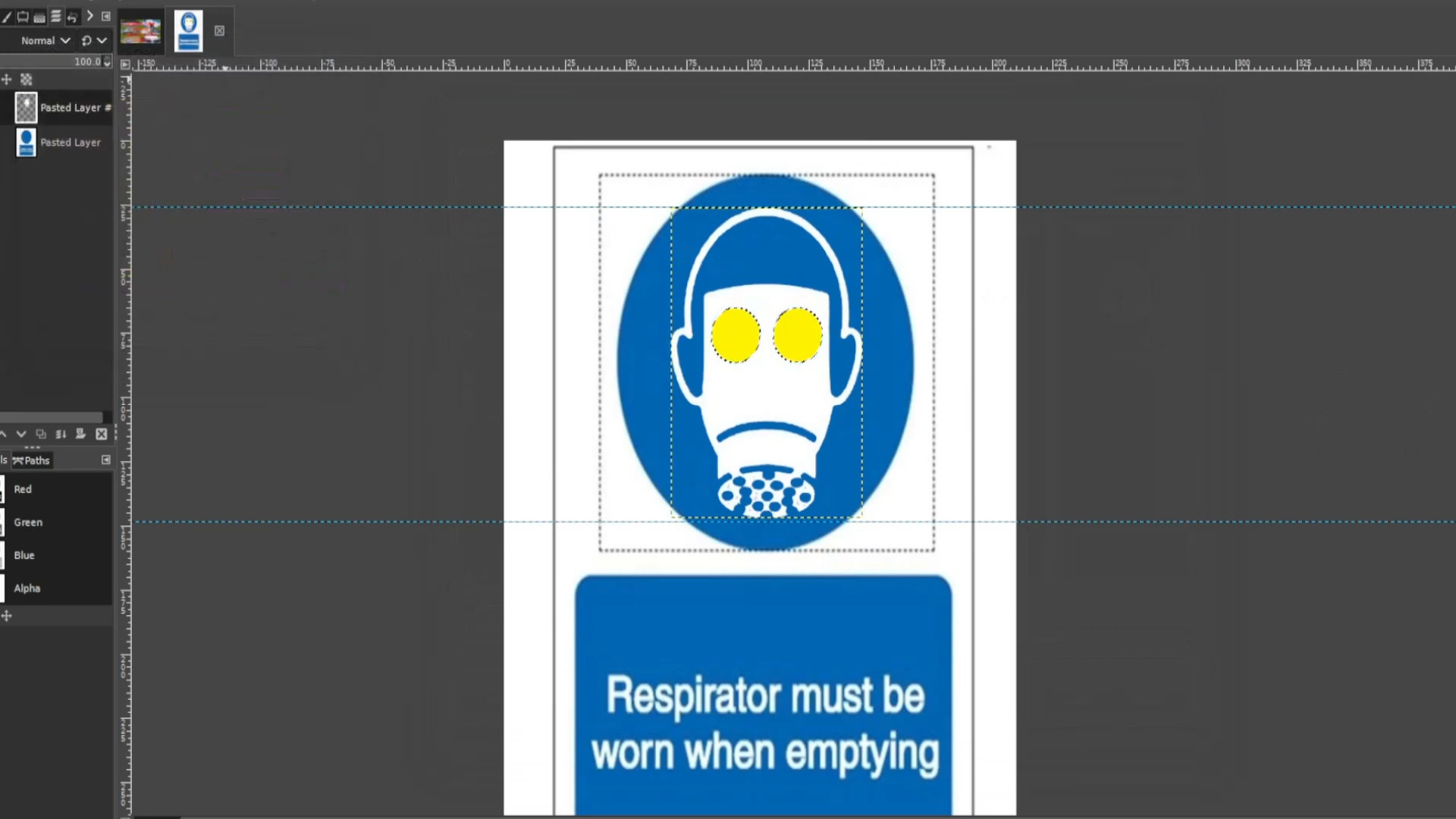
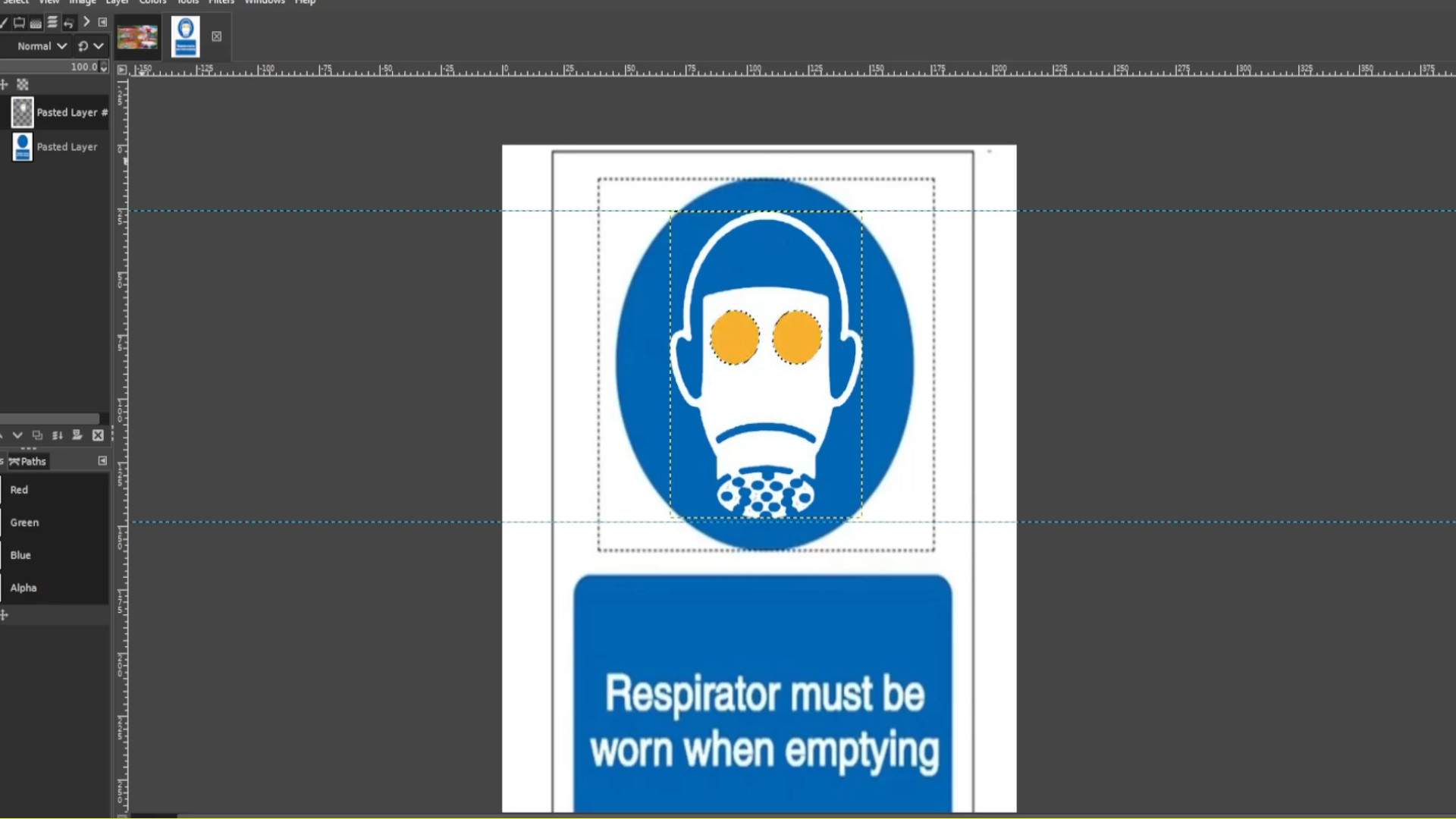
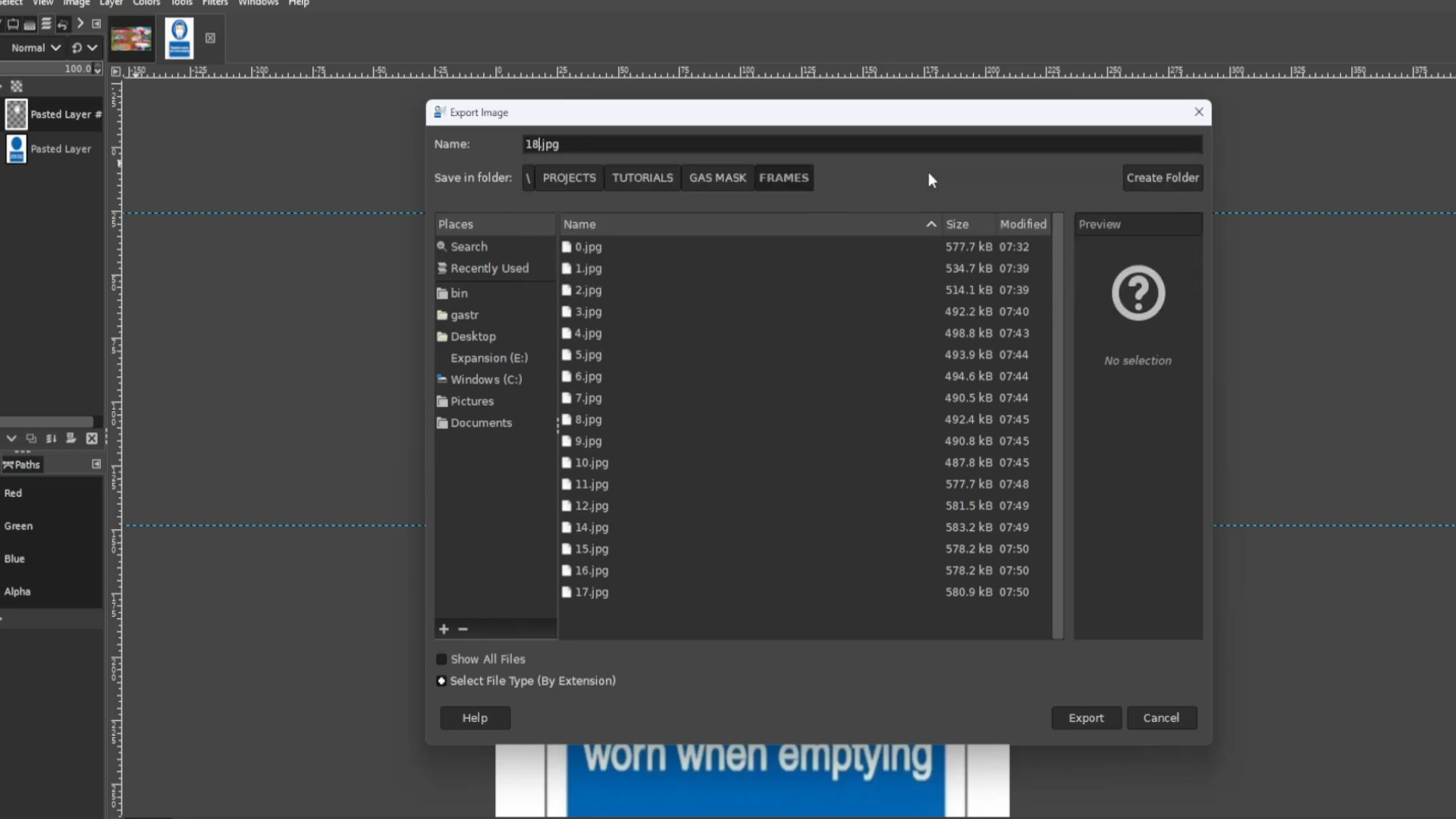
>>>OPEN ANOTHER FILE or>>>DRAG AND DROP into Gimp. I want to animate the eyes even more and selected a round transparent background picture in this case a radiation sign. Before you do that with the eyes selected go to>>>EDIT>>>CUT or use the shortcut by>>>CTRL>>>X to cut the layer leaving the original colour for the eyes.
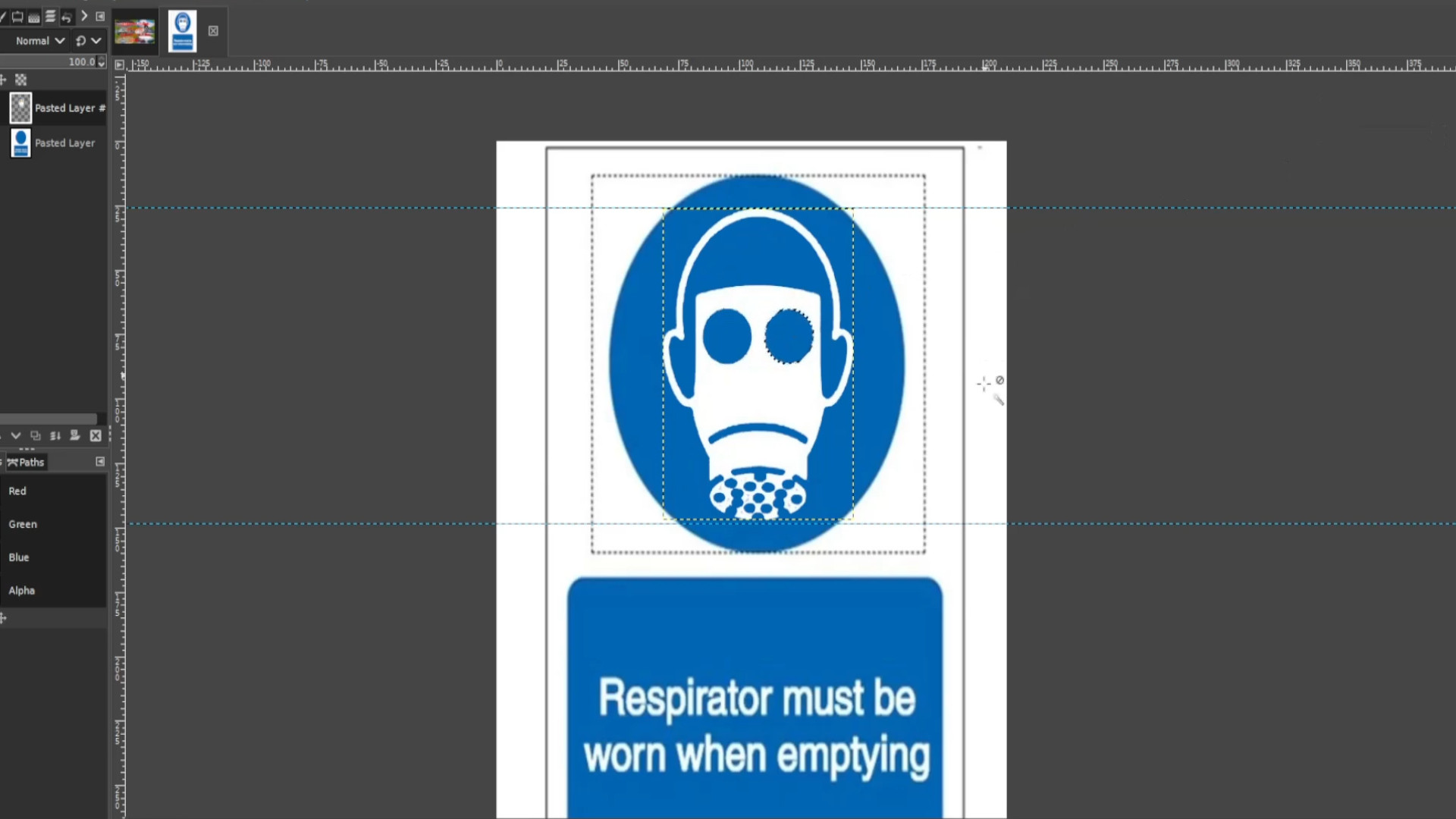
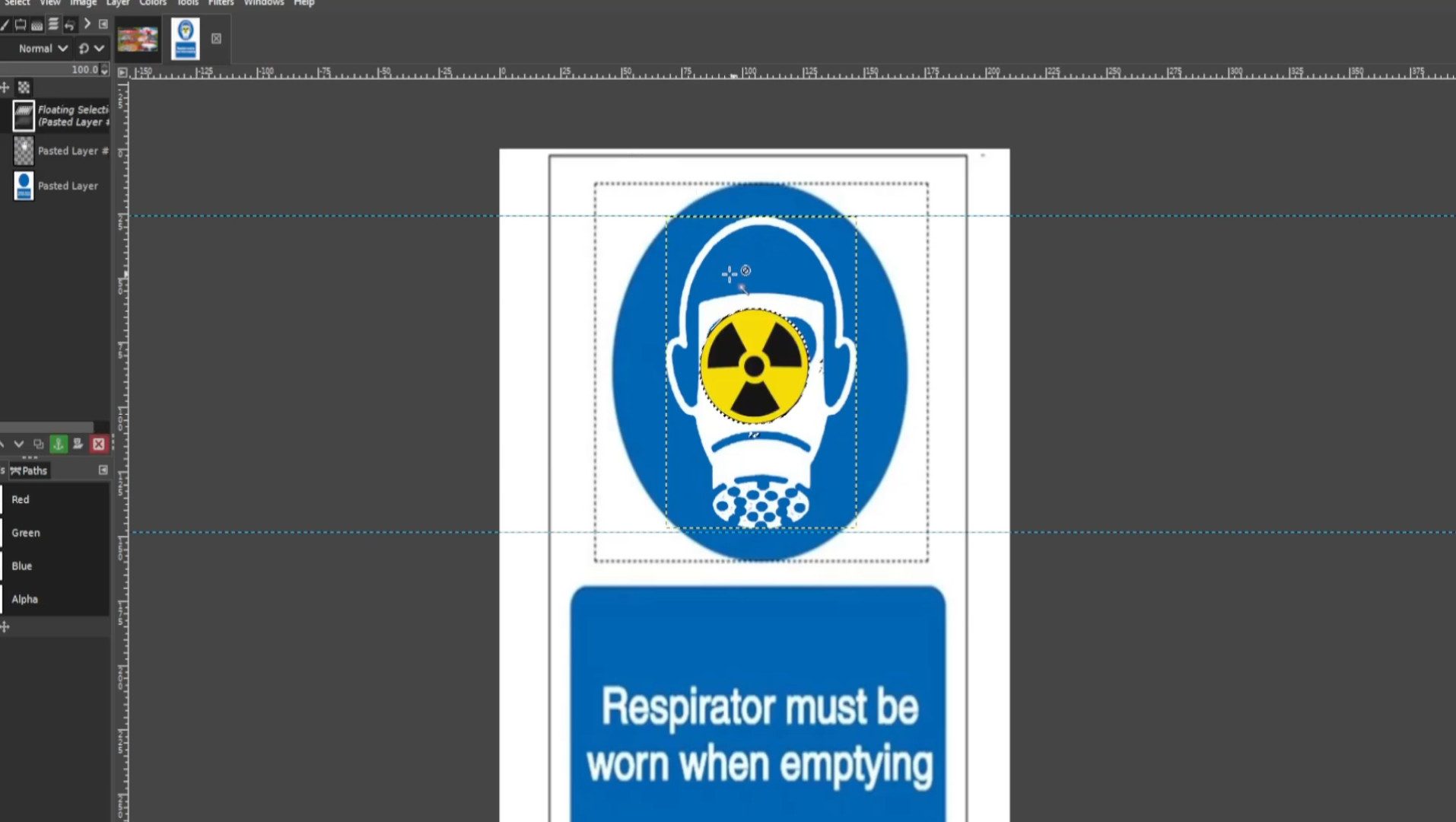
If it says>>>FLOATING SELECTION in the>>>LEFT HAND SIDE LAYERS PANEL>>>RIGHT CLICK on the layer and press>>>TO NEW LAYER
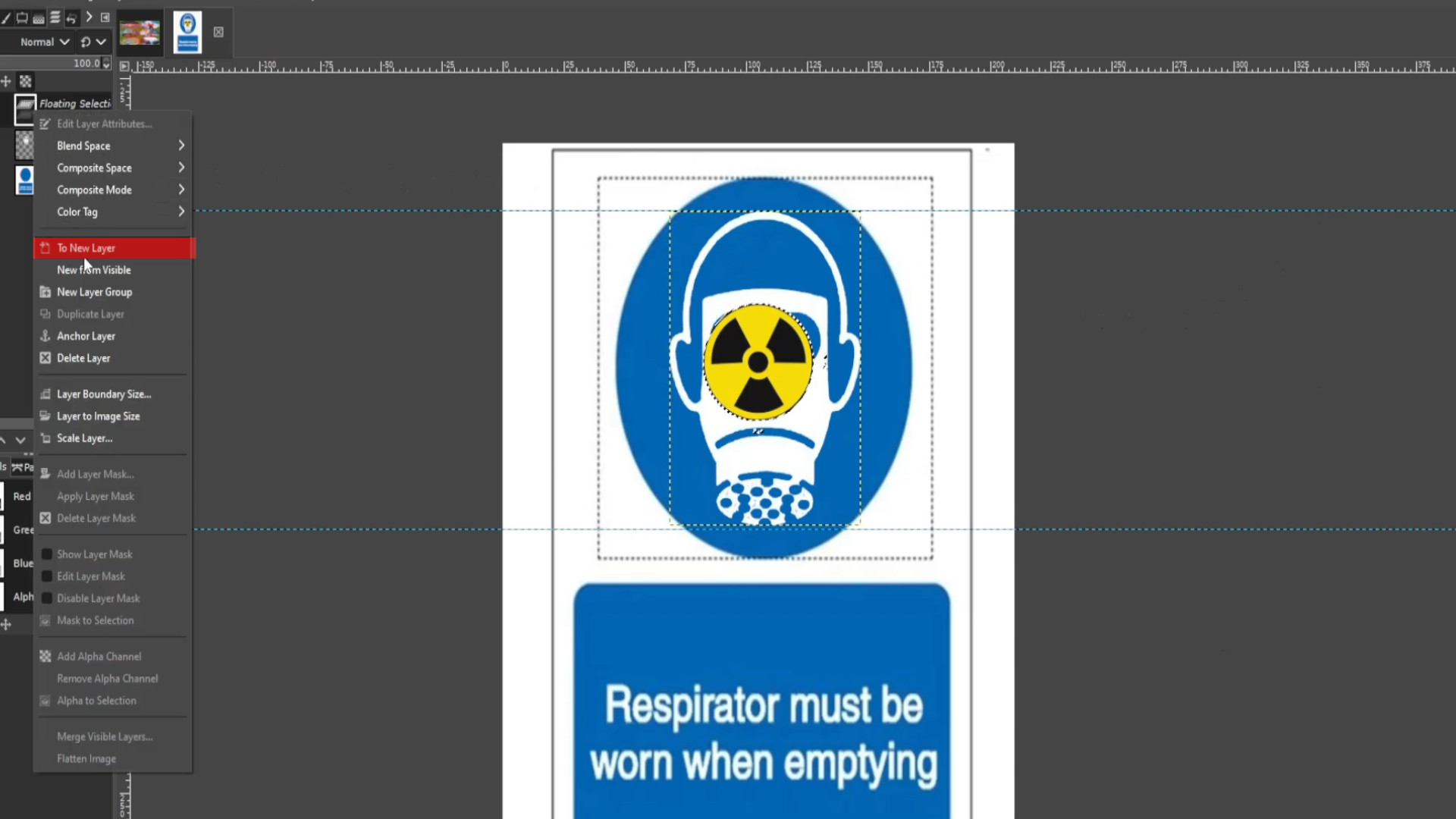
Use the>>>SCALE TOOL to >>>RESIZE image so in this case it fits the eye. You can use the shortcut by>>>HOLDING SHIFT and>>>PRESSING>>>S to resize the image.
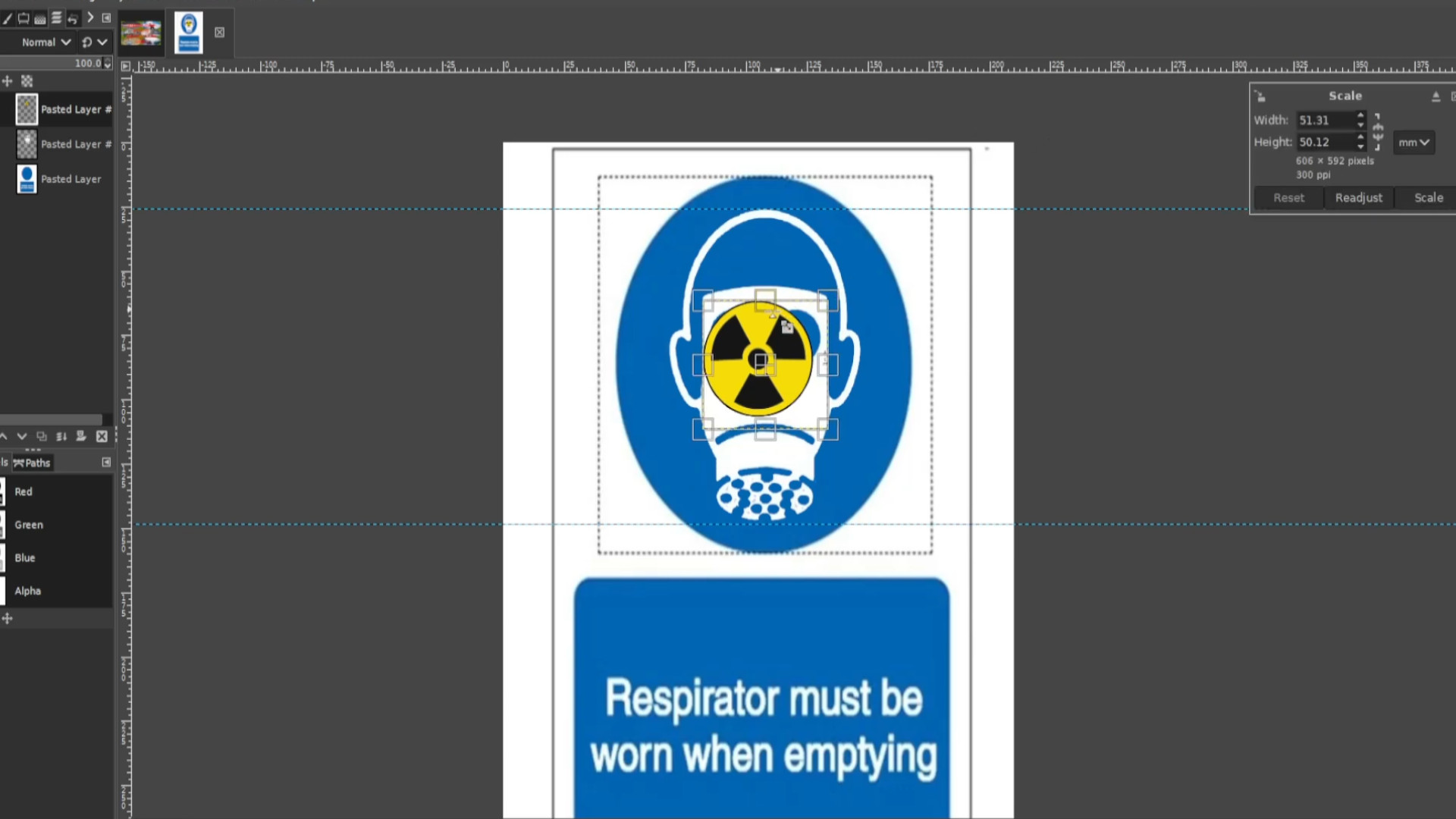
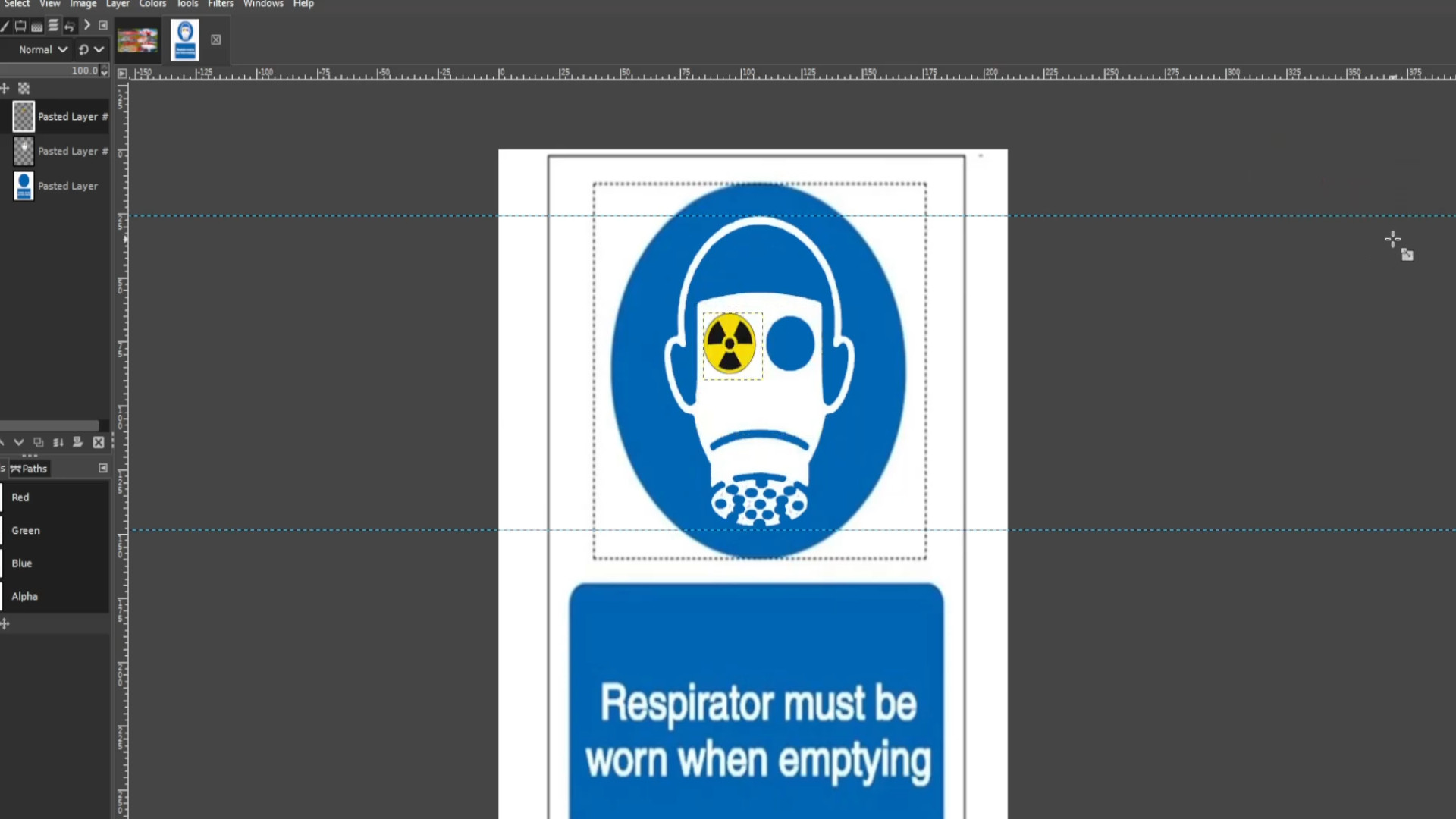
With the top layer selected>>>RIGHT CLICK on>>>FIRST LAYER and>>>PRESS DUPLICATE LAYER and use the >>>MOVE TOOL on any of the >>>FIRST TWO LAYERS and >>>MOVE the layer into the other eye.
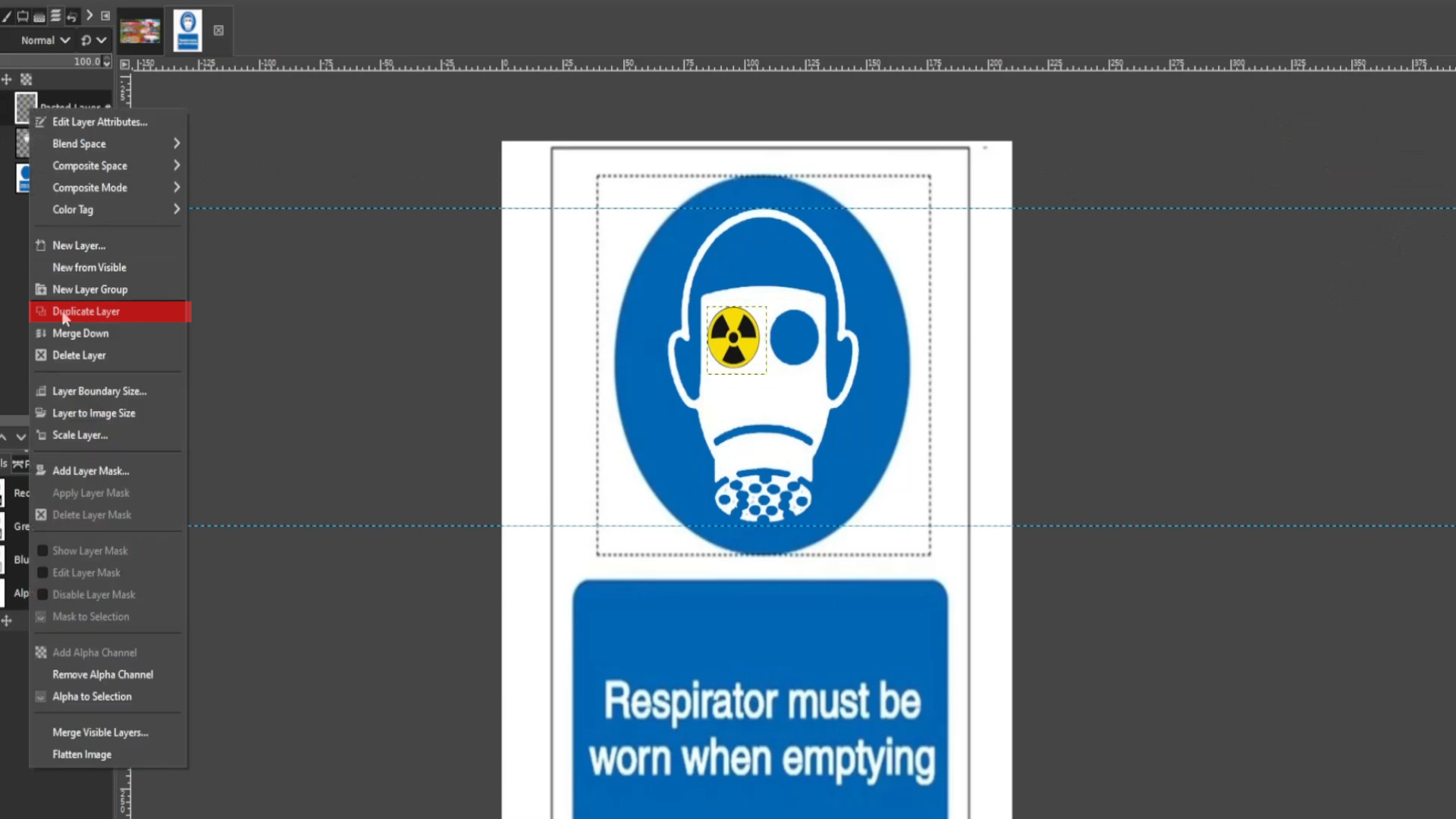

With the top layer selected>>>RIGHT CLICK on>>>FIRST LAYER and>>>PRESS>>>MERGE DOWN and use the >>>OPACITY in the >>>TOP of the>>>LAYERS TAB on the>>>LEFT HAND SIDE >>>to make the layer>>>INVISBLE>>>EXPORT AS file and slowly use the>>>OPACITY to bring the picture back in.
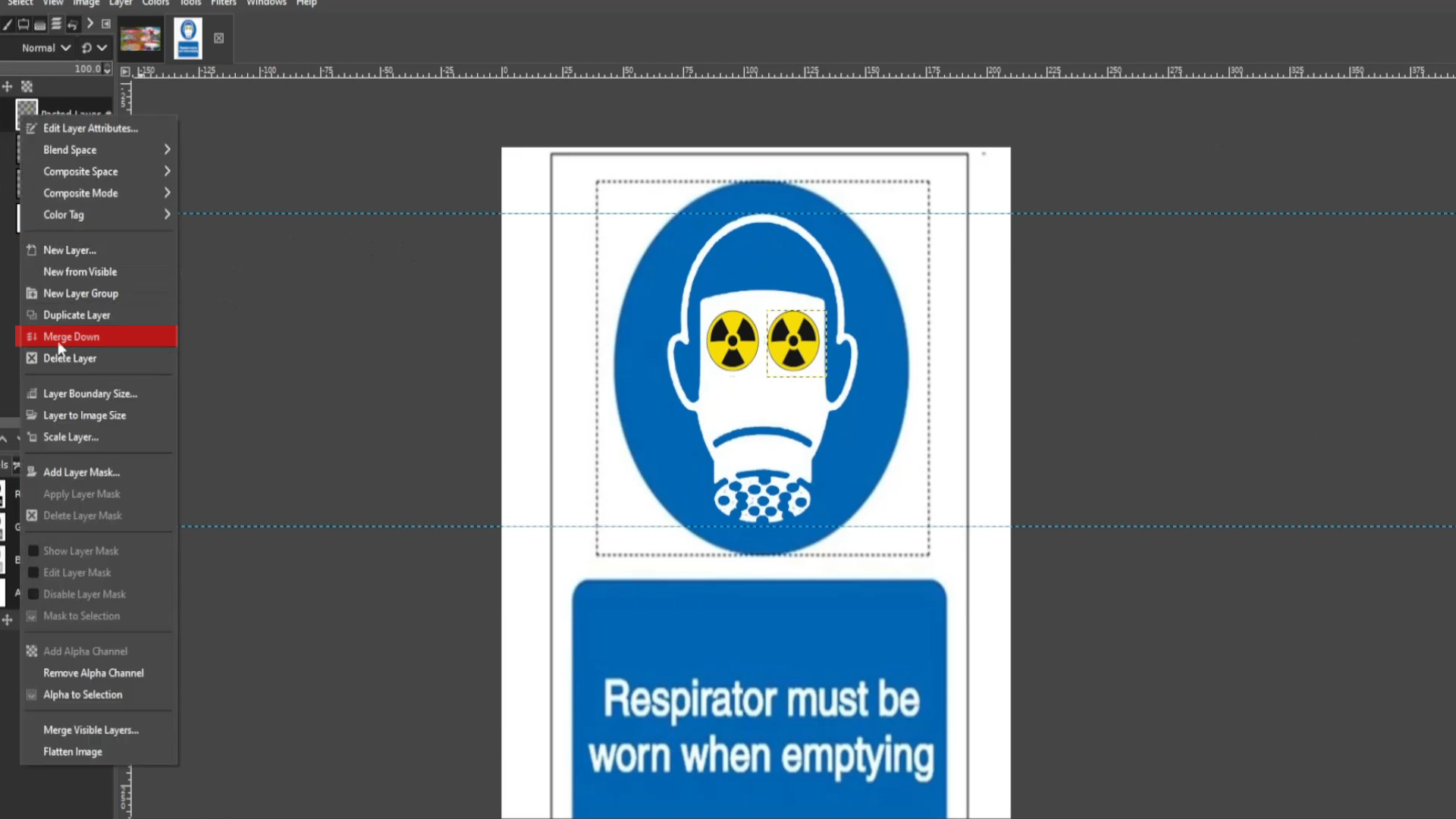
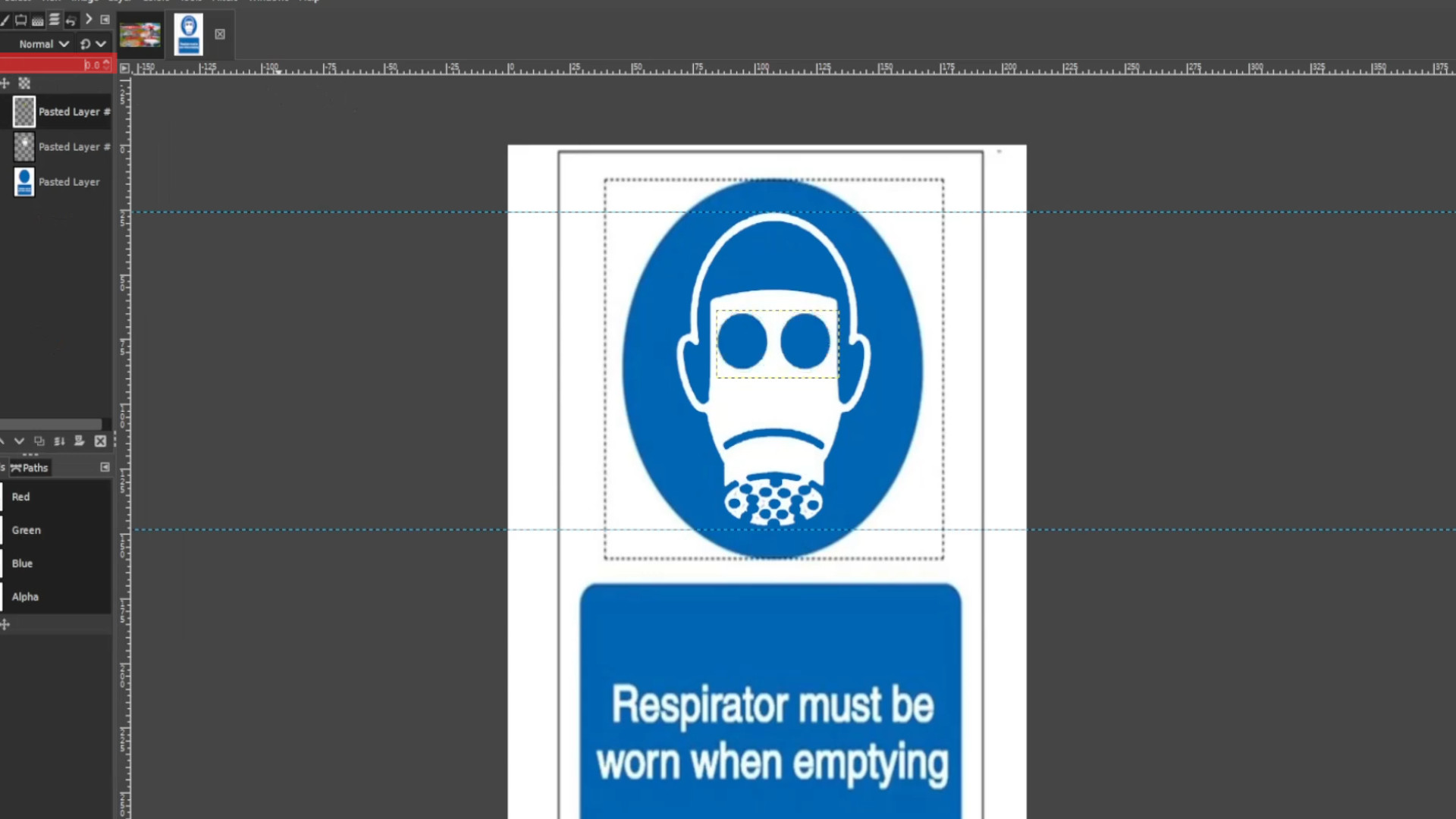
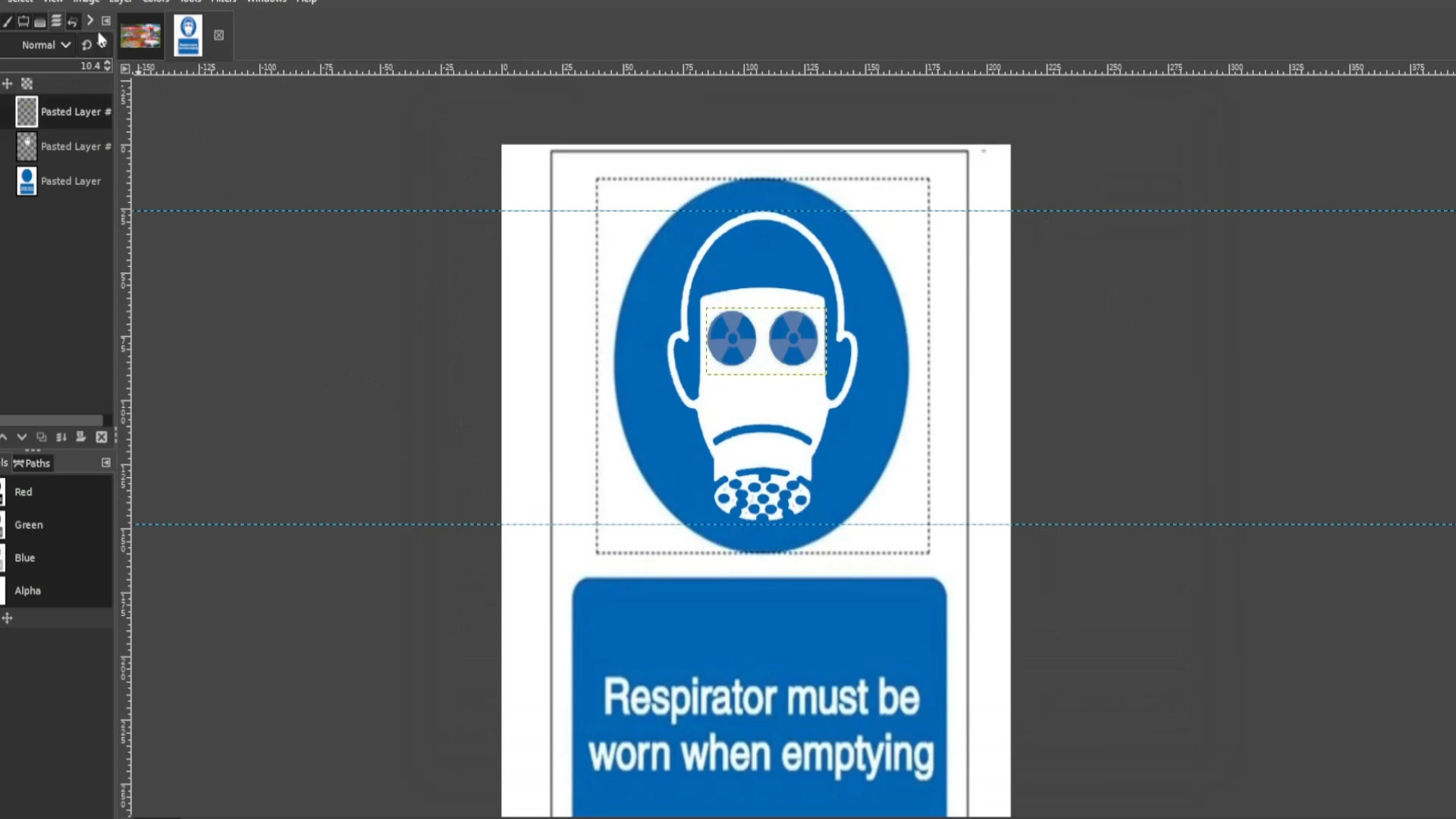
Repeat >>>STEP 25 until the layer is in its original state slowly bring in the>>>OPACITY back in and>>>EXPORT AS each time you changed the opacity in the>>>LAYERS SECTION.
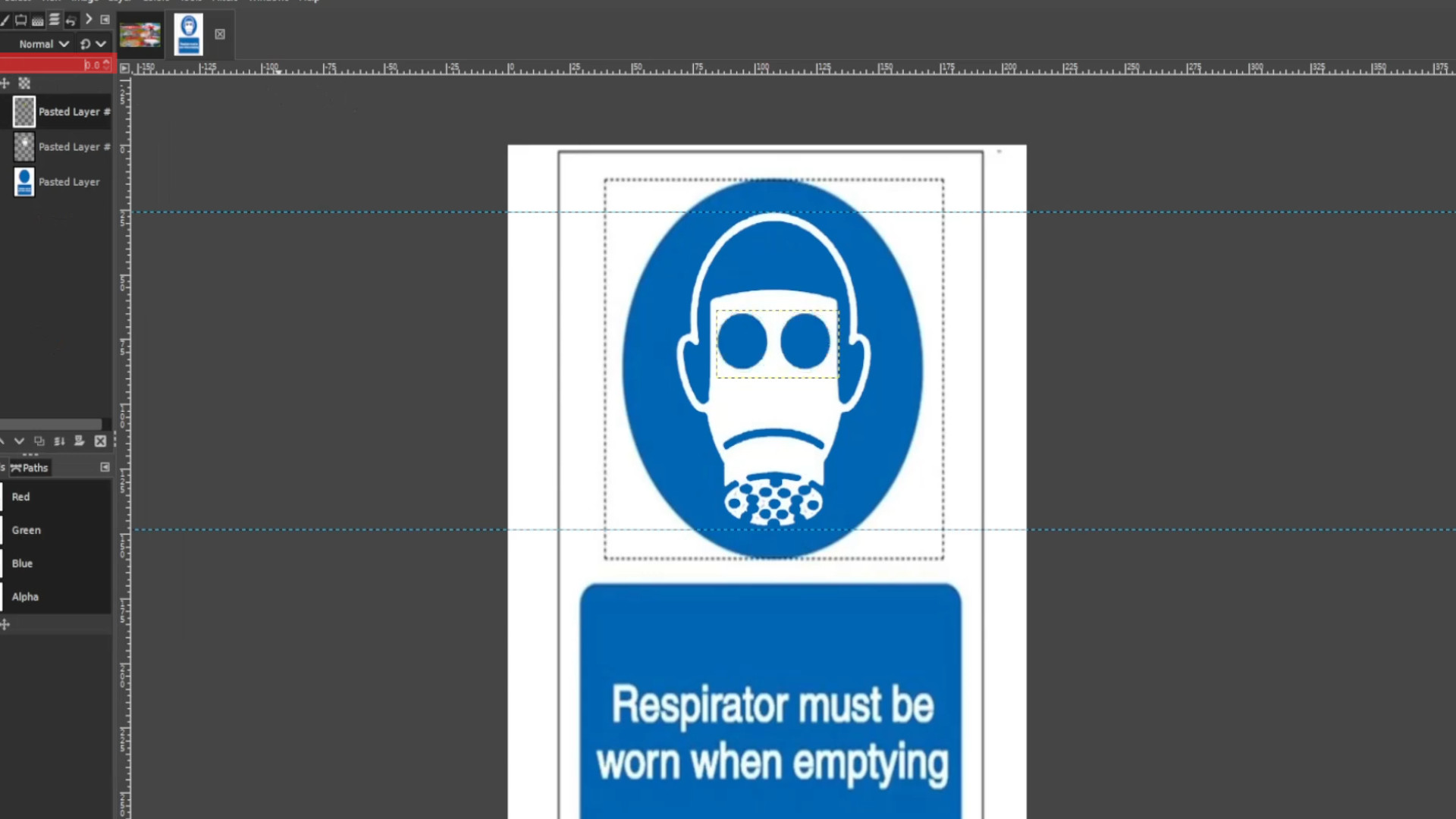
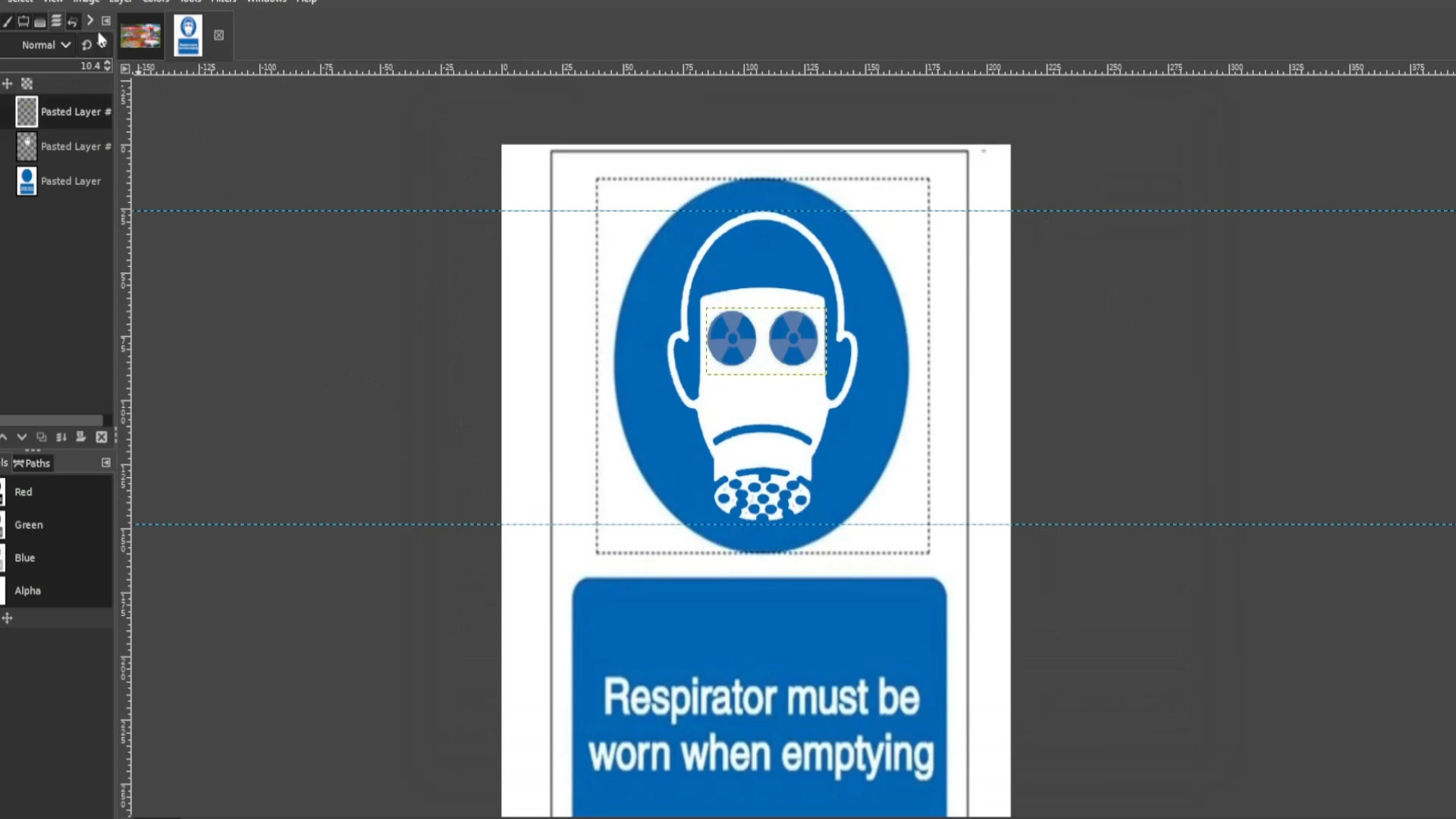
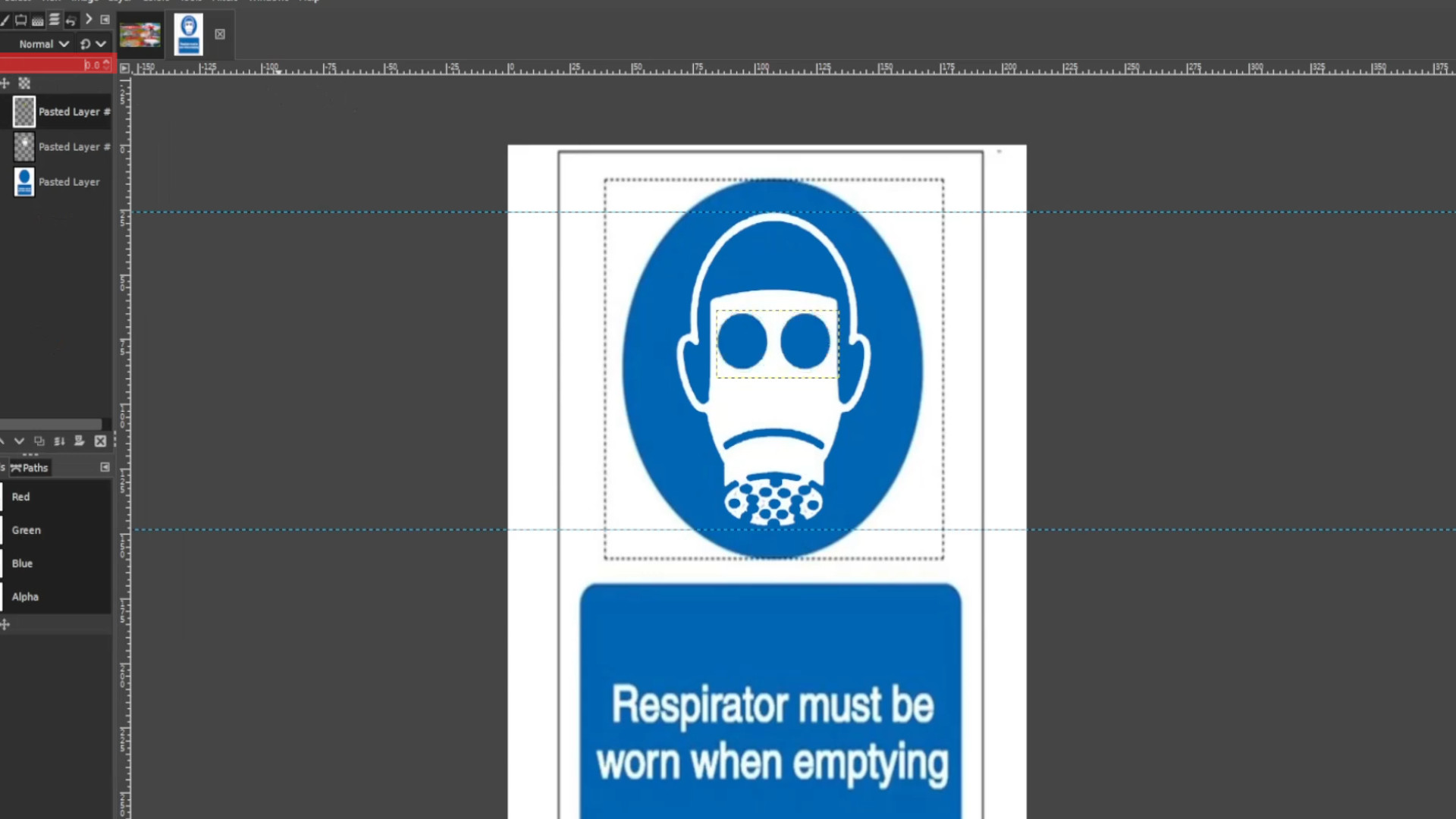
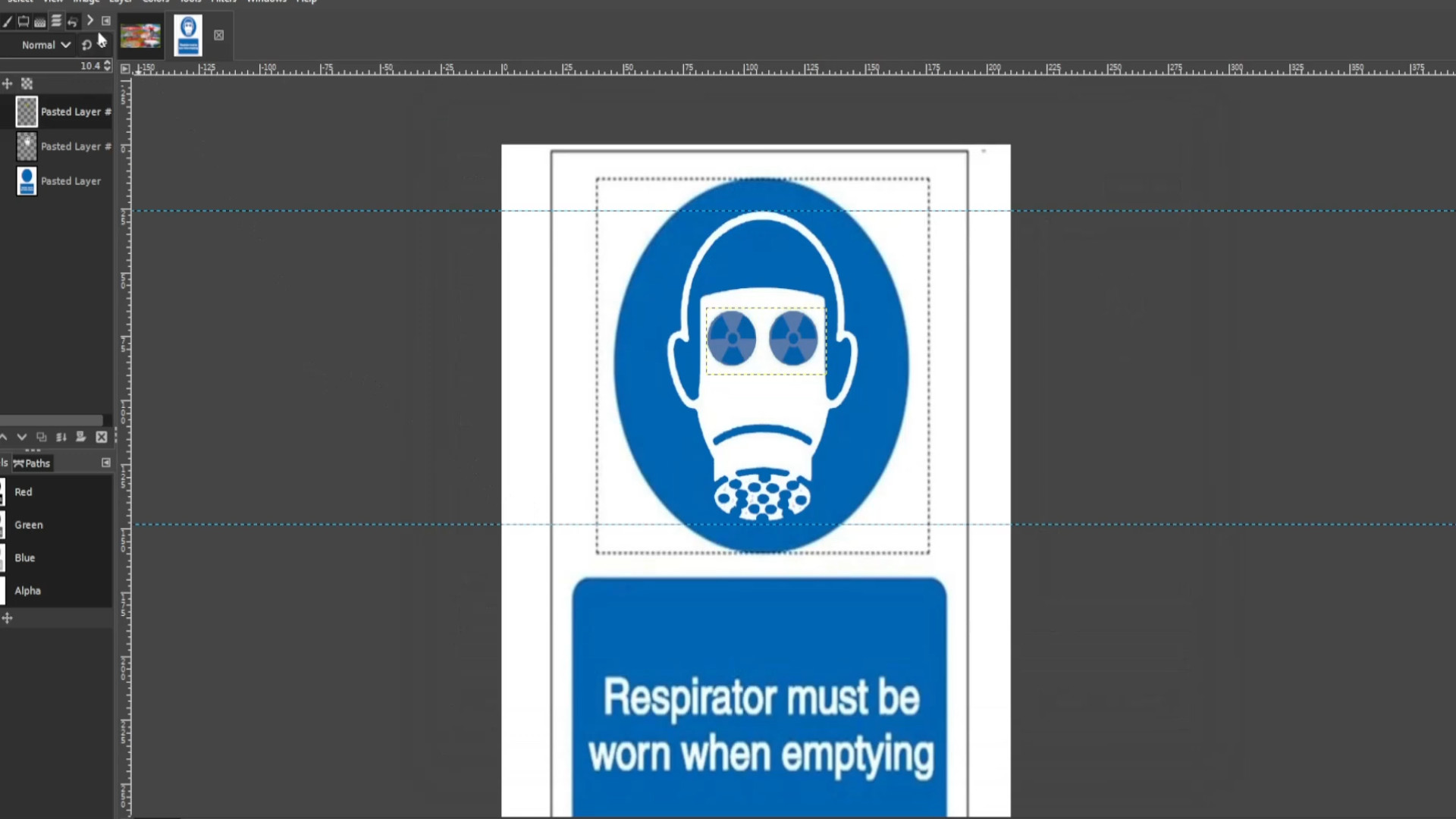
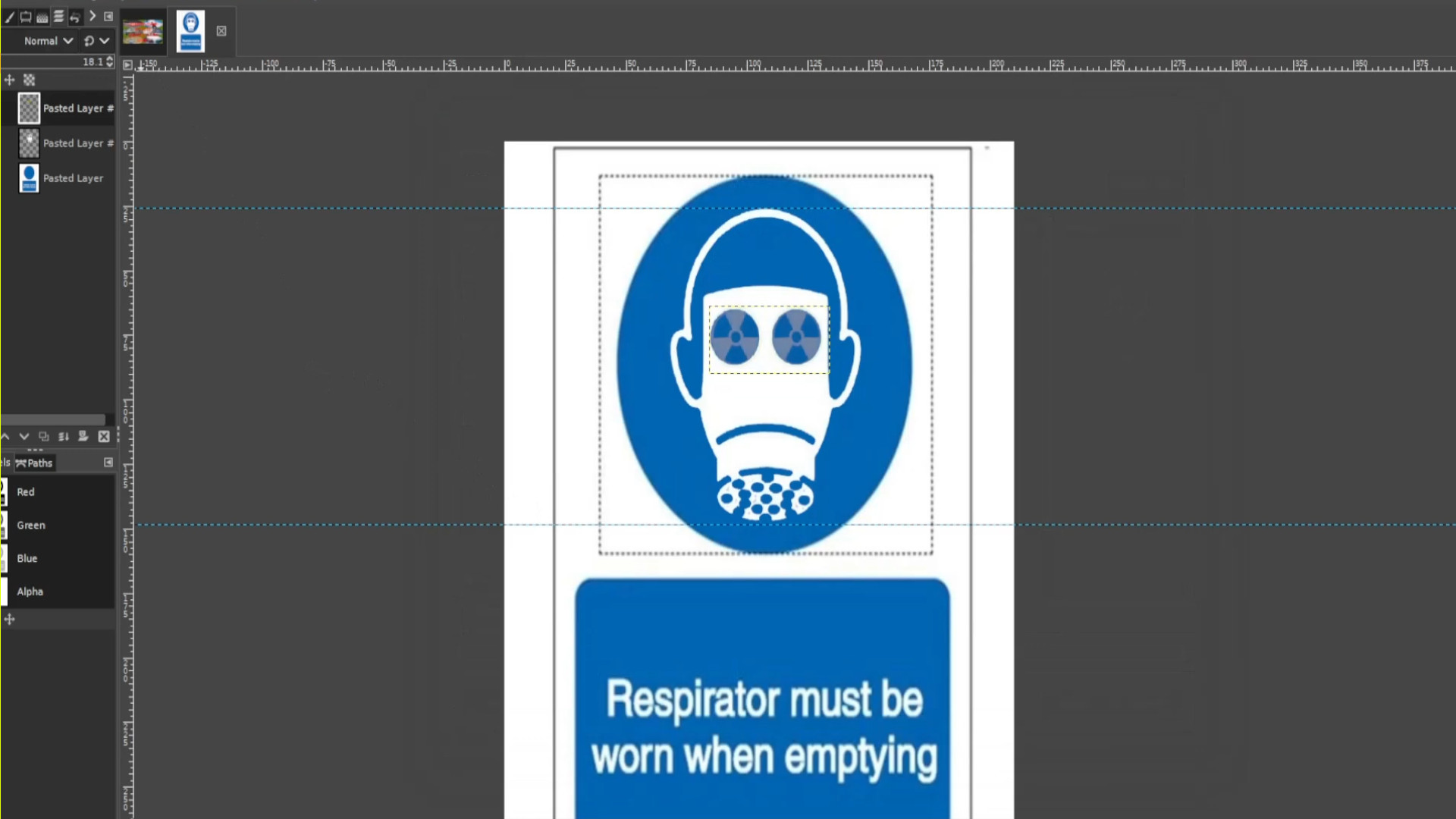
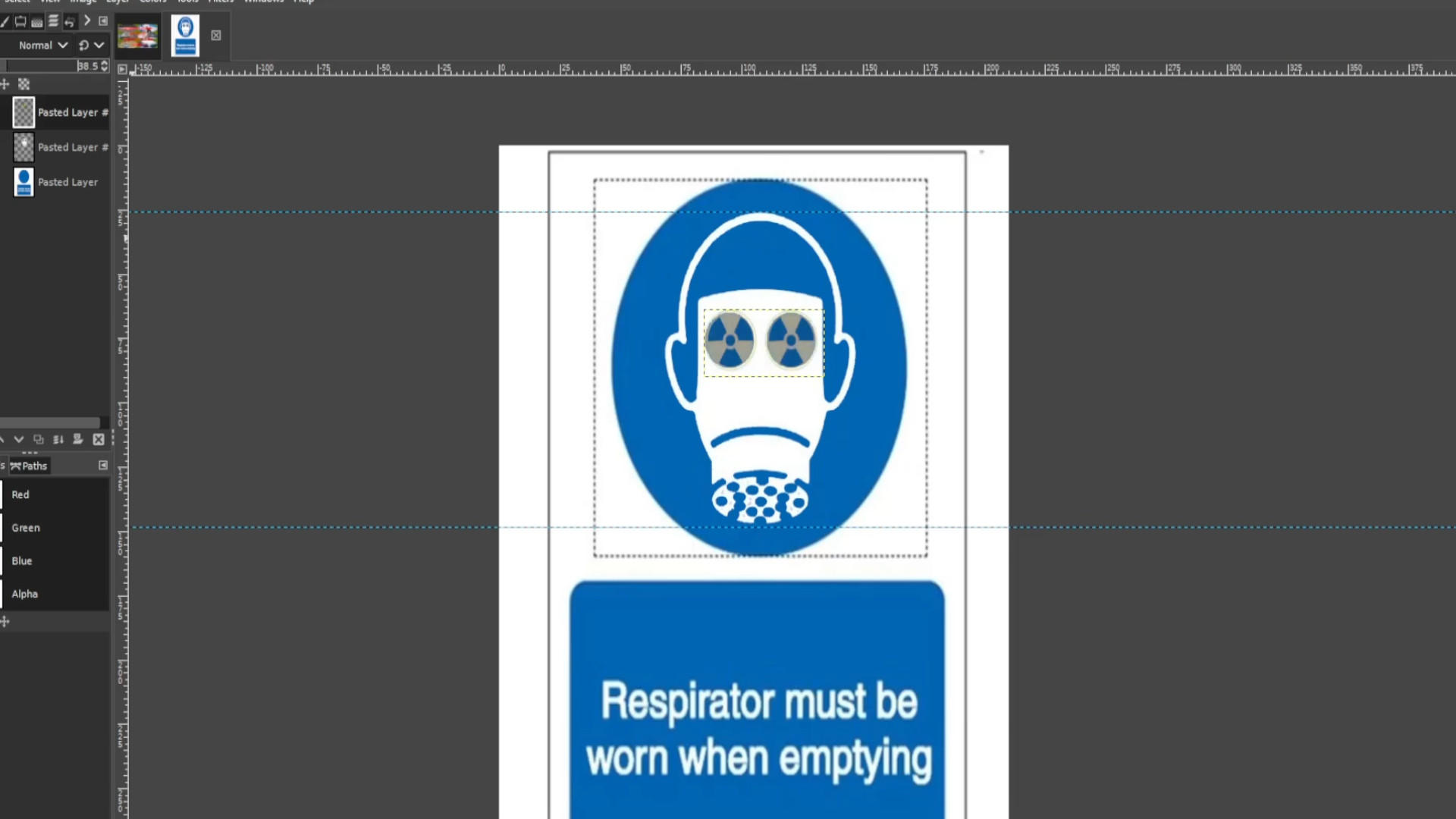
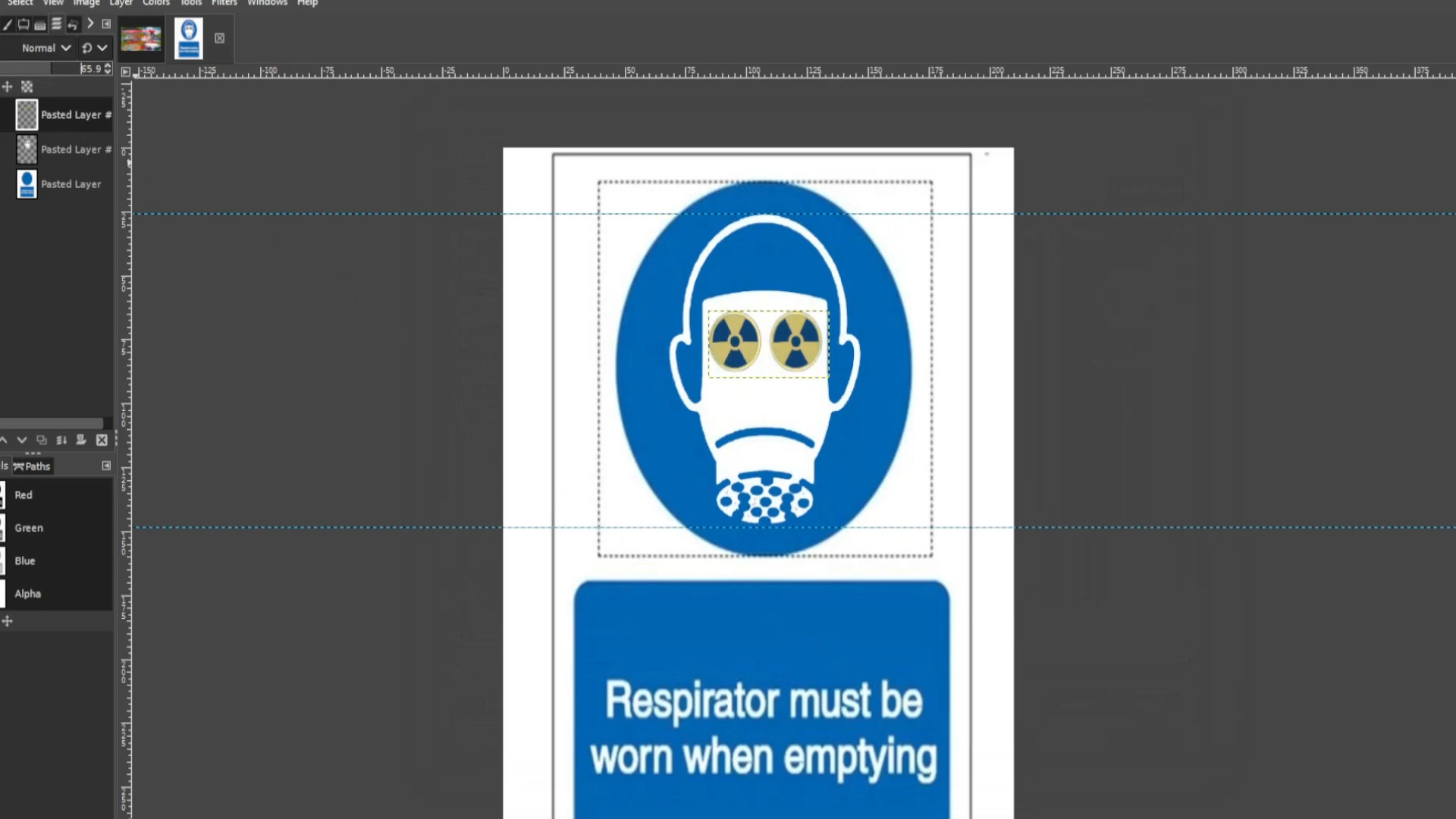
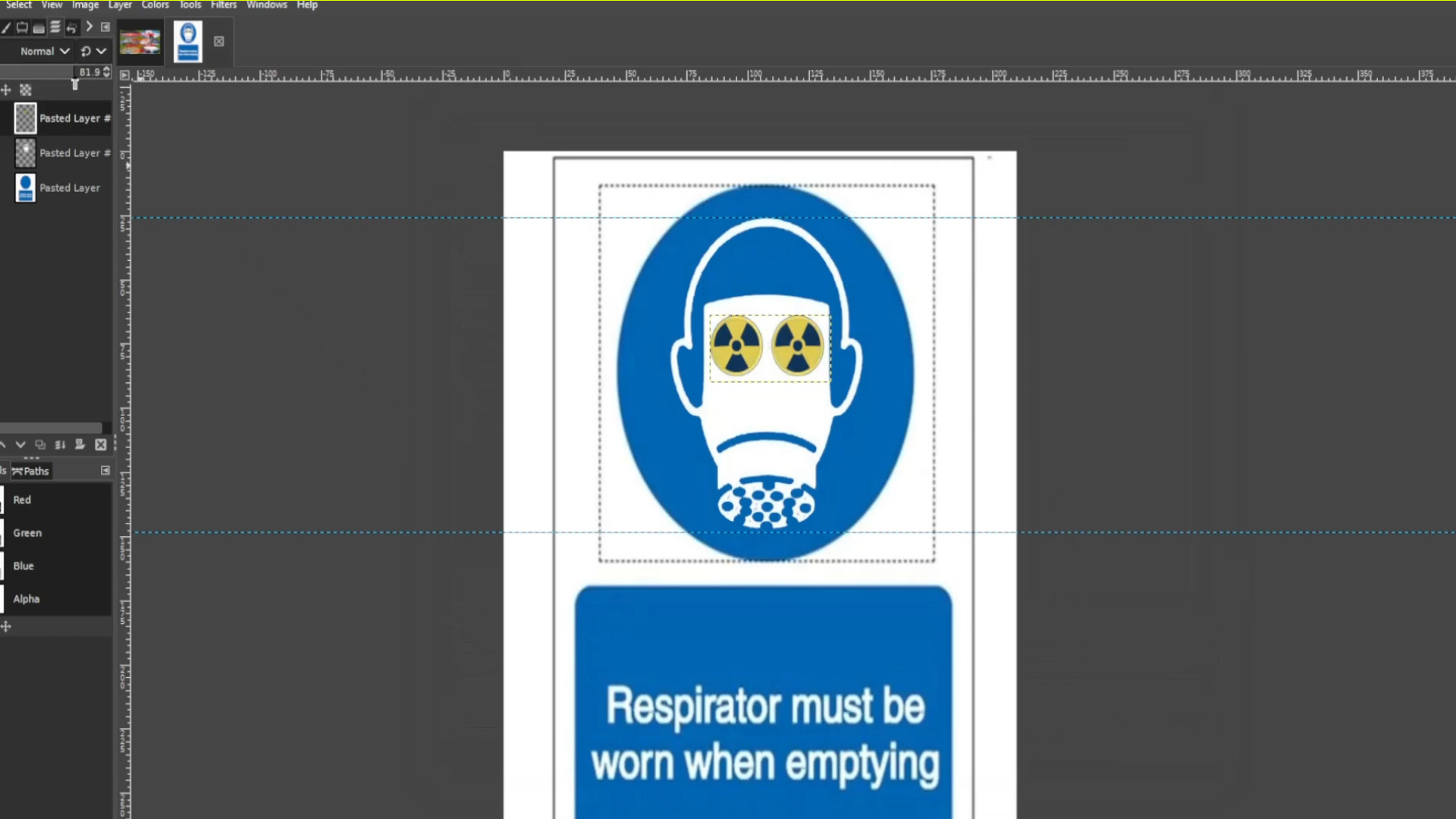
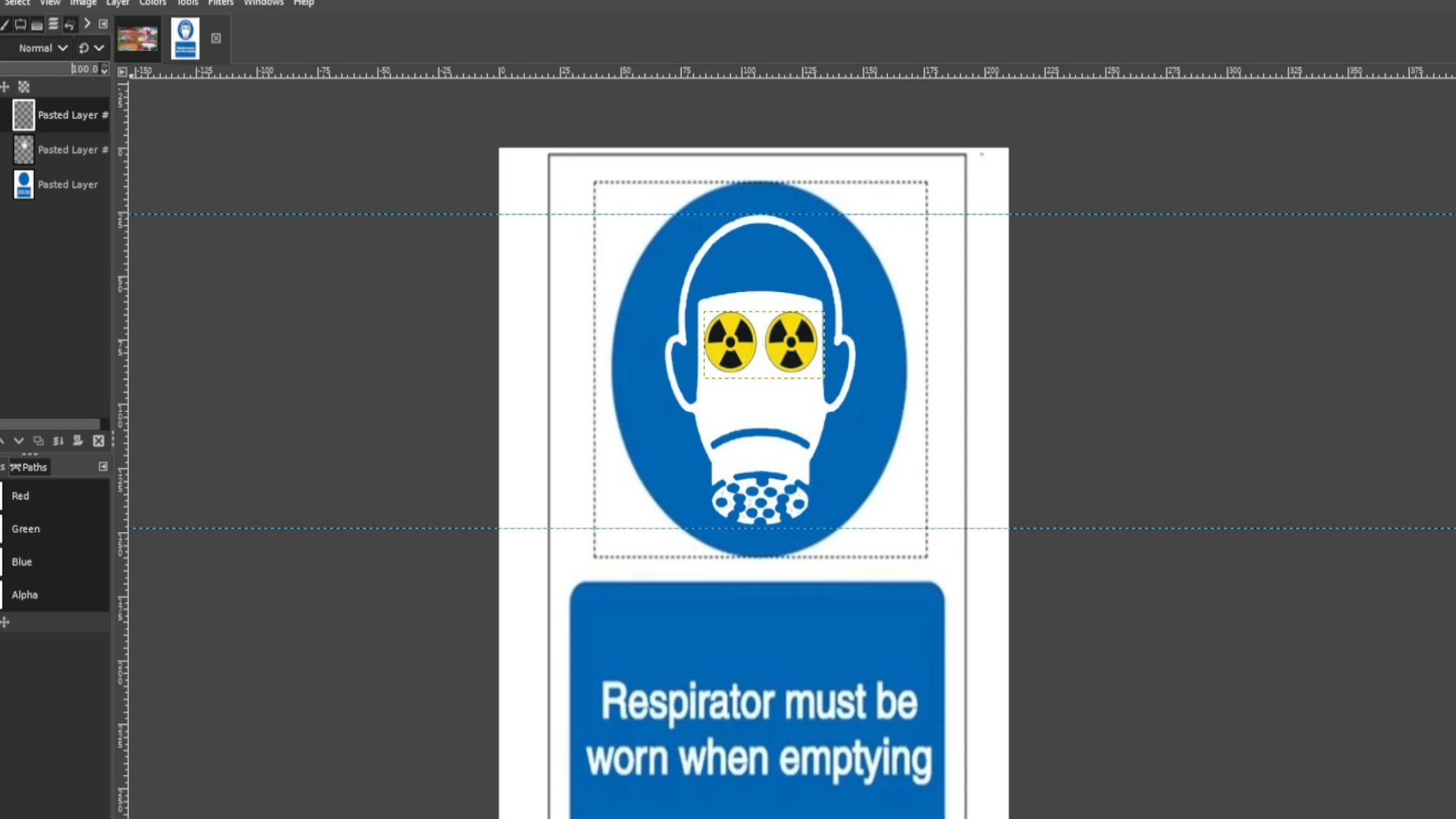
Go to>>>EDIT>>>UNDO HISTORY and>>>UNDO just before you merged down the layers.
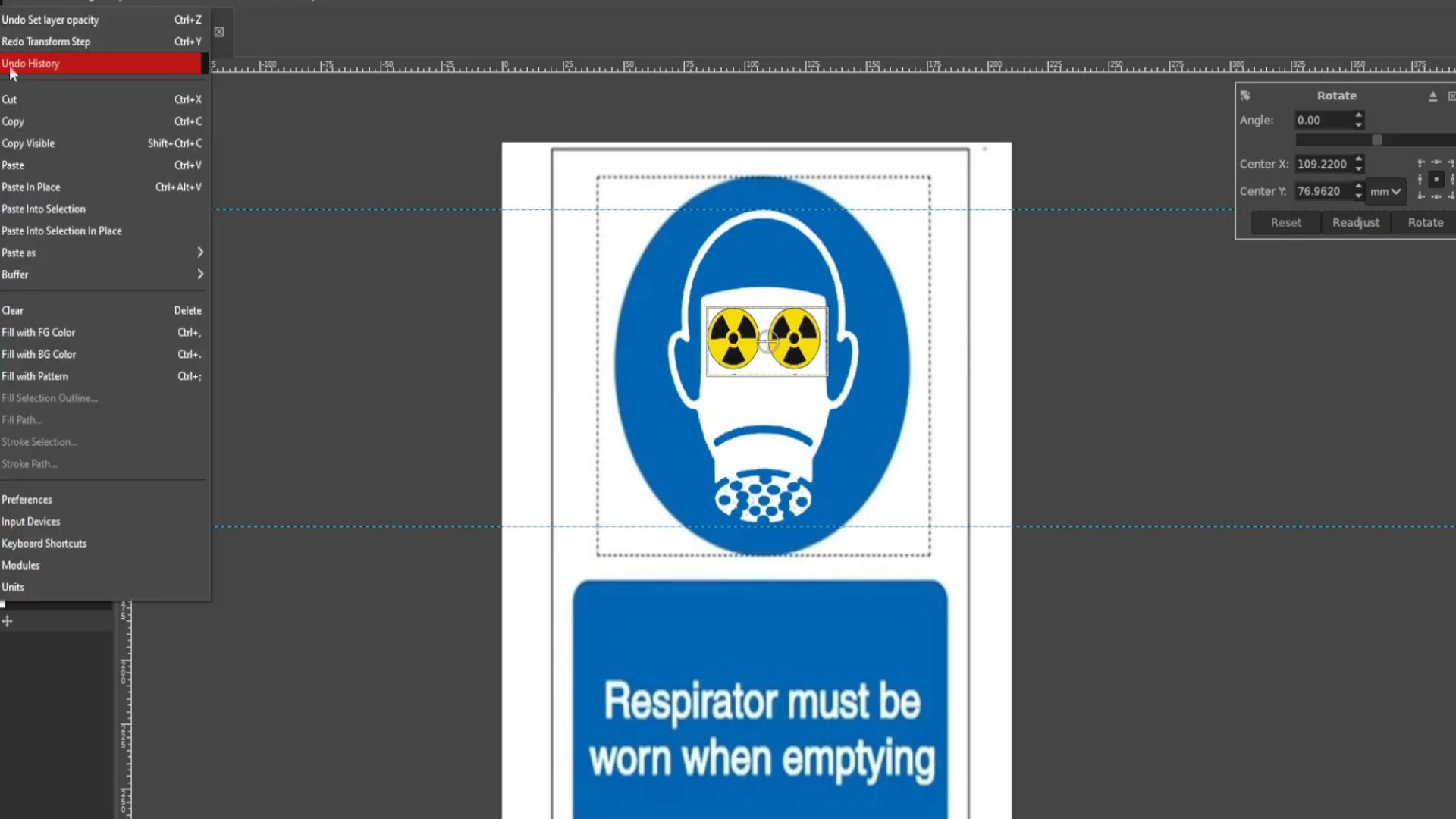
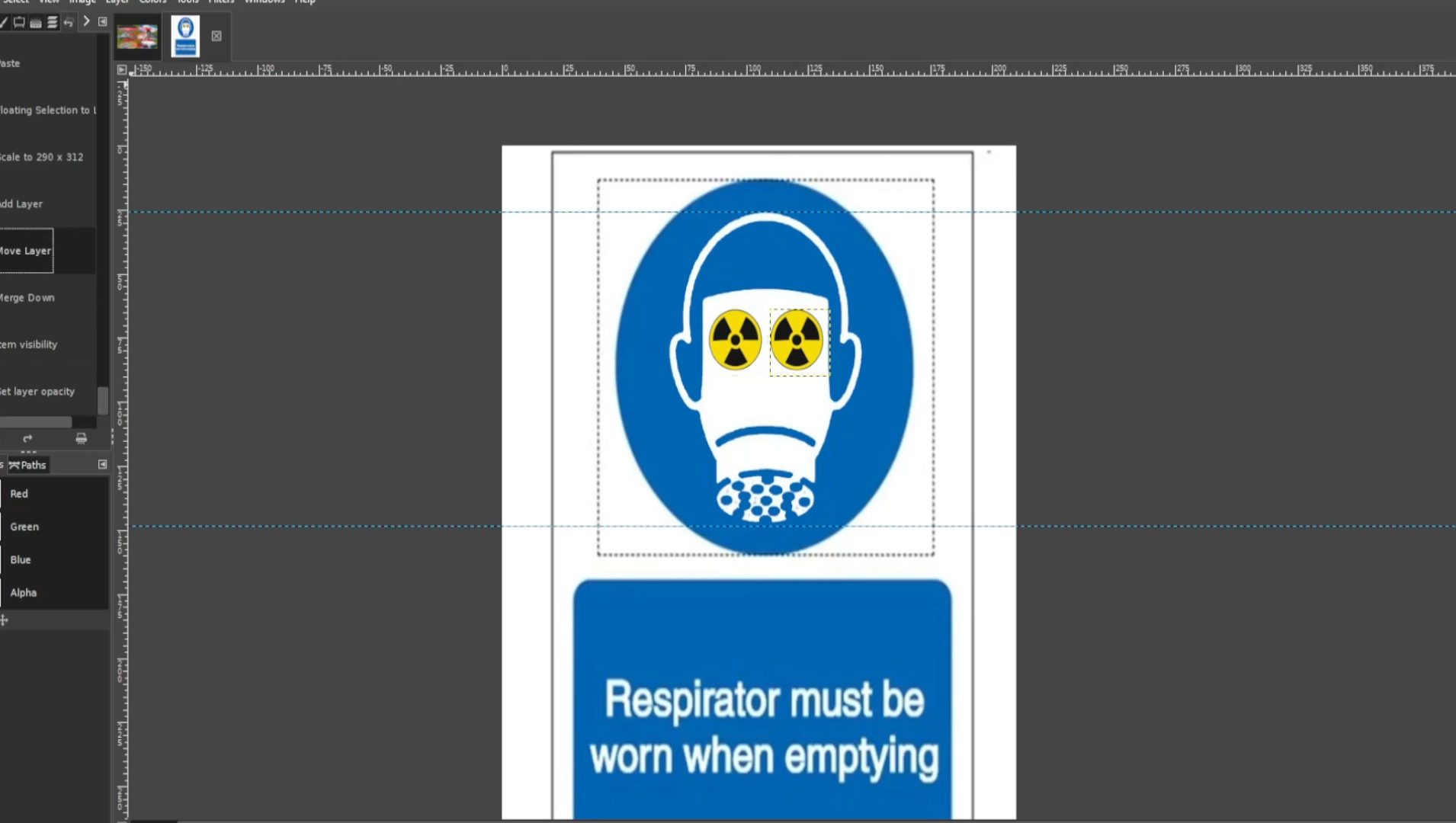
With the>>>FIRST or SECOND LAYER SELECTED use the>>>ROTATE TOOL to>>>ROTATE it slightly and>>>EXPORT AS with a different file name. You can use the shortcut by>>>HOLDING SHIFT and>>>PRESSING>>>R to rotate options to come up. If you can’t see the layers tab go to>>>WINDOWS>>>DOCKABLE DIALOGS>>>LAYERS to make it appear.
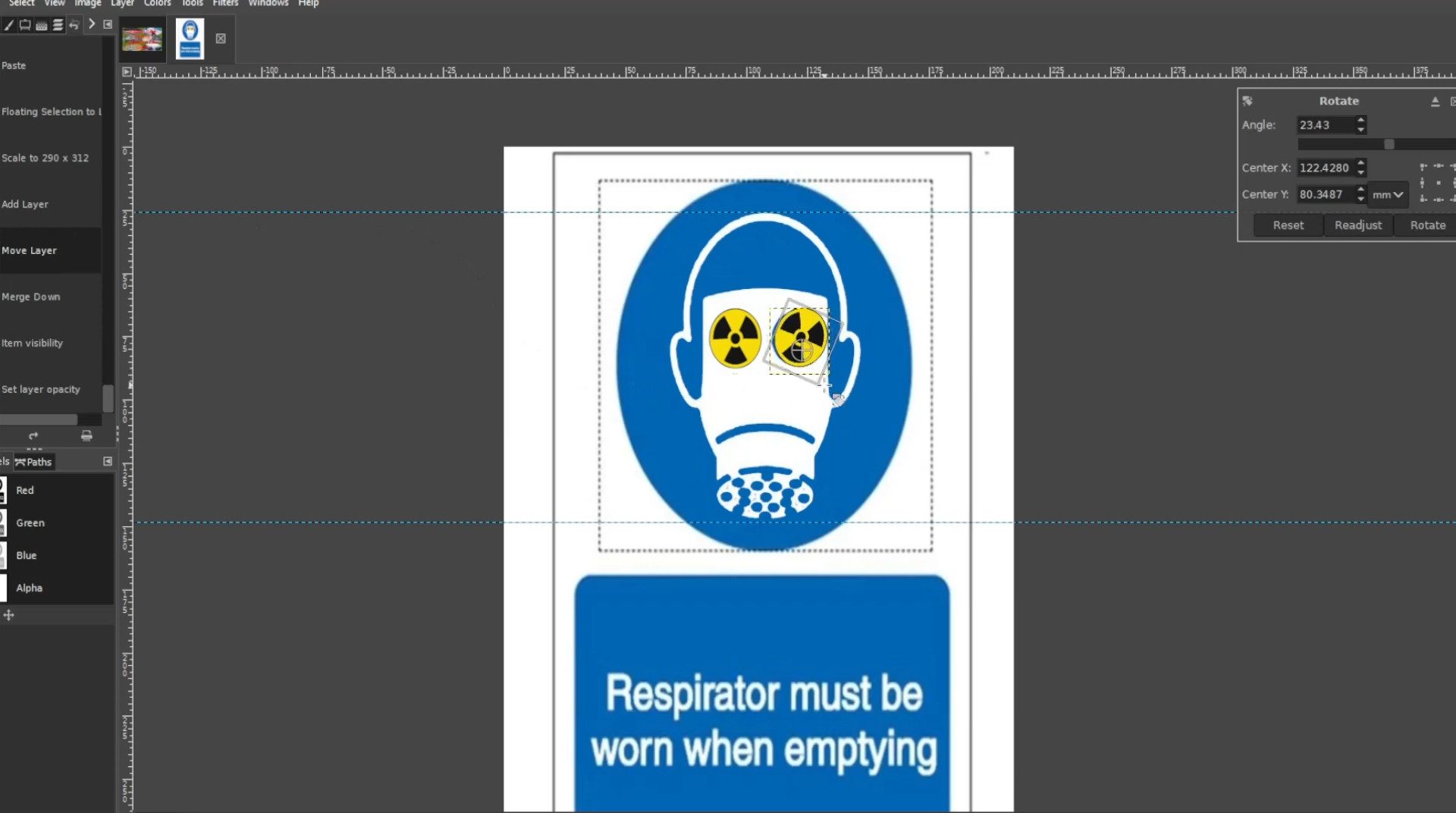
With the other>>>LAYER SELECTED use the>>>ROTATE TOOL to>>>ROTATE it slightly and>>>EXPORT AS with a different file name. You can use the shortcut by>>>HOLDING SHIFT and>>>PRESSING>>>R to rotate options to come up. You can also use the>>>MOVE TOOL to move it back into place. If you can’t see the layers tab go to>>>WINDOWS>>>DOCKABLE DIALOGS>>>LAYERS to make it appear.
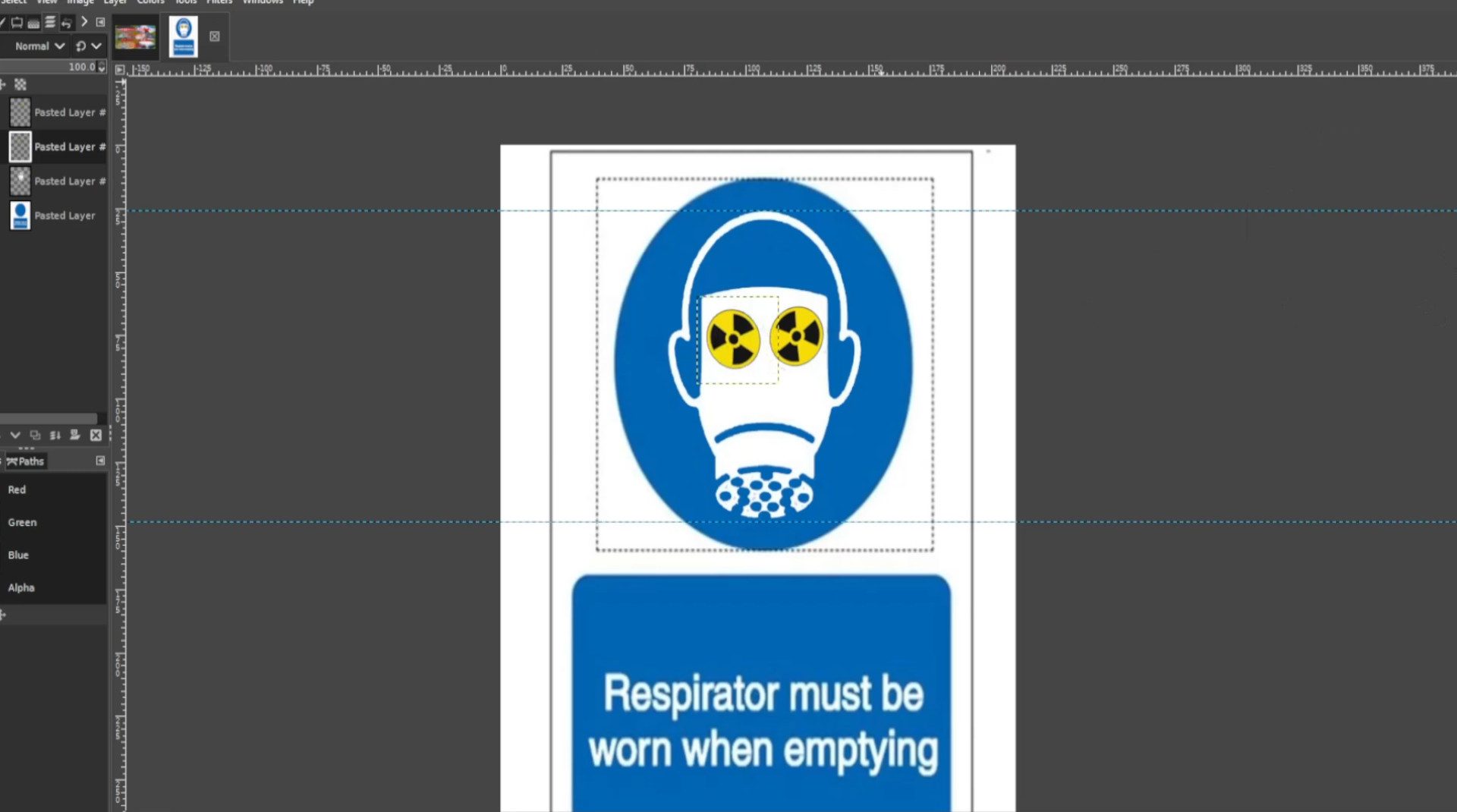
Repeat>>>STEP>>>28 and>>>29 until you have done the full circle or animated enough>>>EXPORT AS each time you rotated both >>>TOP>>>LAYERS.
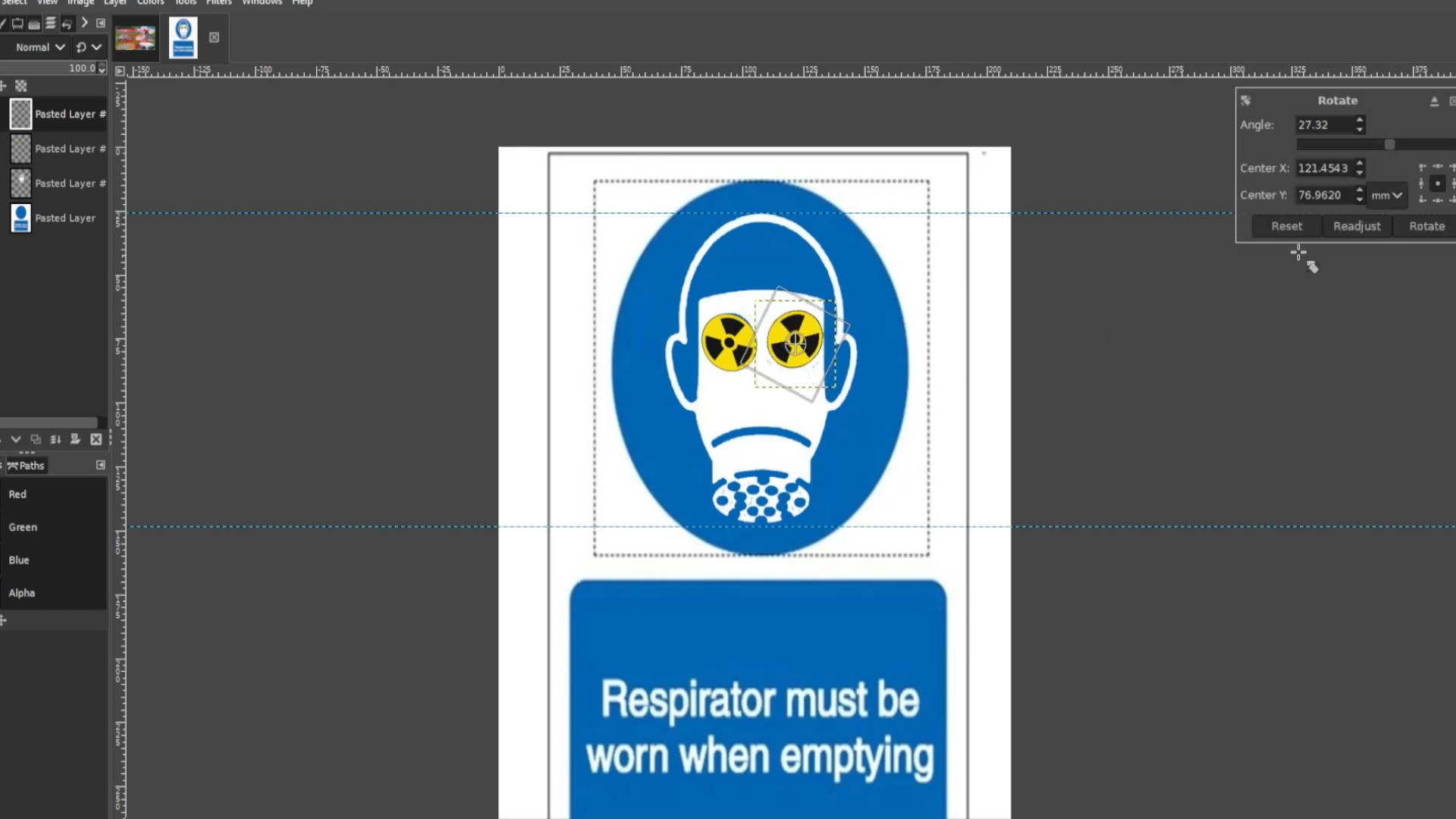
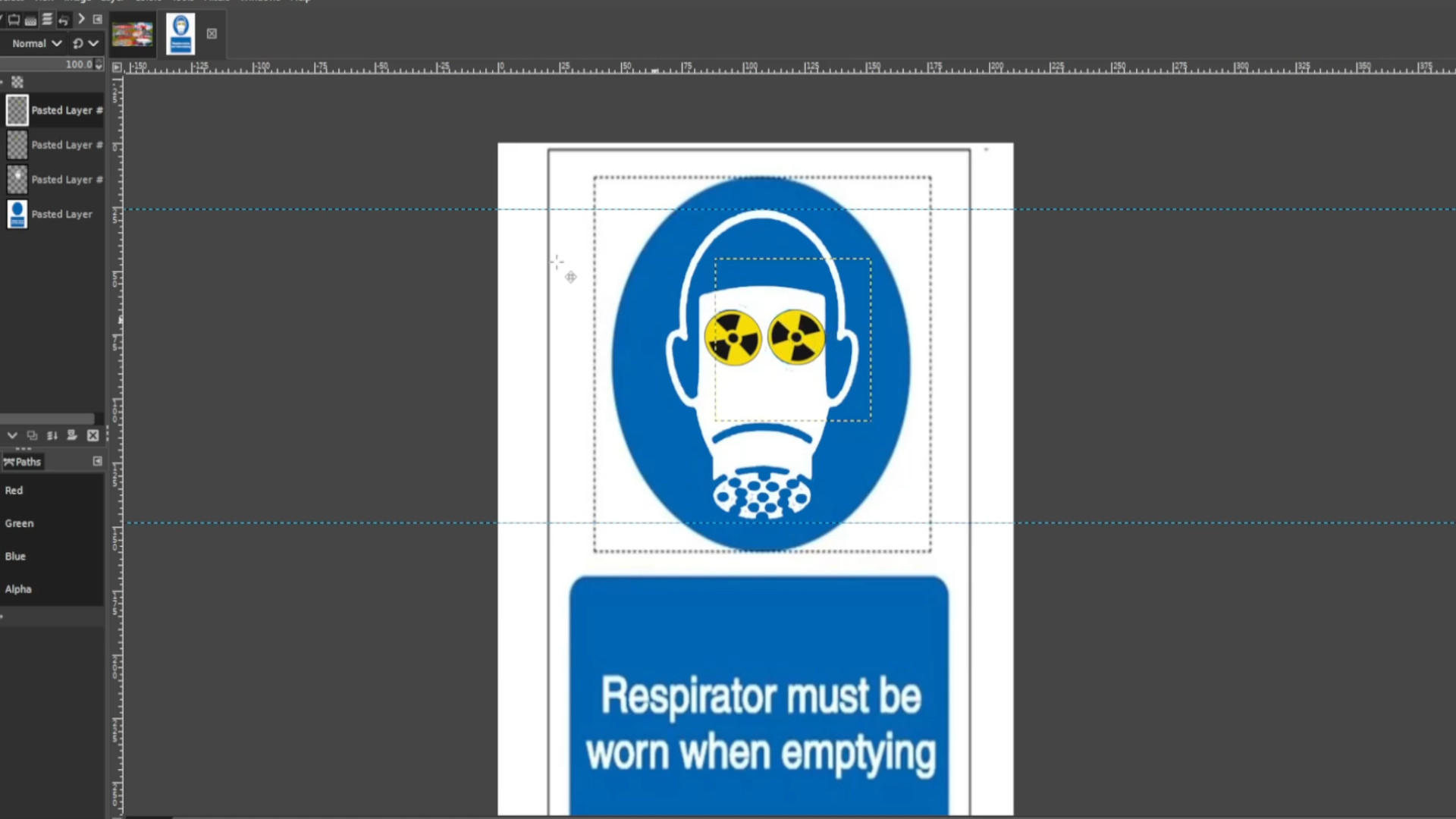
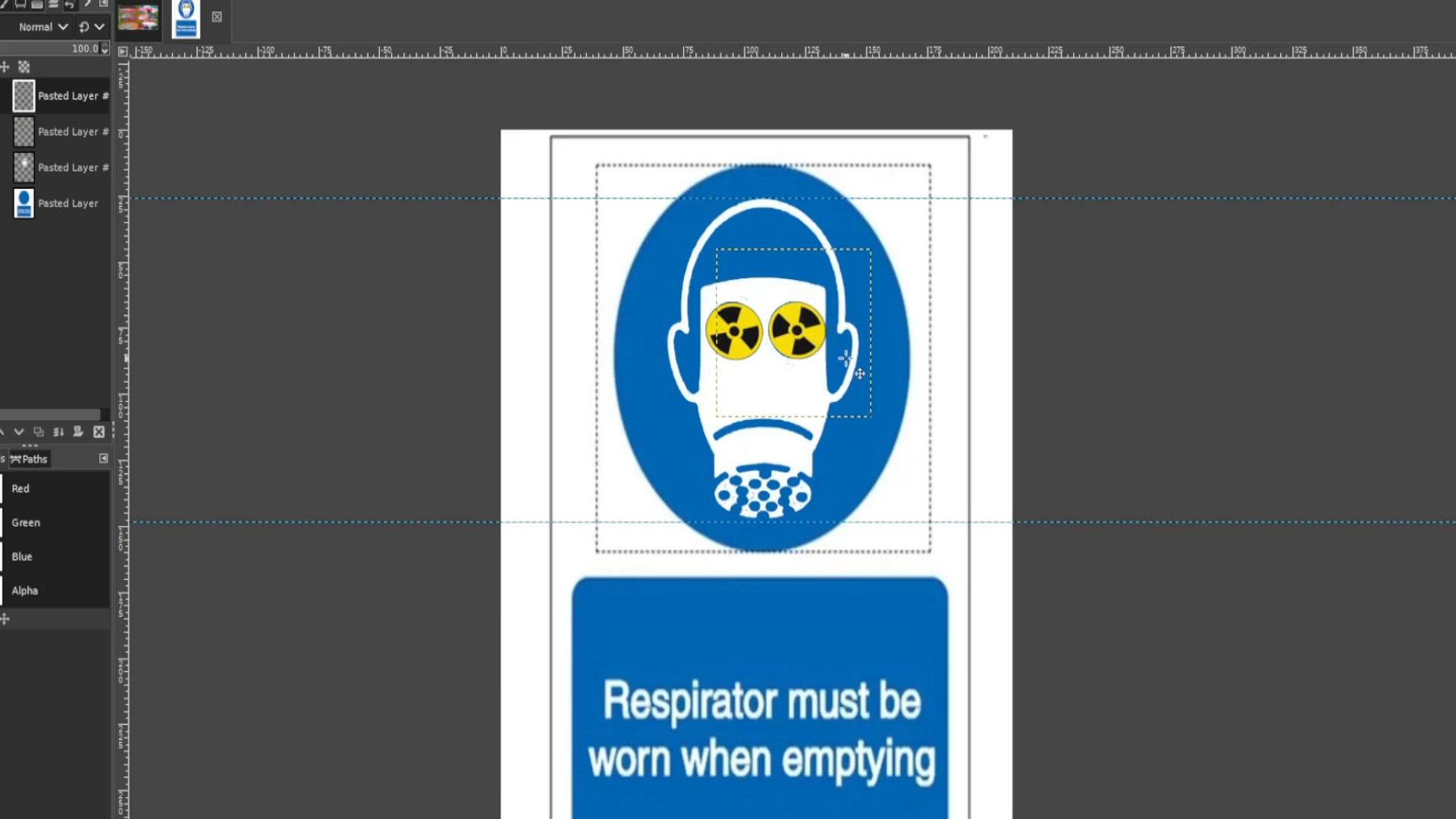
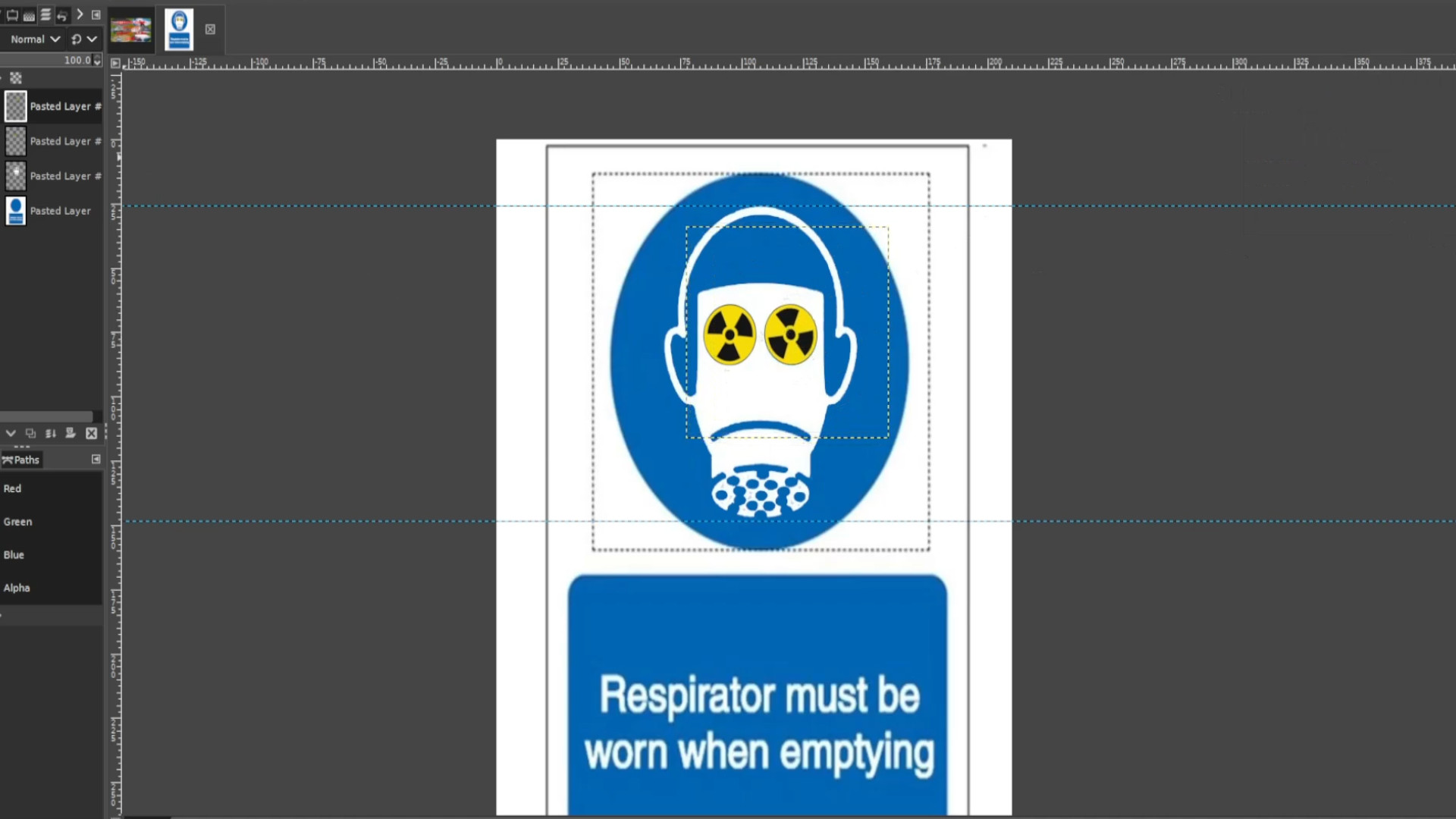
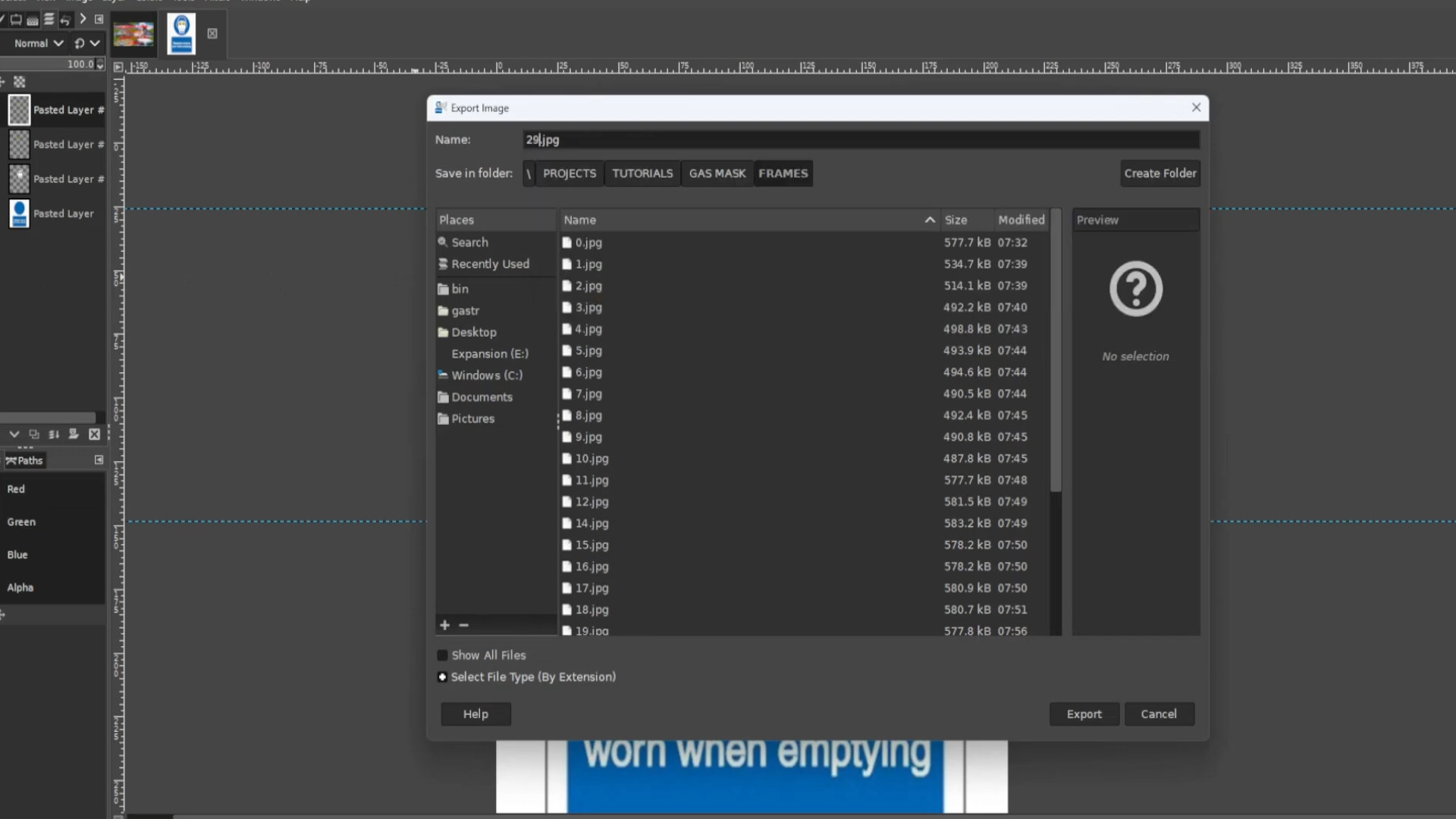
Experiment from here or you are done. I>>>SELECTED all the>>>LETTERS by using the>>>FUZZY TOOL and>>>HOLDING SHIFT and>>>DRAGING DOWNWARDS to>>>HIGHLIGHT the>>>OUTER FRAME the>>>WHITE BACKGROUND. Then I went to>>>EDIT>>>COPY>>>EDIT>>>CUT>>>EDIT>>>PASTE AS >>>NEW LAYER or shortcuts>>>HOLD CTRL and>>>PRESS C to copy the layer, >>>CTRL and>>>C to CUT the LAYER and>>>CTRL V to>>>PASTE back the layer leaving the images, background and text and a transparent background for the outer parts.
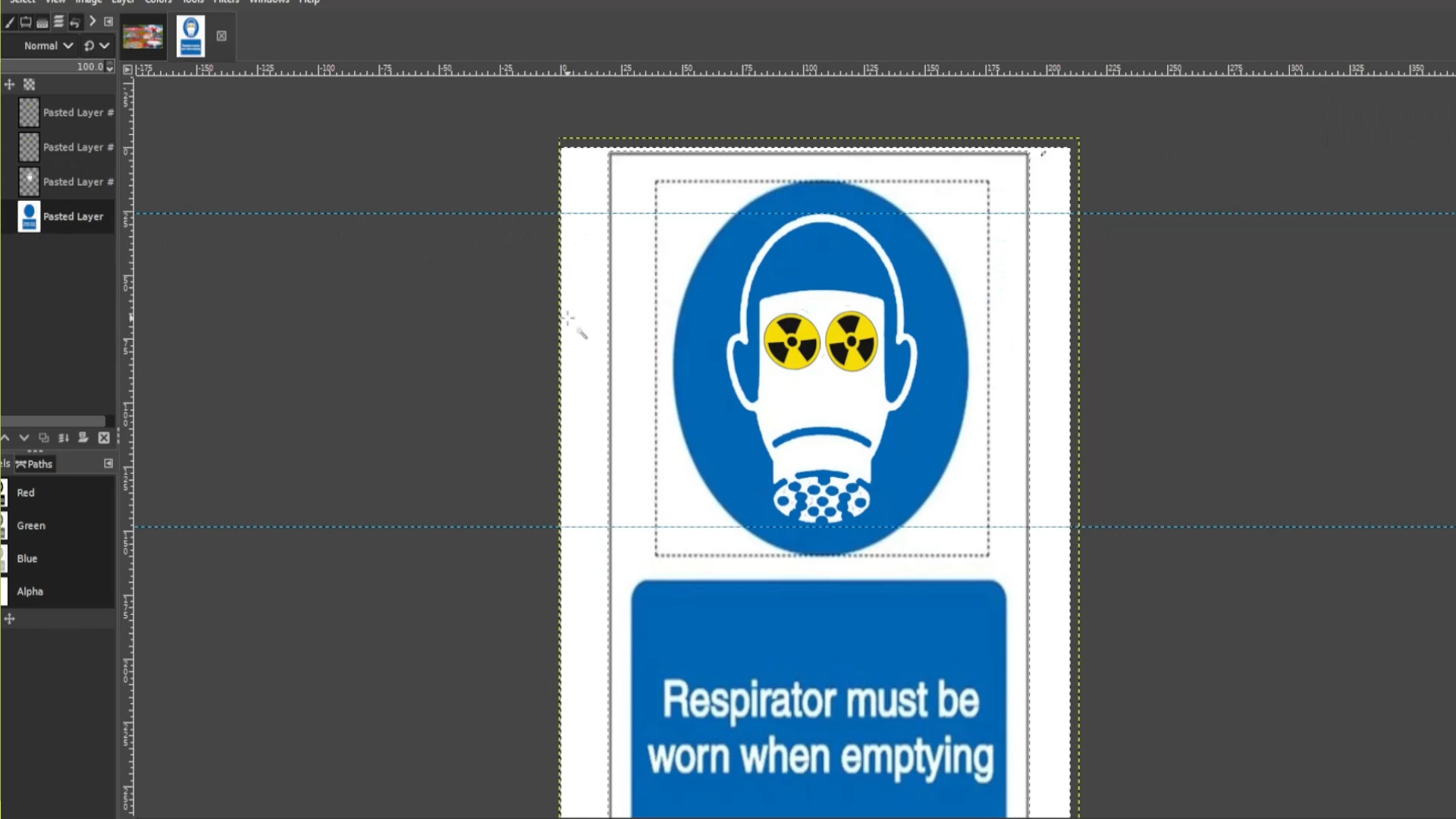
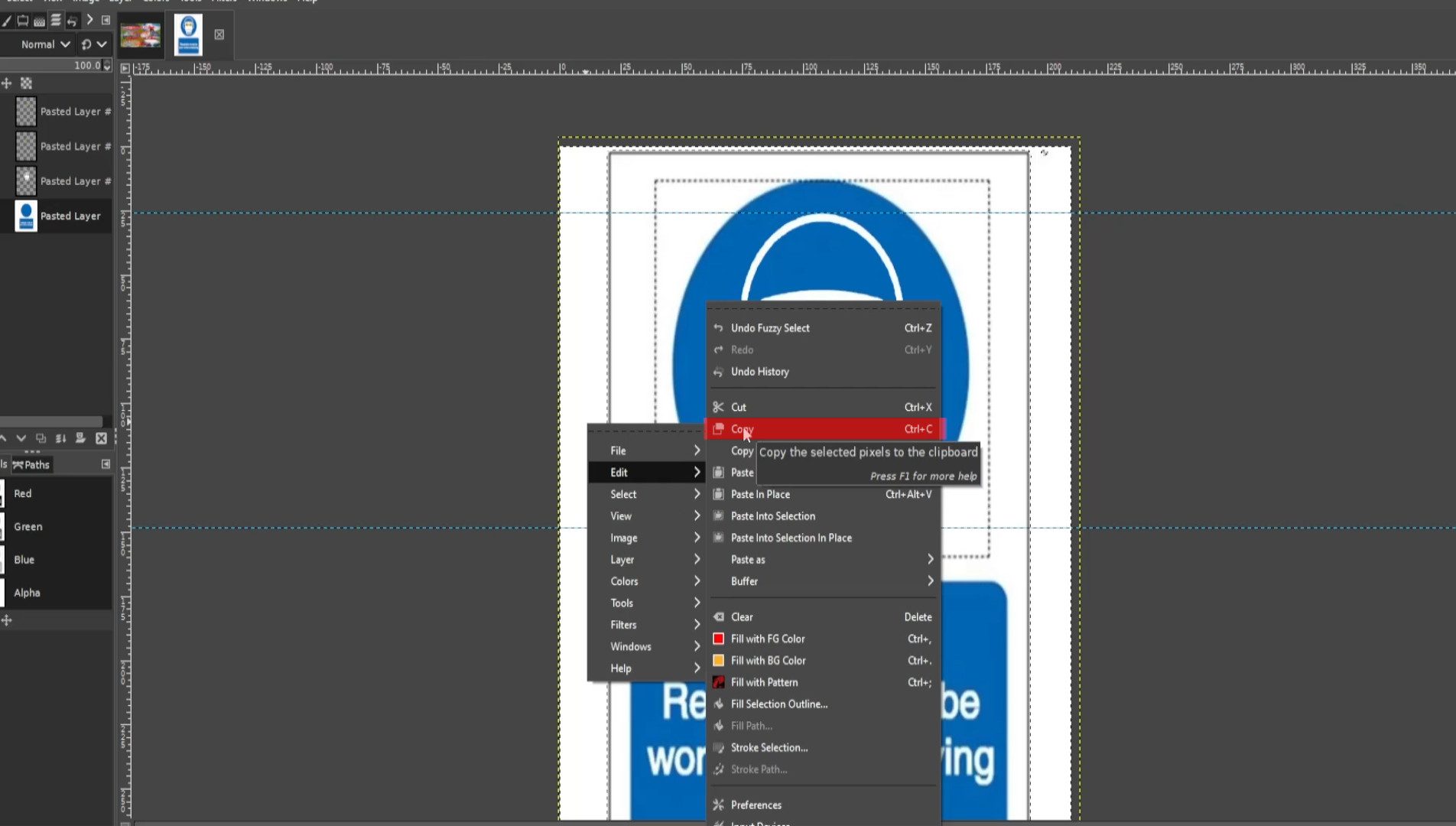
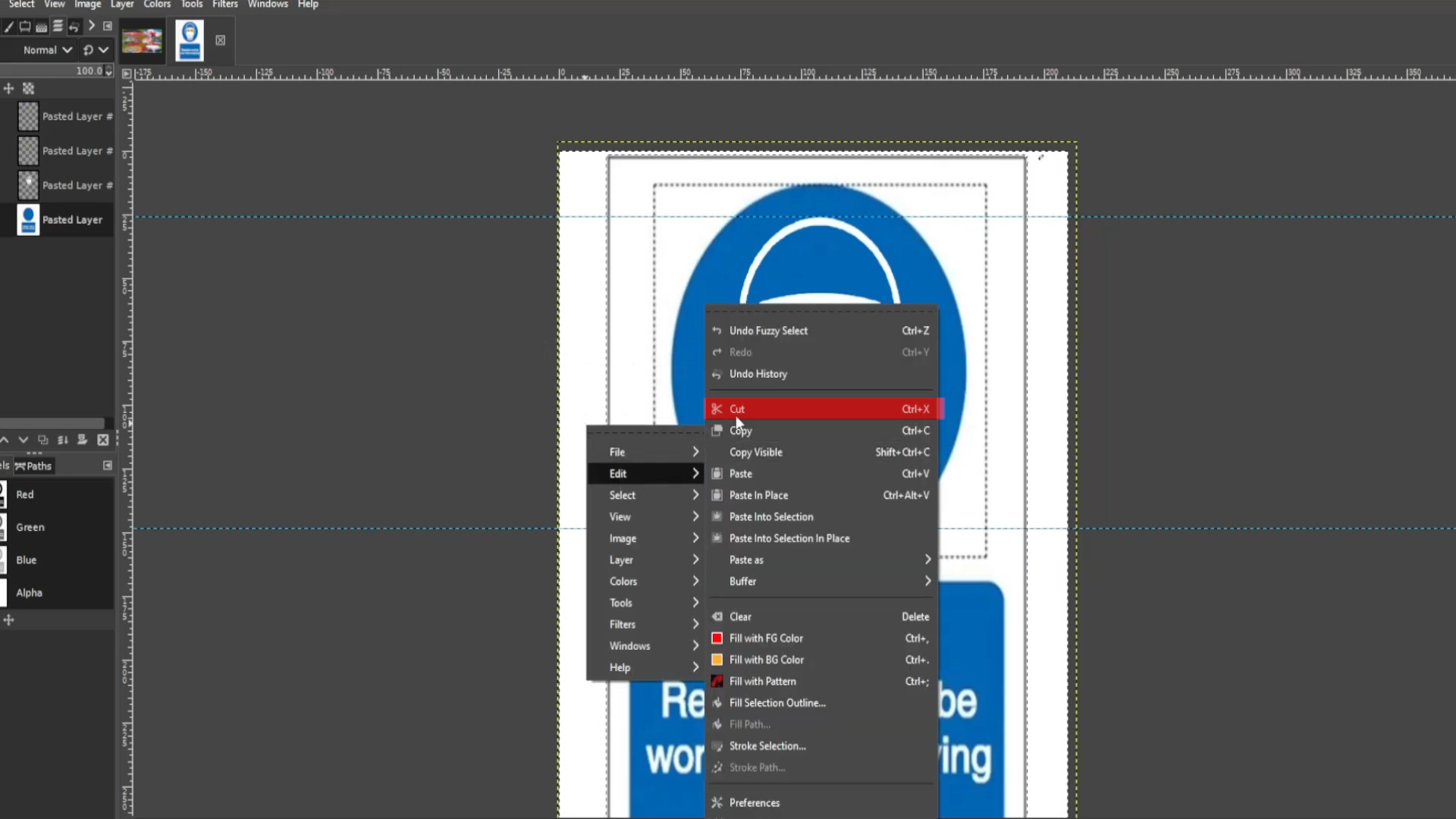
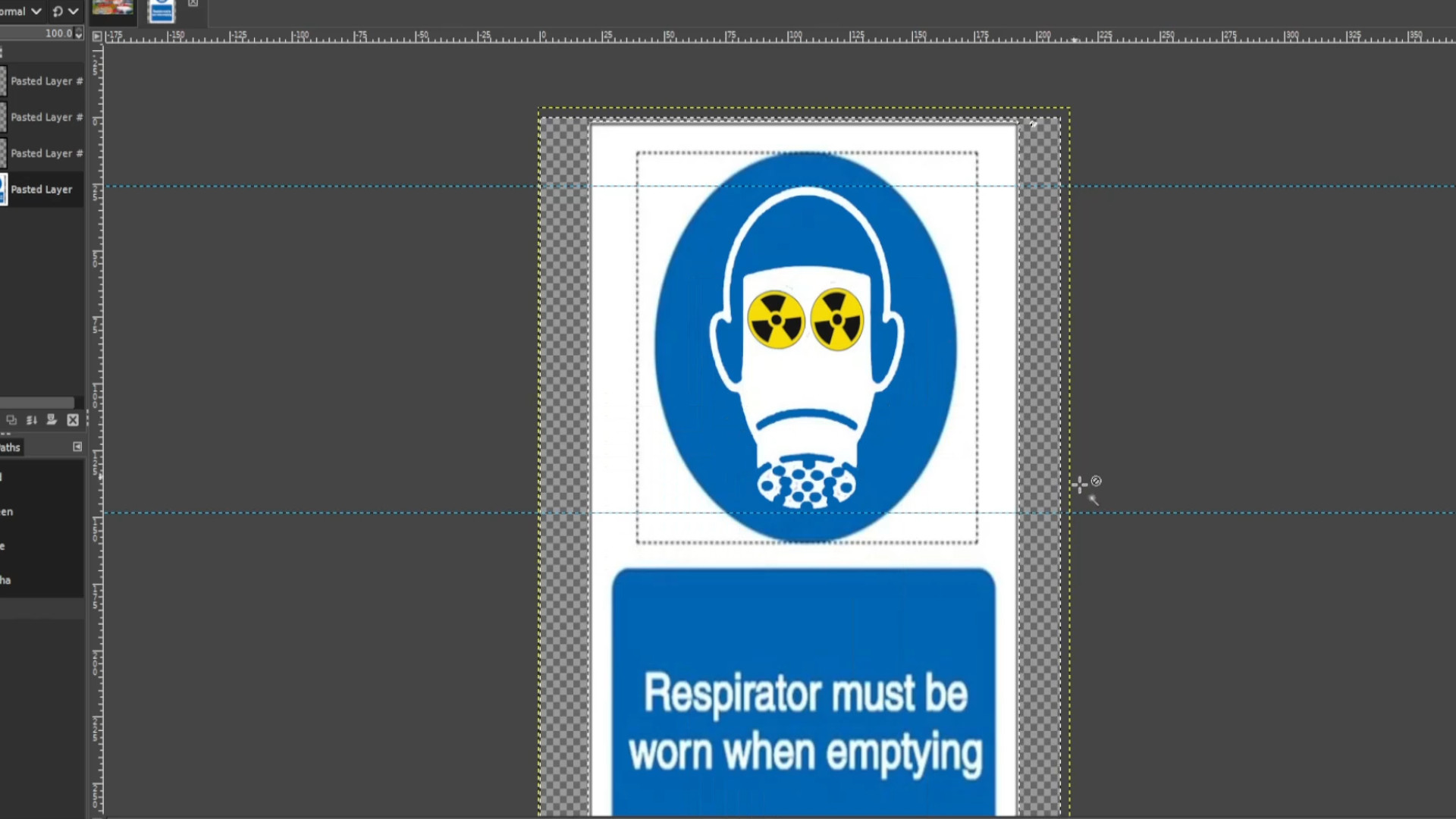
Go to>>>LAYER>>>ADD NEW LAYER and drag the layer at the>>>BOTTOM in the>>>LEFT HAND SIDE LAYERS PANEL.
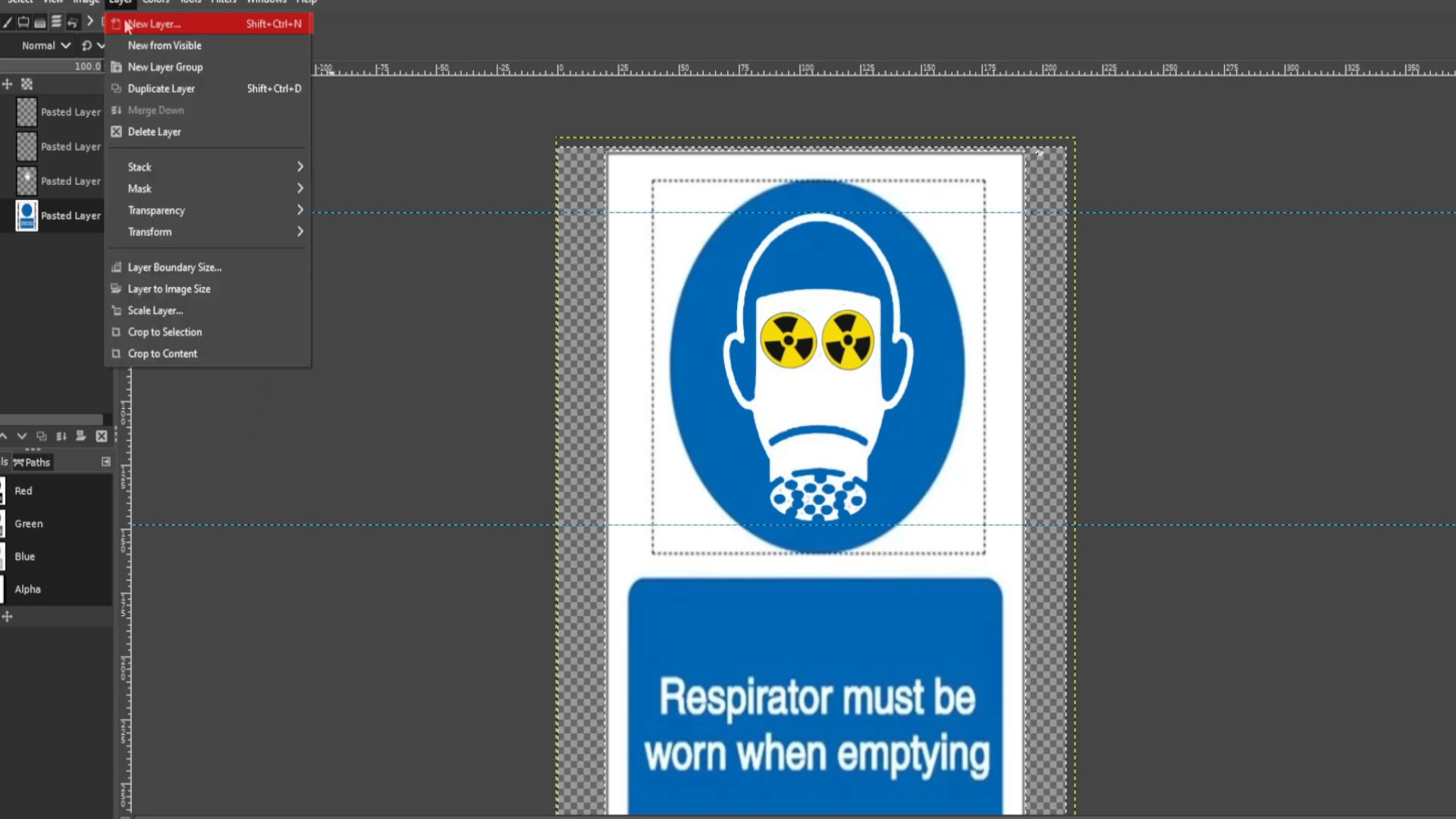
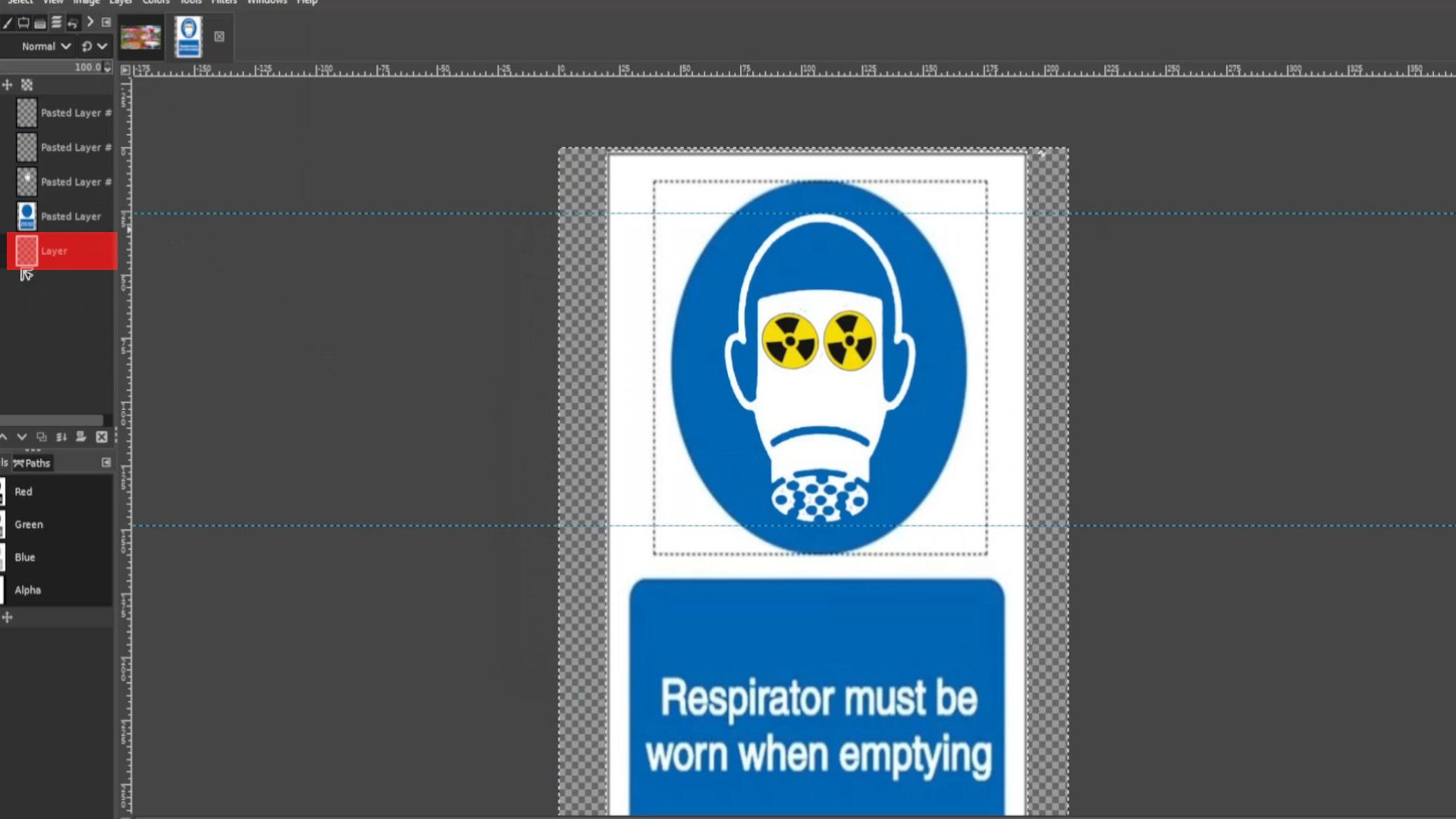
Now experiment again with the>>>OUTER TRANSPARENT BIT that is HIGHLIGHTED. Use the>>>BUCKET FILL, >>>TEXTURES, >>>FILTERS and>>>COLOURS to taste. Don’t forget to>>>EXPORT AS each time you>>>CHANGE the>>>BACKGROUND for moving backgrounds.
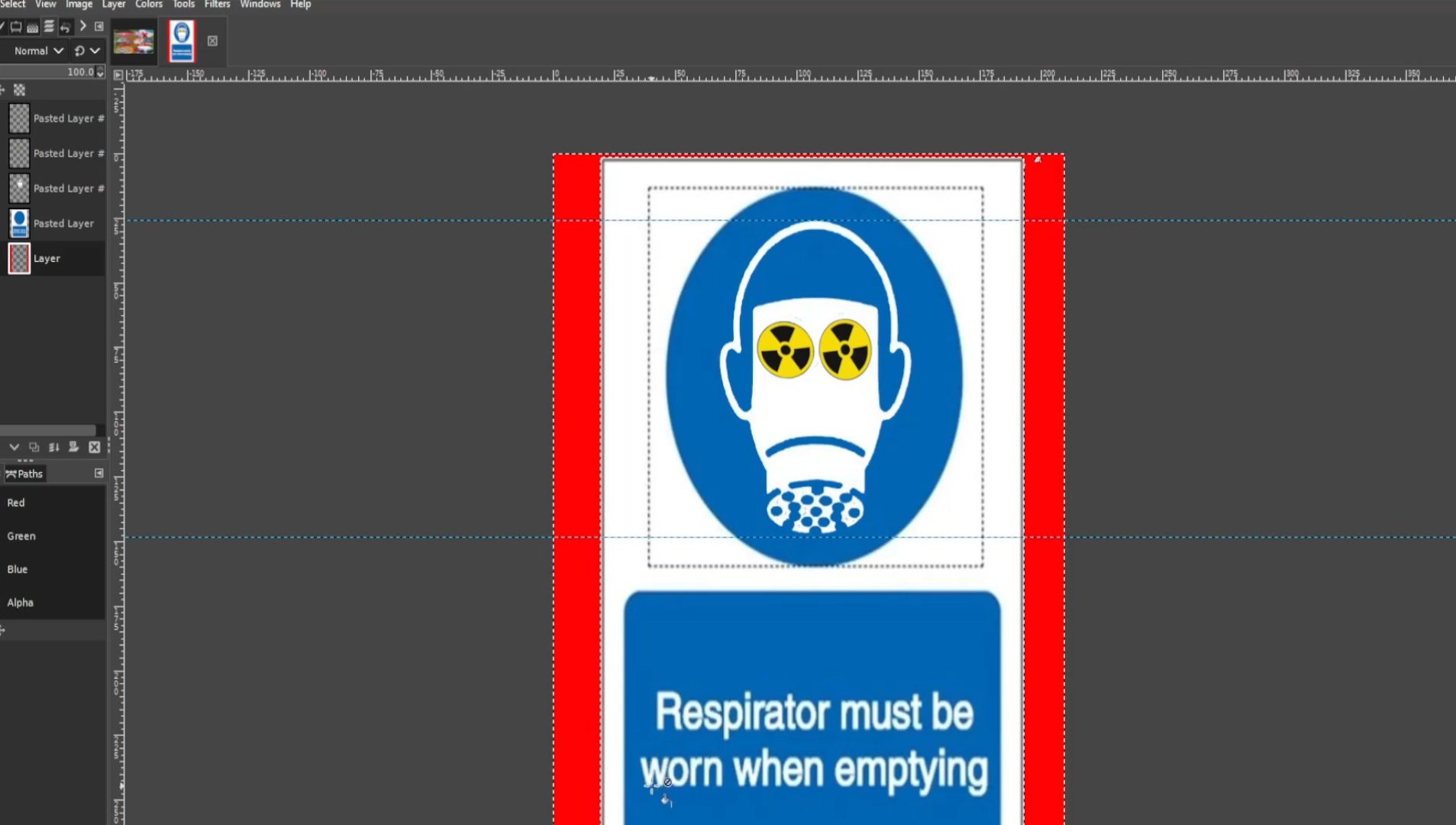
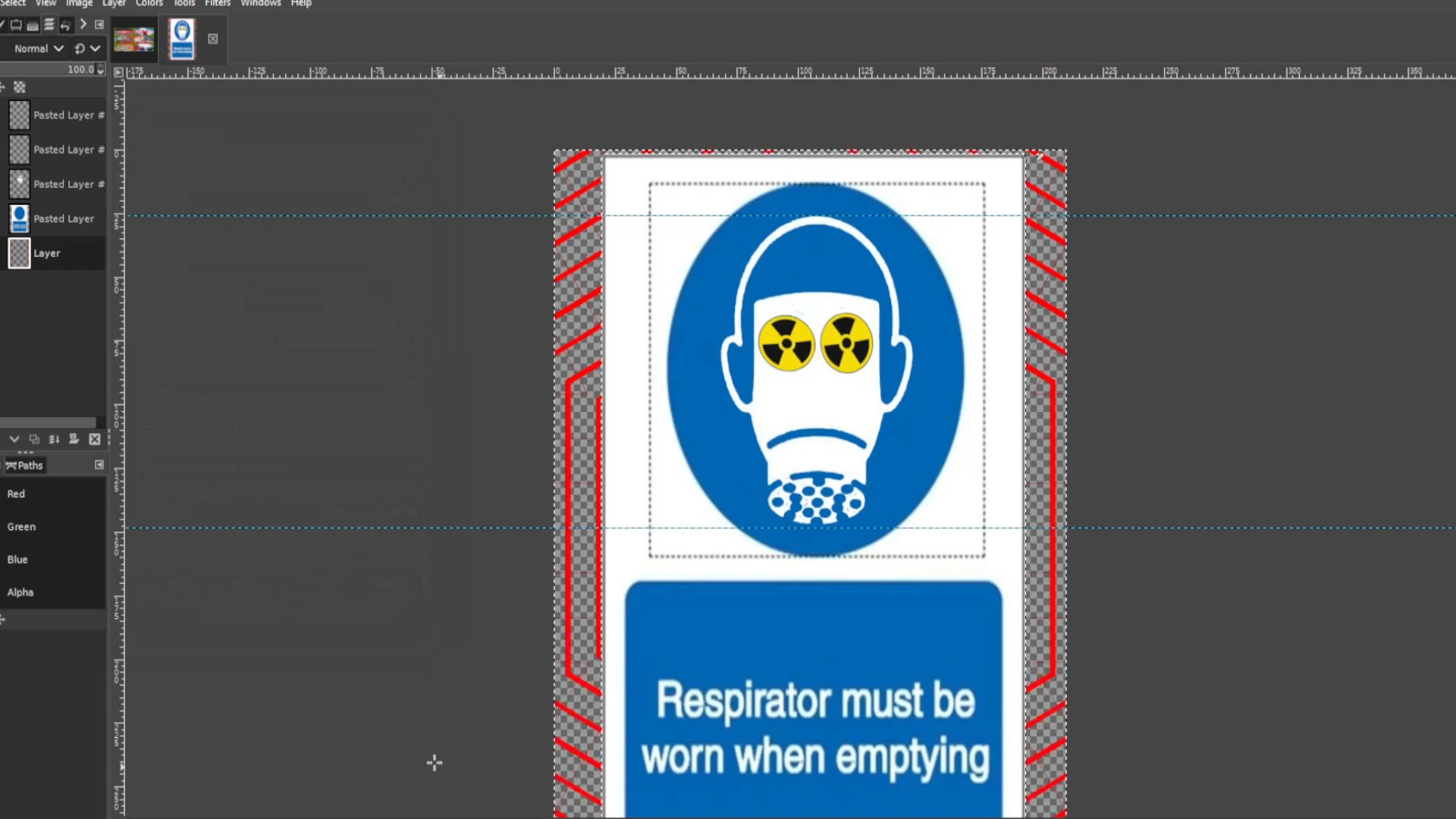
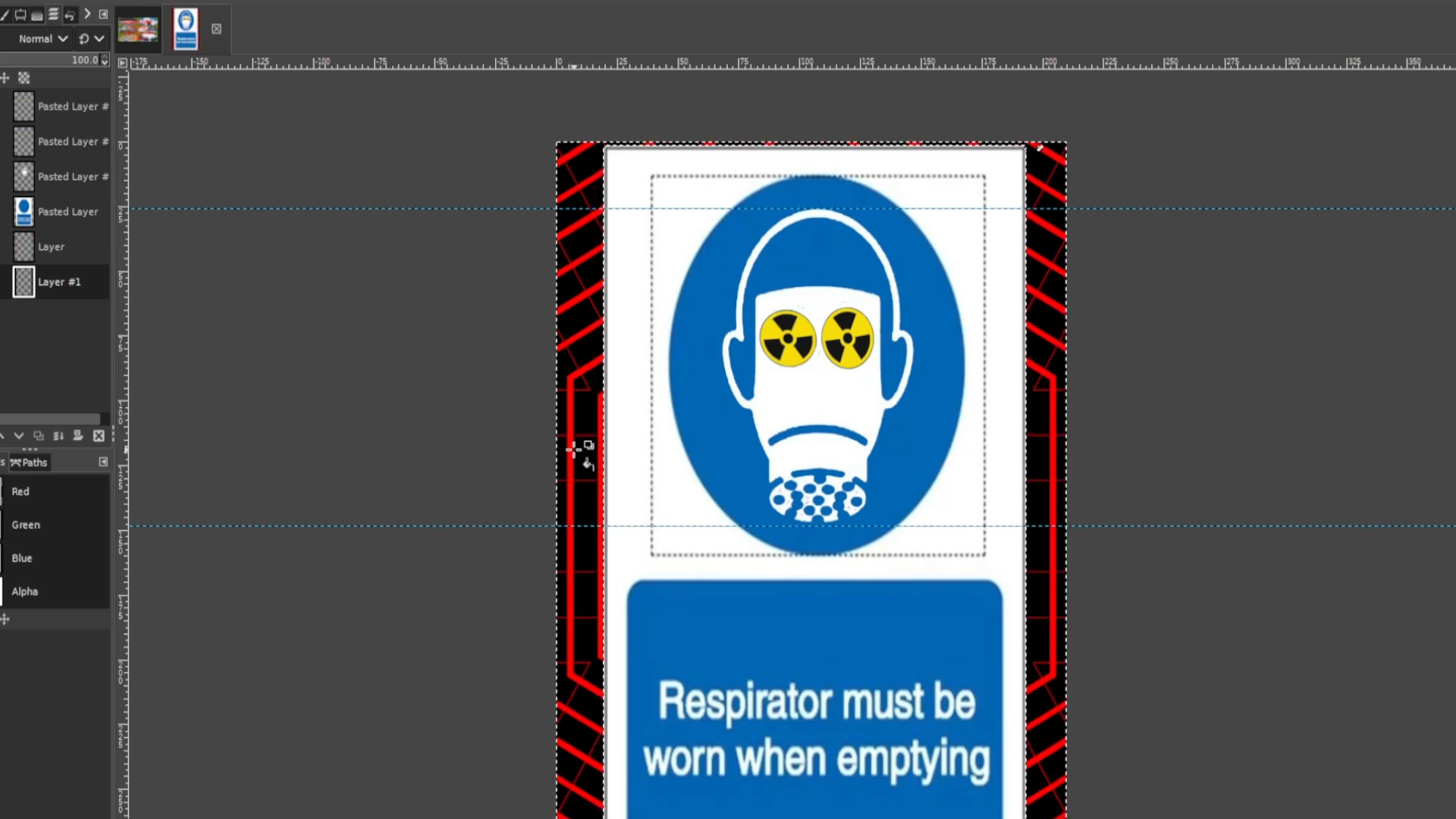
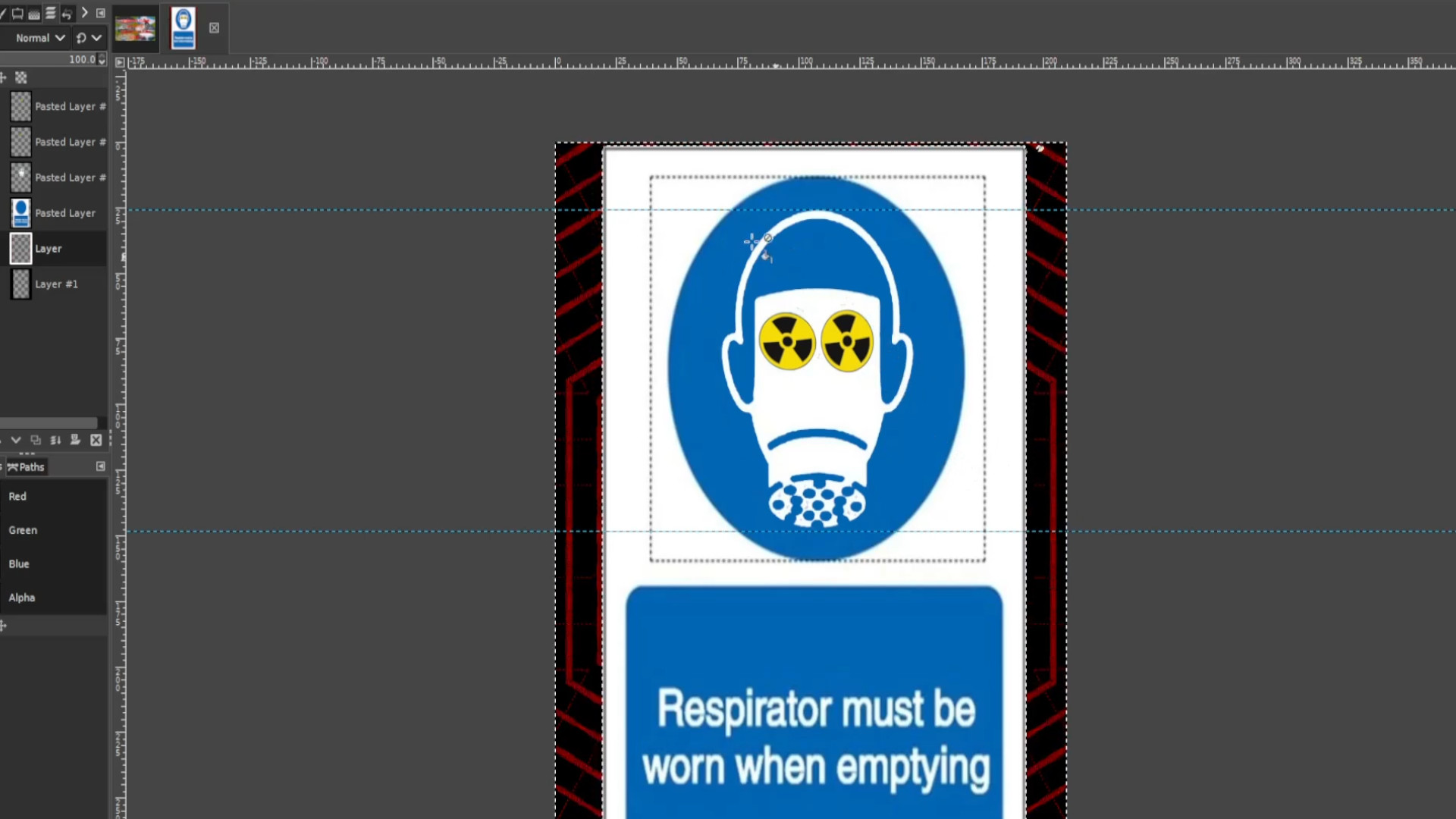
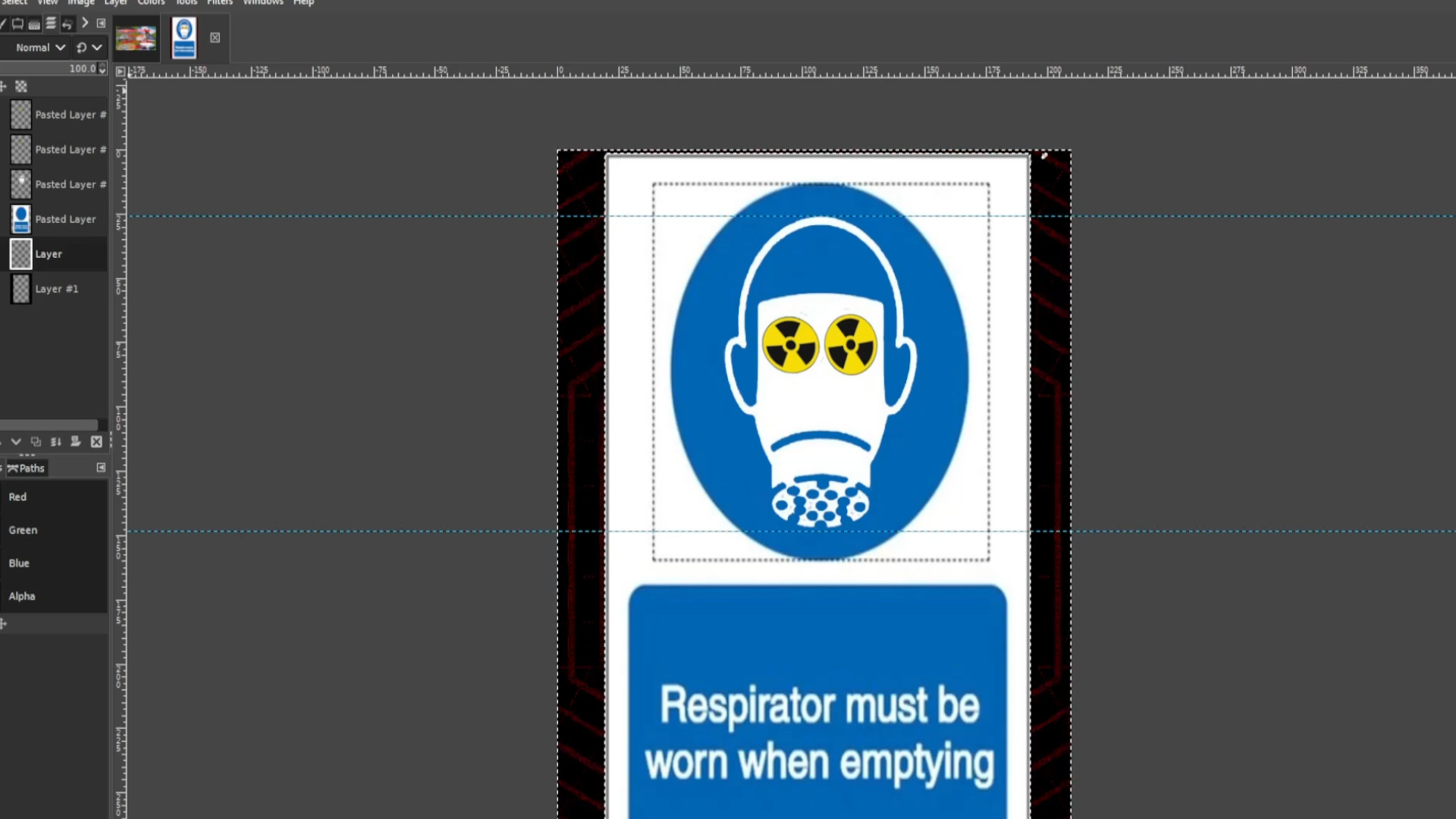
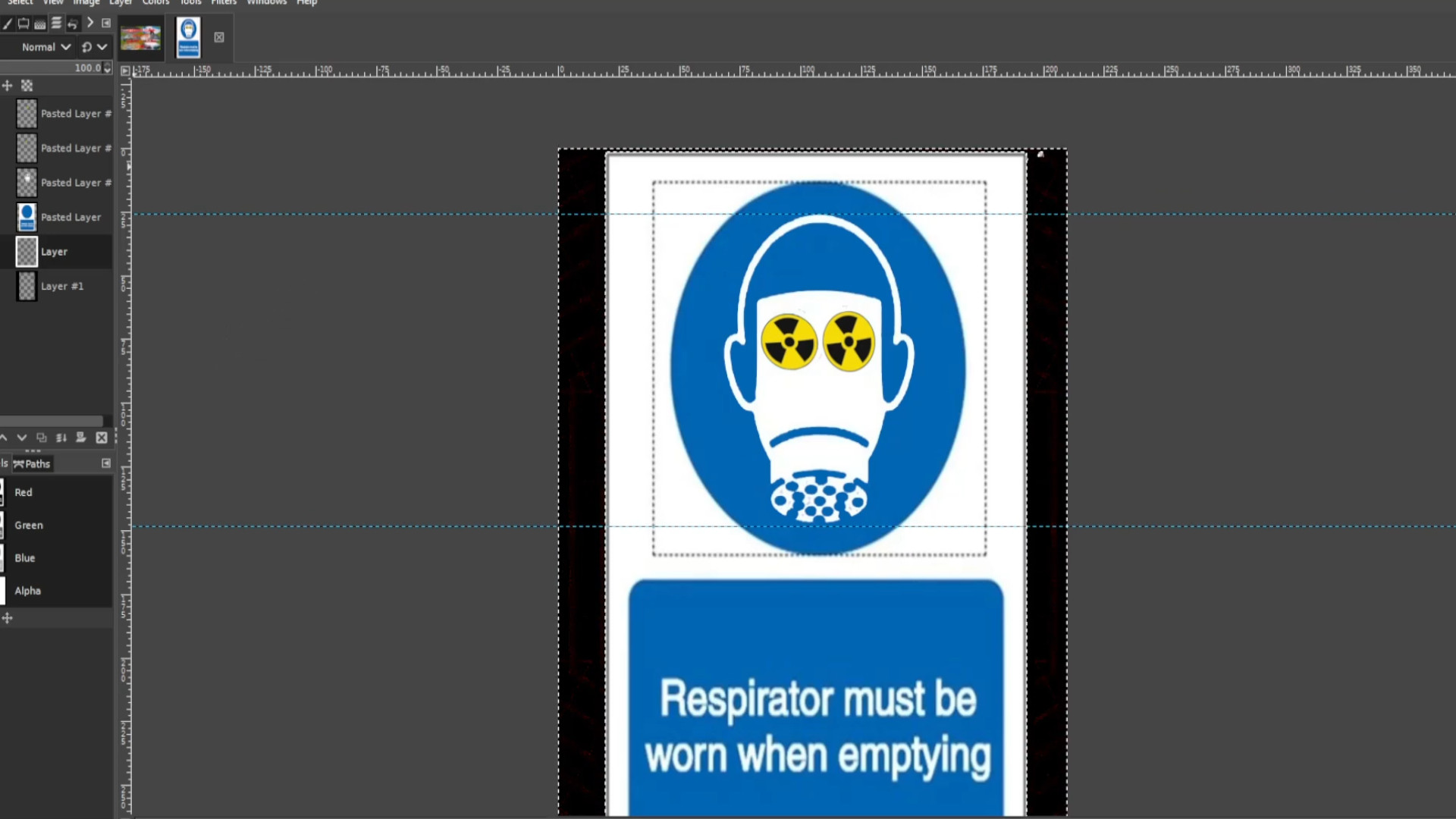
You can use a gif maker like EGIF.com to put the gif together and save as a>>>gif or>>>MP4 file.
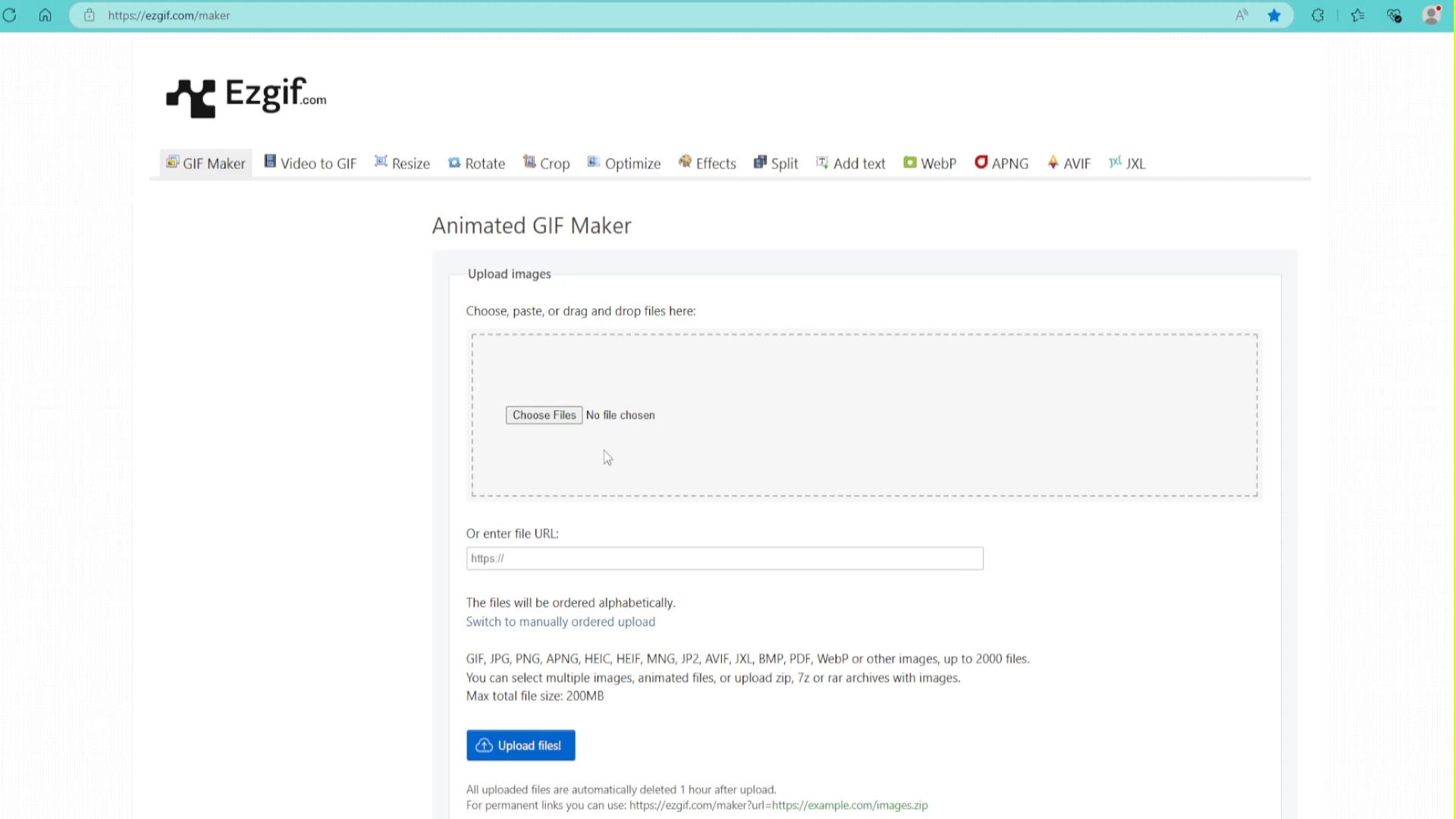
<<<<<FINAL PRODUCT>>>>
<<<<<VIDEO TUTORIAL>>>>


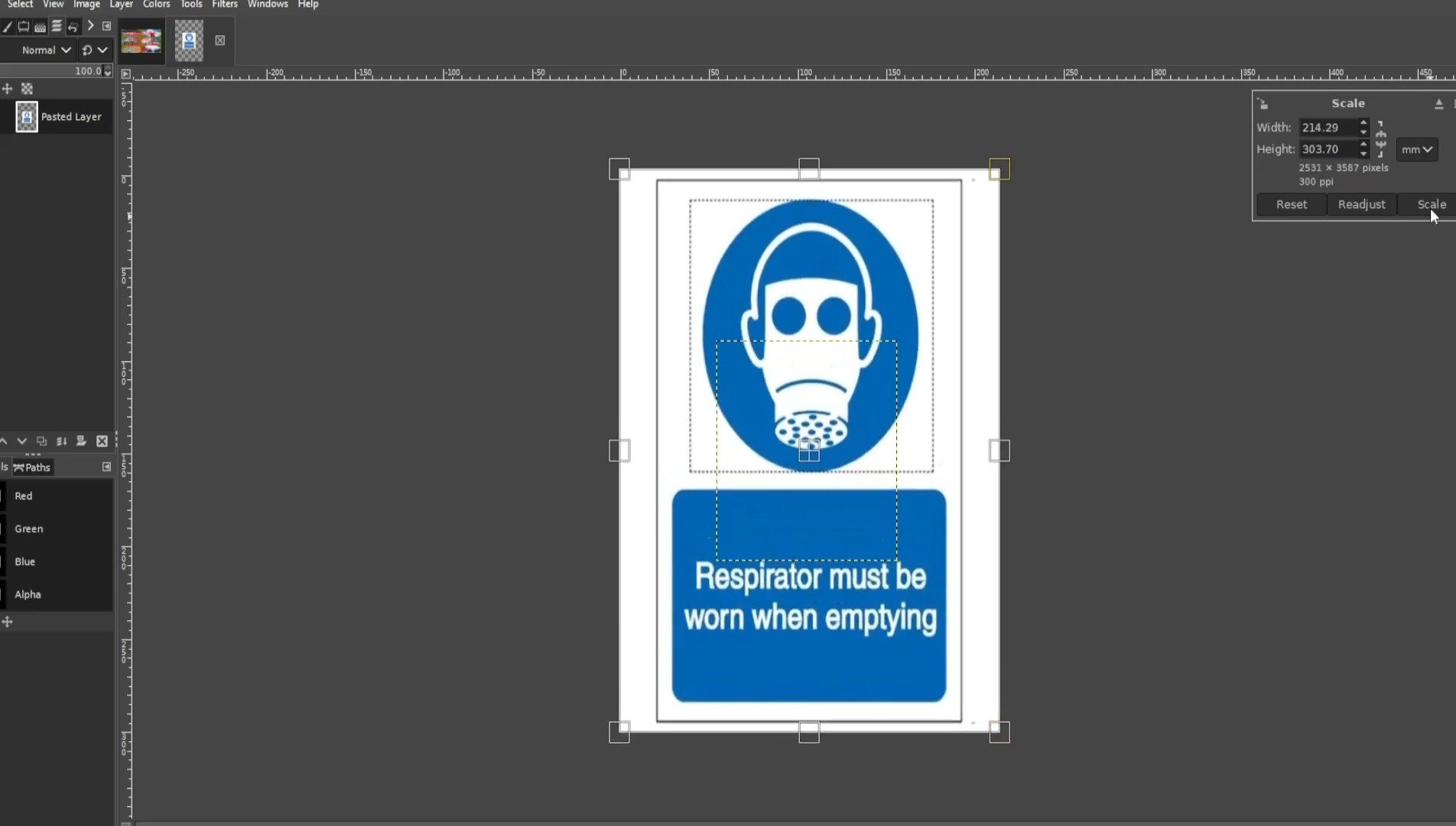
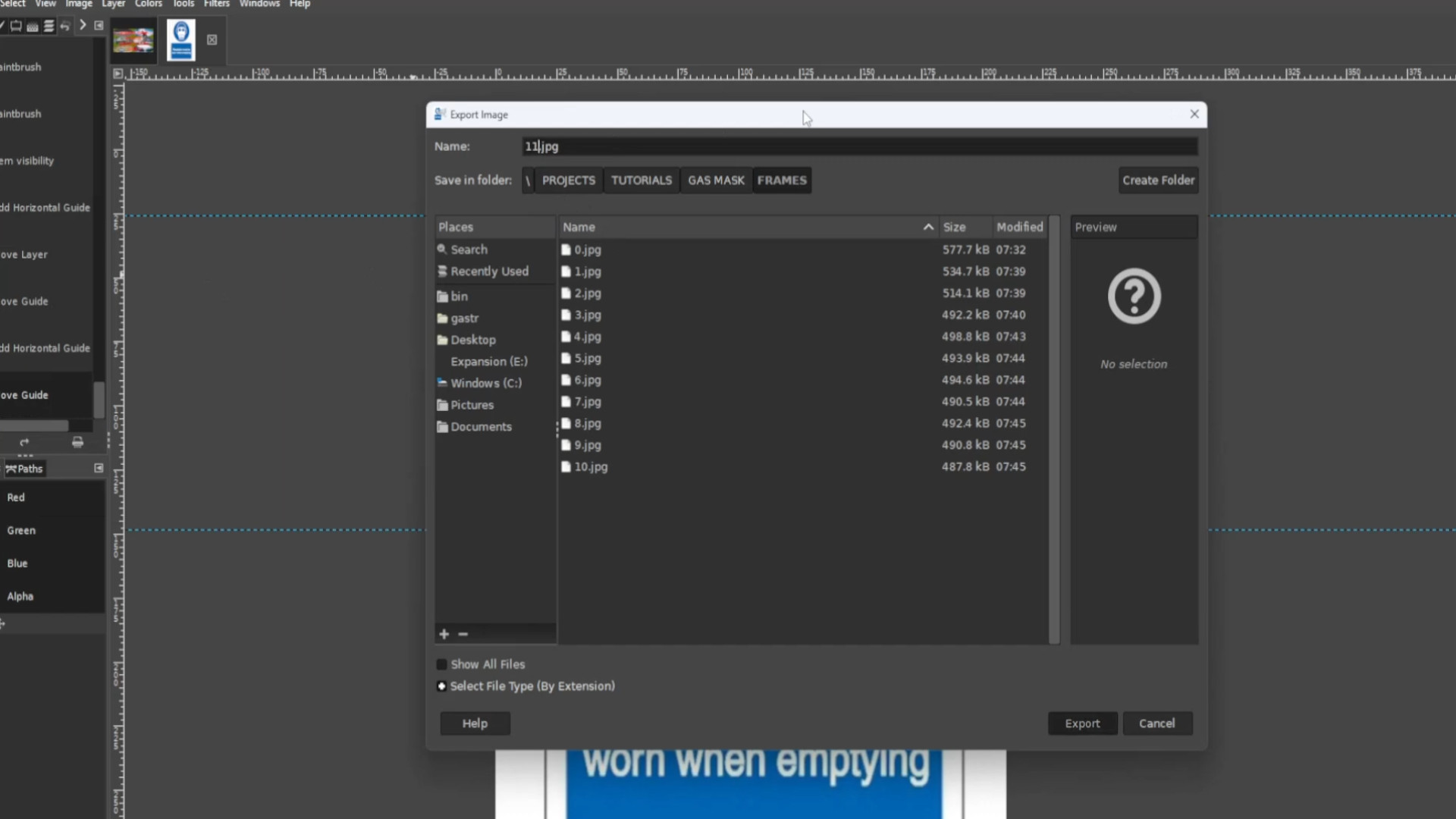
Add a Comment